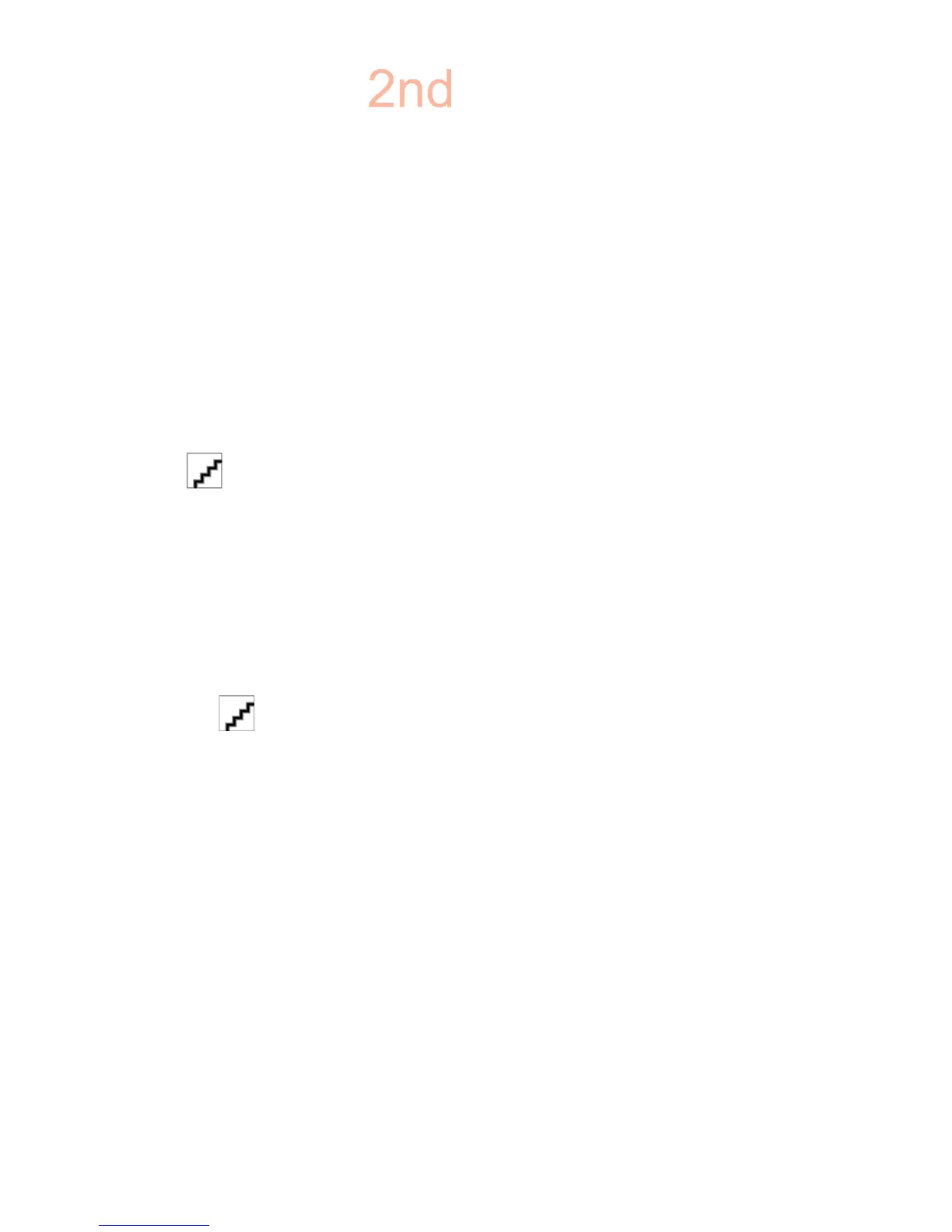Environment setup
The HP Network Sign Manager environment setup refers to connecting your signage display and the
HP Network Sign Manager program to the network. There are three networking methods supported
for the HP Network Sign Manager network setup:
ł Local Area Network (LAN)
ł Wide Area Network (WAN)
ł
RS-232 Serial Communication
Connecting a display via LAN or WAN
You can connect the display to the network directly or indirectly via a router, hub, or switch. Connect
the network cable that is connected to the LAN or WAN to the Ethernet port on the signage display.
Figure 6-1 Connecting a display via LAN or WAN[Author note:]Include this graphic from eZ-Net
Manager?
Setting IP address to the network display
Once the network cable is connected, set an IP address of the signage display to complete the
network connection.
Follow the steps below to set an IP address of the display:
1. Go to Menu on the display, and then select Option.
2. In the Option dialog, select Interface Select, and then select Network.
[Author note:]Need screen shot
3. In the Option dialog, select Network Setup. Select how to assign an IP address under IP
Mode. You can assign an IP address either manually or using DHCP connection.
ł
If you choose to use the DHCP connection:
a. Click Apply to assign an IP address automatically.
b. Click Close to complete the IP address configuration.
ł
If you choose to assign manually:
a. Configure an IP address, subnet mask, gateway, and DNS server address.
b. Click Apply to save the IP address configuration.
c. Click Close to complete the IP address configuration.
4. Return to the Option dialog, select Information, and then select IP Address to check whether
the IP address is properly assigned.
ENWW
Environment setup
51
