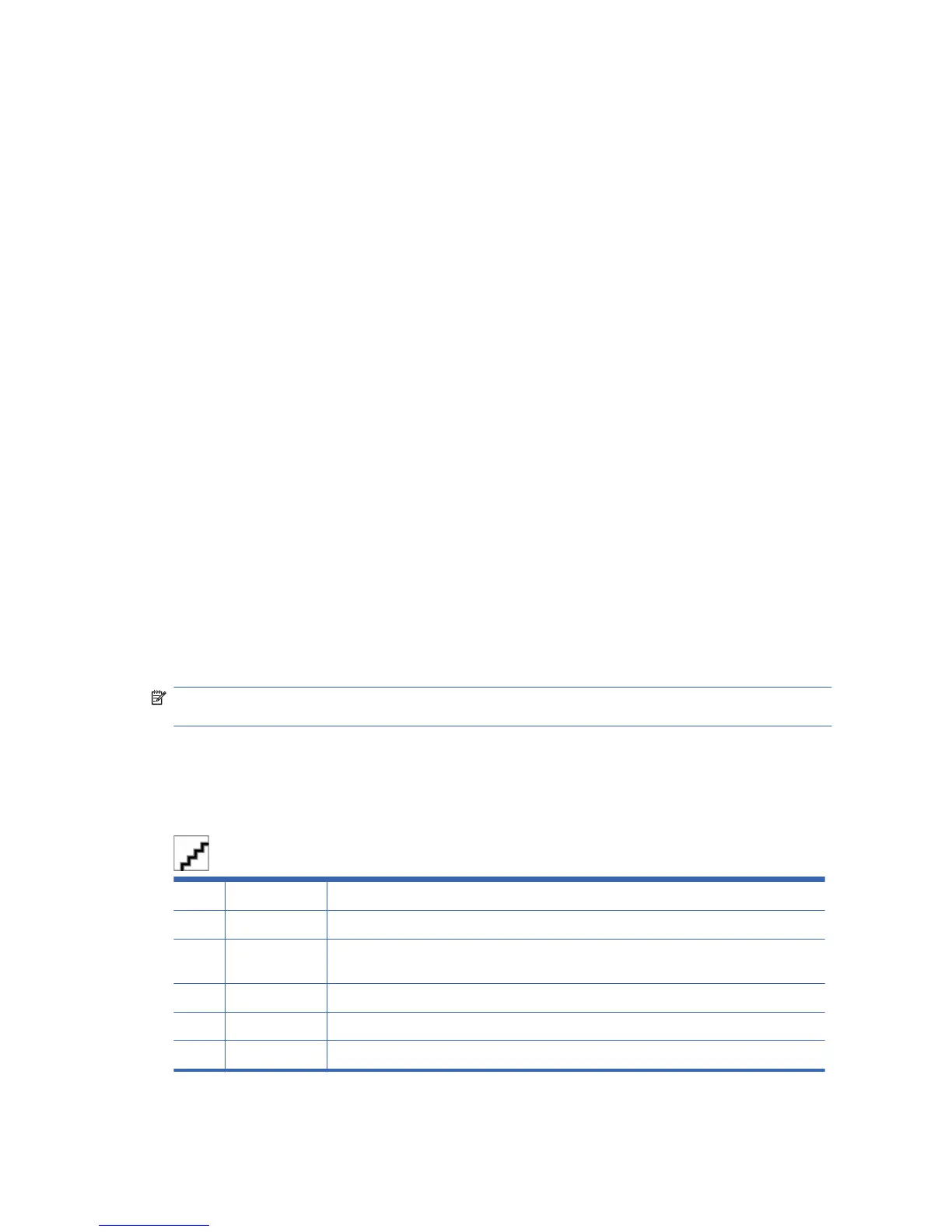Display and group management
HP Network Sign Manager supports to group and manage the monitors added in the Add Monitor
pane.
[Author note:]This sentence is confusing; what should it say?
Making a group
The following describes how to create a monitor group:
1. Right-click the group in the Add Monitor pane. The shortcut menu appears.
2. Click Make Group. The Make Group dialog appears.
3. Enter a group name in the Make Group dialog, and then click Set.
A new group is created under Group in the Add Monitor pane.
Adding a display to group
You can add monitors to the group you want and manage them by group.
The following describes how to add monitors to a group:
1. Right-click a monitor to group in the Add Monitor pane. The shortcut menu appears.
2. Click Add to Group from the shortcut menu. The Group Selection dialog appears.
3. Select a group to which the monitor is to be added under Group List.
The monitor is now added to the selected group.
NOTE: Alternatively, you can simply drag and drop a monitor to the group you want in the Add
Monitor pane.
Viewing group information
If you select a group in the Add Monitor pane, you can see a summary of all monitors included in the
group.
A Status Displays the network connection status of the monitors included in the selected group.
B IP Address Displays the IP address of the monitors included in the selected group.
C Tag Displays the tag of the monitors included in the selected group. This field appears as "- - - -" if
the monitor tag is not specified.
D Power Displays the power on/off of the monitors included in the selected group.
E Input Displays the input settings of the monitors included in the selected group.
F Signal Displays the signal status of the monitors included in the selected group.
60 Chapter 6 Installing HP Network Sign Manager ENWW
