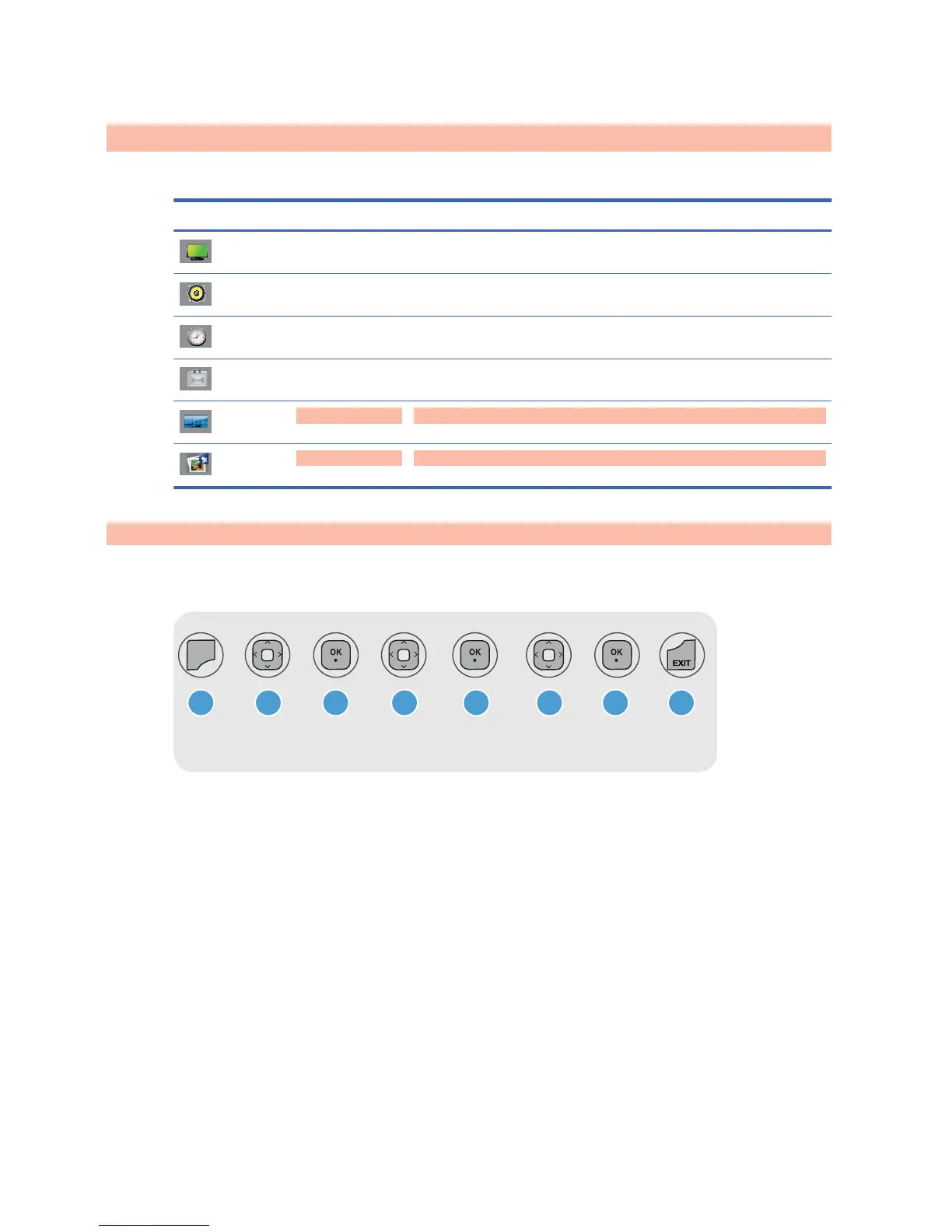Using the On-Screen Display menu
The display settings can be adjusted from the On-Screen Display (OSD) menu.
Icon Main menu Function description
Picture Adjusts screen brightness, contrast, and color
Audio Adjusts the audio options
Time Adjusts the timer options
Option Adjusts the screen status according to the circumstances
Tile Adjusts the tile options
USB Adjusts the USB options
Using the remote control to adjust the OSD
Use the OSD to adjust the screen image based on your viewing preferences. To access the OSD, do
the following:
MENU
DD D D
DDD
1 2 3 4 5 6 7 8
1. If the display is not already on, press the power button to turn on the display.
2. Press the MENU button (1) on the remote control.
3. To access a control, use the down arrow or up arrow button (2).
4. When the icon you want becomes highlighted, press the OK button (3).
5. To access a control, use the down arrow or up arrow button (4).
6. When the list you want becomes highlighted, press the OK button. (5).
7. Use the down arrow , up arrow , left arrow , or right arrow button (6) to adjust the item
to the desired level.
8. Accept the changes by pressing the OK button (7).
9. Exit the OSD menu by pressing the EXIT button (8).
30 Chapter 4 Operating the display ENWW
