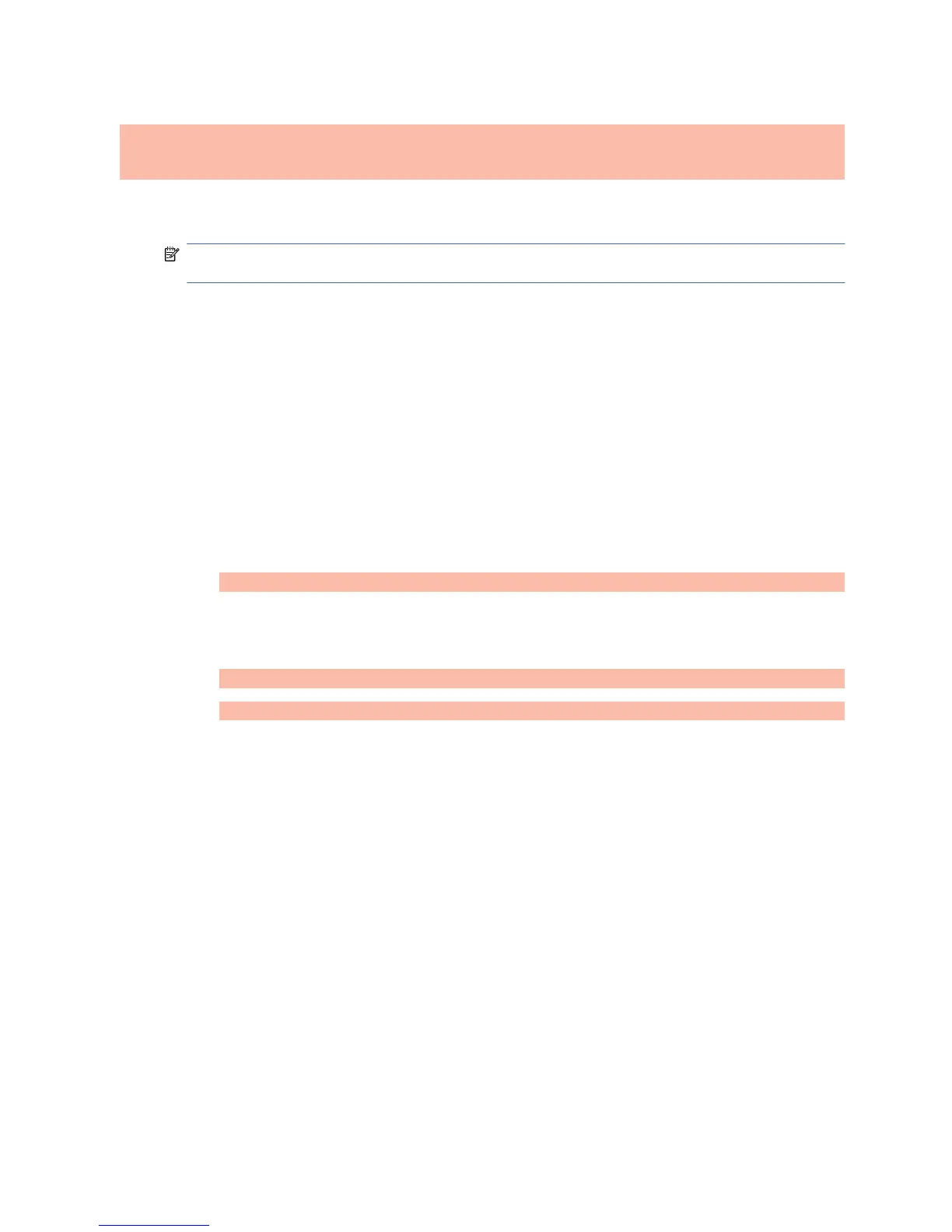Using the auto-adjustment function (RGB INPUT source
only)
You can optimize the screen performance by using the AUTO/SET button on the display (AUTO
button on the remote control) and the Auto-adjustment Pattern Utility software on the CD provided.
NOTE: Do not use this procedure if the display is set to use a DisplayPort or HDMI/DVI input
source.
If the monitor is using a PC analog signal input, this procedure can correct the following image quality
conditions:
ł
Fuzzy or unclear focus
ł
Ghosting, streaking or shadowing effects
ł Faint vertical bars
ł Thin, horizontal scrolling lines
ł
An off-center picture
To use the auto-adjustment feature:
1. Allow the display to warm up for 20 minutes before adjusting.
2.
Press the AUTO/SET button.
If the result is not satisfactory, continue with the procedure.
3. Insert the CD in the disc drive. The CD menu appears.
4.
Select Open auto-adjustment software. The setup test pattern appears.
5.
Press the AUTO/SET button to produce a stable, centered image.
6. Press the ESC key or any other key on the keyboard to exit the test pattern.
ENWW
Using the auto-adjustment function (RGB INPUT source only)
29