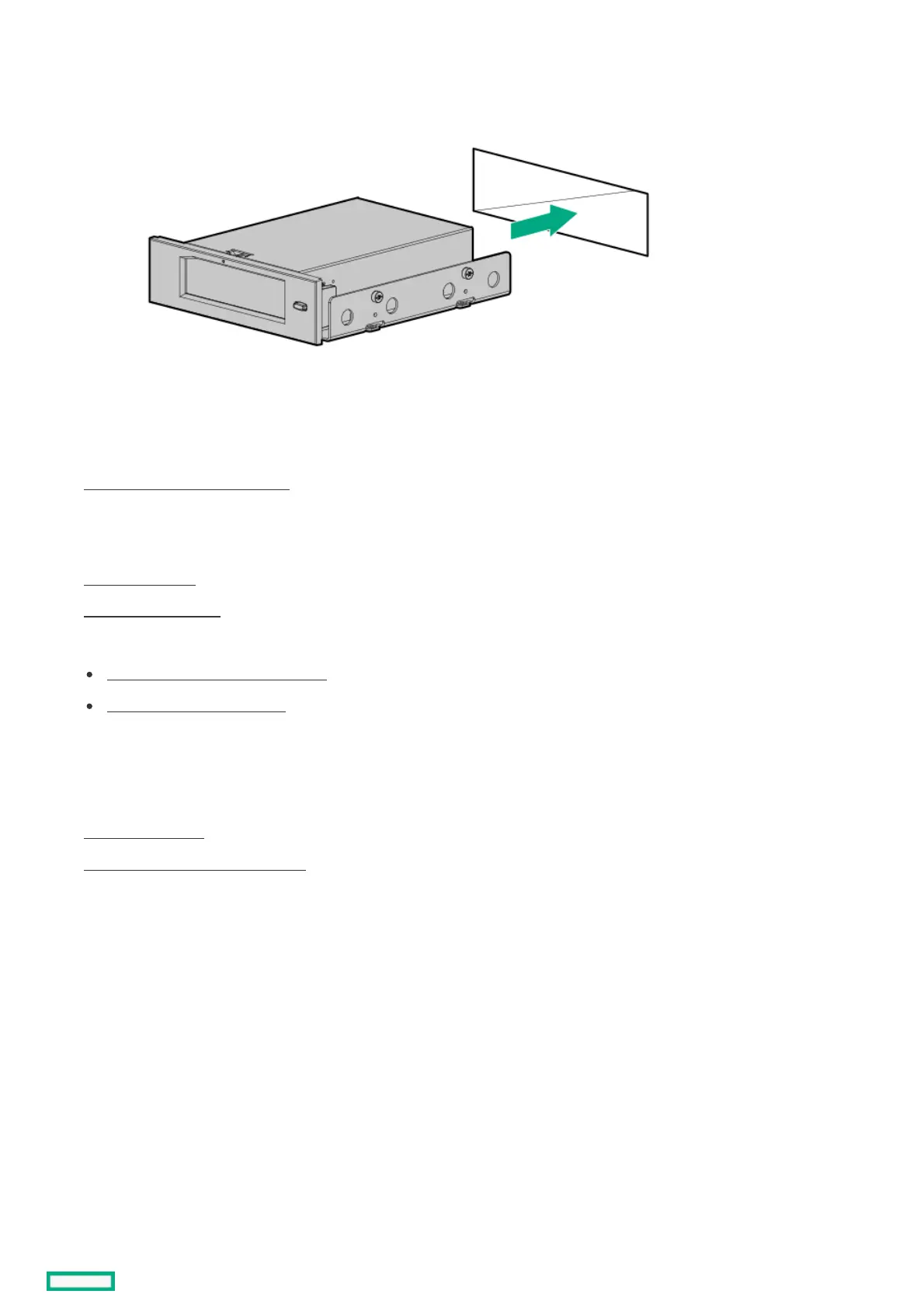12. Connect the power and USB cables .
13. Make sure that all the system cables that are routed through the front cable channel are properly secured in the metal cable tabs.
This is done to prevent system damage due to cables being inadvertently caught under the fan cage.
14. Install the fan cage.
15. Install the access panel
16. Do one of the following:
Orient the server back in tower mode .
Install the server into the rack .
17. Connect all peripheral cables to the server.
18. Connect each power cord to the server.
19. Connect each power cord to the power source.
20. Power up the server.
21. Enable the increased cooling function .
22. Perform the configuration procedure required by the RDX system.
For more information, see the RDX system documentation.
ResultsResults
The installation is complete.
Enable the increased cooling functionEnable the increased cooling function
About this taskAbout this task
The server generates more heat when the RDX docking station is installed. To maintain proper cooling, increase the fan speed.
ProcedureProcedure
1. To enable the increased cooling function in the POST screen:
a. From the System Utilities screen, select System Configuration > BIOS/Platform Configuration (RBSU) > Advanced Options > Fan
