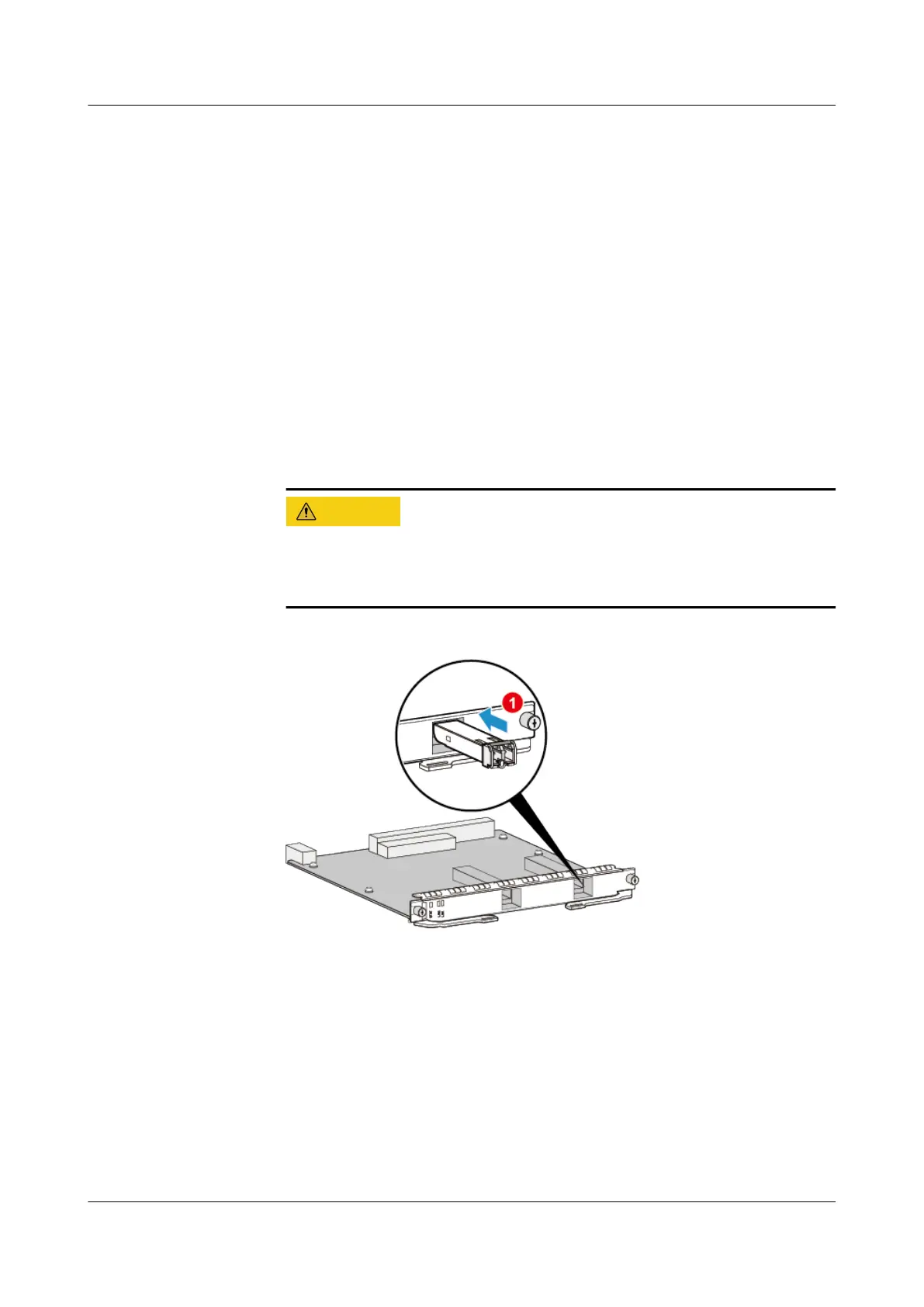6. Insert the new Optical Module into the optical interface.
a. Take out the new Optical Module from the ESD bag and check whether
there is any damage or component missing. Check whether the new
Optical Module is of the same type as the Optical Module to be replaced.
b. Insert the new Optical Module into the optical interface, as shown in
Figure 4-281. When the click of the reed in the Optical Module is heard,
it indicates that the Optical Module is correctly inserted. If the new
Optical Module is a CFP one, insert the new Optical Module into the
optical port of the card, push the transceiver panel horizontally into the
connector using even force with both thumbs. After the transceiver is
inserted, push the transceiver slightly to ensure that it has reached the
stop position. Pull out the two screw rods slightly to ensure that they can
properly function. Pre-tighten one of the screw rods. Then, tighten the
other screw rod. After that, tighten the
rst screw rod. To prevent the
Optical Module from getting loosened due to vibration or collision, you
are advised to use a screwdriver to tighten the screw rods.
Do not insert an Optical Module reversely. If an Optical Module cannot
be completely inserted into an optical port, do not force it into the port.
Instead, turn the Optical Module over and try again.
Figure 4-281 Inserting an Optical Module
c. Remove the dust cap from the connector and insert the optical cables in
the original sequence.
7. Verify the functions of the new Optical Module.
Then, you can verify the functions of the new Optical Module in the following
ways:
– Check whether the LINK indicator on the optical interface works
normally. If the indicator is green, it indicates that the links connected to
the interface are Up.
– Run the display interface
interface-type interface-number
command on
the console interface to view the type and running status of the new
Optical Module. Check whether the type of the new Optical Module
HUAWEI NetEngine 8000 F
Hardware Guide 4 Hardware Installation and Parts Replacement
Issue 05 (2023-03-31) Copyright © Huawei Technologies Co., Ltd. 635
