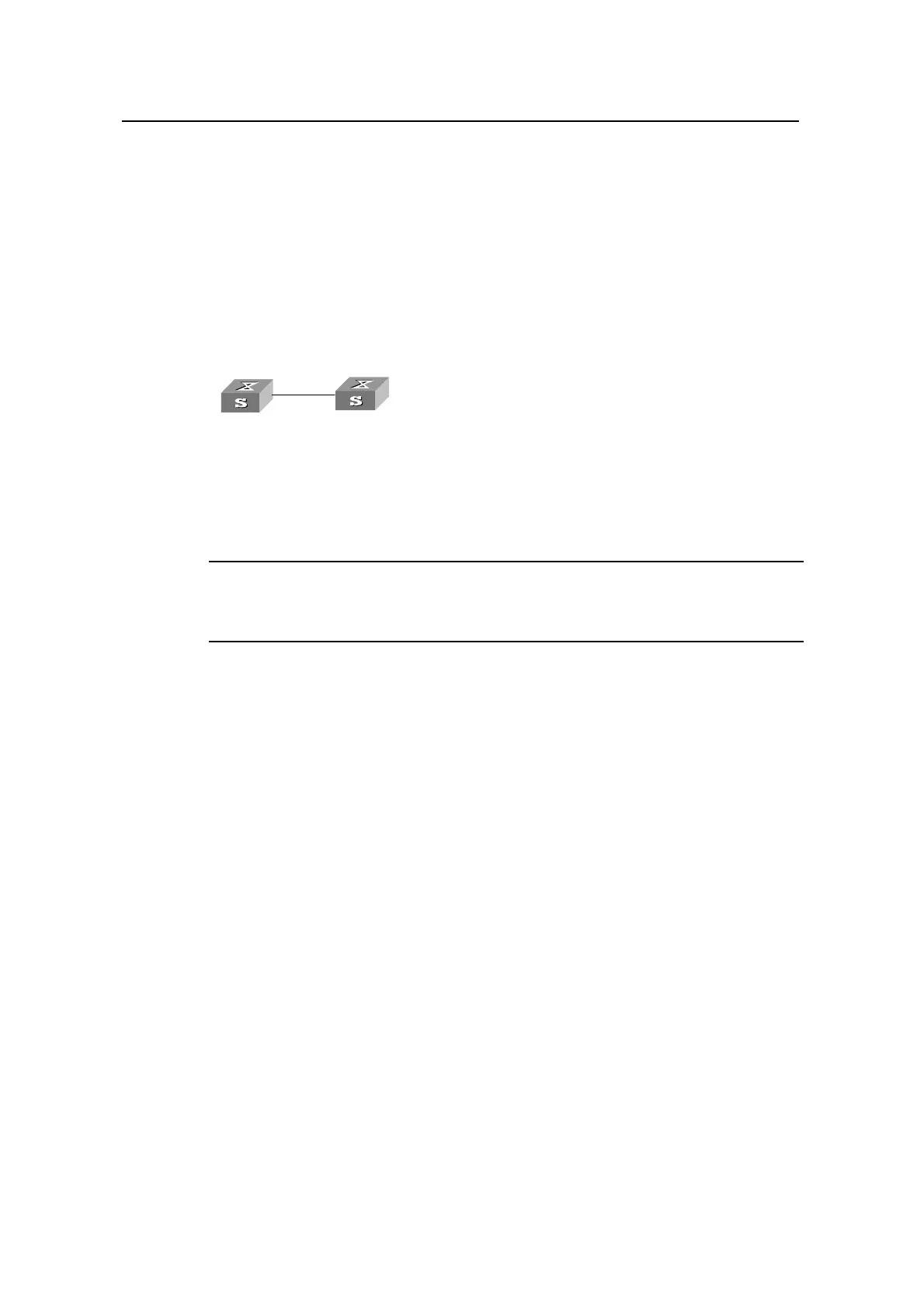Operation Manual – Port
Quidway S3100 Series Ethernet Switches Chapter 1
Basic Port Configuration
Huawei Technologies Proprietary
1-11
1.3 Ethernet Port Configuration Example
I. Network requirements
z Switch A is connected to Switch B through trunk port Ethernet1/0/1.
z Configure the default VLAN ID for the trunk port as 100.
z Allow the packets of VLAN 2, VLAN 6 through VLAN 50 and VLAN 100 to pass the
port.
II. Network diagram
Switch A
Switch B
Figure 1-1 Network diagram for default VLAN ID configuration
III. Configuration procedure
Note:
The following configuration is used for Switch A. Configure Switch B in the similar way.
# Enter Ethernet1/0/1 port view.
[Quidway] interface Ethernet1/0/1
# Set Ethernet1/0/1 as a trunk port and allow the packets of VLAN 2, VLAN 6 through
VLAN 50 and VLAN 100 to pass the port.
[Quidway-Ethernet1/0/1] port link-type trunk
[Quidway-Ethernet1/0/1] port trunk permit vlan 2 6 to 50 100
# Create VLAN 100.
[Quidway] vlan 100
# Configure the default VLAN ID of Ethernet1/0/1 as 100.
[Quidway-Ethernet1/0/1] port trunk pvid vlan 100
1.4 Troubleshooting Ethernet Port Configuration
Symptom: Default VLAN ID configuration failed.
Solution: Take the following steps.
z Use the display interface or display port command to check if the port is a trunk
port or a hybrid port. If not, configure it as a trunk port or a hybrid port.
z Configure the default VLAN ID.
