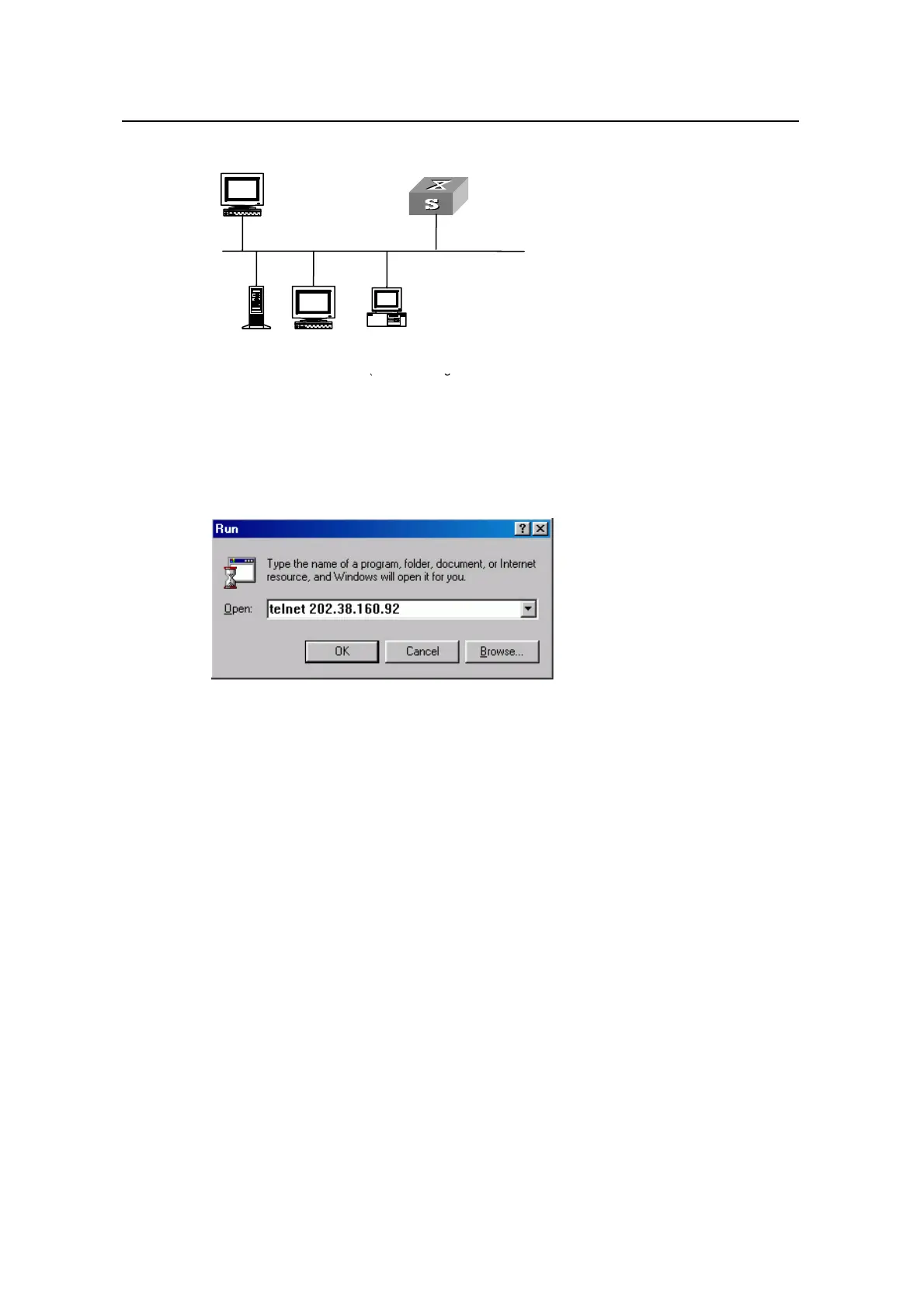Operation Manual – Login
Quidway S3100 Series Ethernet Switches Chapter 3 Logging in through Telnet
Huawei Technologies Proprietary
3-16
Workstation
Workstation
Server
PC w ith
runni
(used to
the swit
Telnet
ng on it
configure
ch)
Ethernet port
Ethernet
Workstation
Workstation
Server
PC w ith
runni
(used to
the swit
Telnet
ng on it
configure
ch)
Ethernet port
Ethernet
Figure 3-4 Network diagram for Telnet connection establishment
Step 3: Launch Telnet on your PC, with the IP address of the management VLAN
interface of the switch as the parameter, as shown in the following figure.
Figure 3-5 Launch Telnet
Step 4: Enter the password when the Telnet window displays “Login authentication” and
prompts for login password. The CLI prompt (such as <Quidway>) appears if the
password is correct. If all VTY user interfaces of the switch are in use, you will fail to
establish the connection and receive the message that says “All user interfaces are
used, please try later!”. A Quidway series Ethernet switch can accommodate up to five
Telnet connections at same time.
Step 5: After successfully Telneting to a switch, you can configure the switch or display
the information about the switch by executing corresponding commands. You can also
type ? at any time for help. Refer to the following chapters for the information about the
commands.
