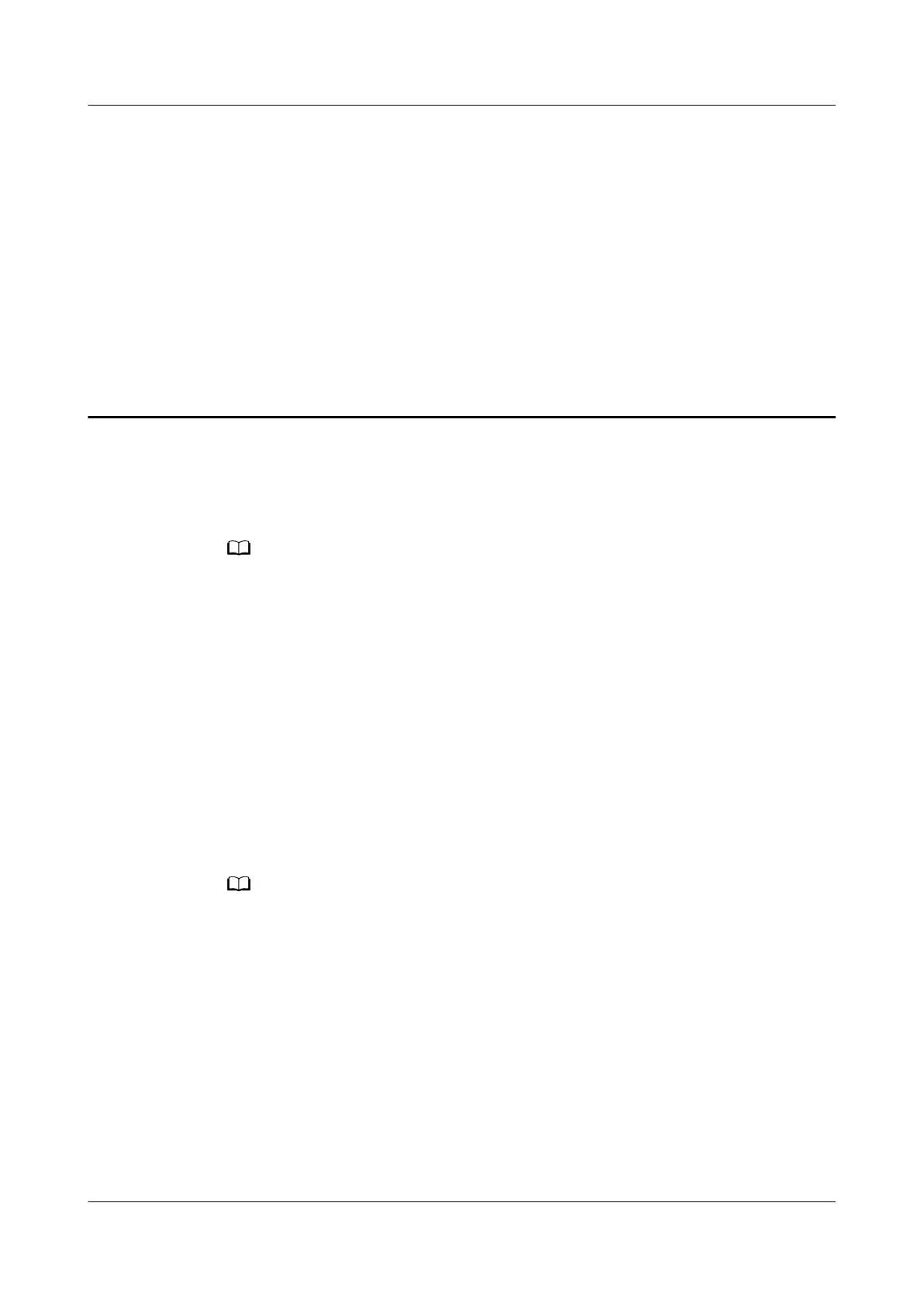27 How can I log in to my HUAWEI
router's web-based management page
You can access the router's web-based management page by following these
steps.
● Generally, the address of the web-based management page is on the nameplate at the
bottom of the router for the default IP address. However, the address may vary for the
carrier custom versions. Use the actual address printed on the nameplate on the bottom
of the router or consult the carrier.
● The operation interface may vary depending on the router model and version of the
App or
conguration page. The actual interface prevails.
● If you are unsure of what the IP address of the secondary router has been modied to,
you can determine it by following these steps:
Connect your computer to the LAN port of the secondary router using an Ethernet
cable, check the IP address of your computer and use the IP address segment of your
computer to determine the IP address of the secondary router. For example, if your
computer's IP address is 192.168.4.x, you can determine that the IP address of the
secondary router has been
modied to 192.168.4.1.
Step 1 Connect your computer/phone to the router's Wi-Fi, or connect the computer to
the router's LAN port using an Ethernet cable.
If the router features self-adaptive network ports, you do not need to distinguish the WAN
port from the LAN port.
Step 2 Open an Internet browser on your computer. Enter the default IP address in your
browser address bar and press the Enter key(check the nameplate on the router
for the default IP address).
Step 3 In the login window, enter the login password for your router and select Log In.
HUAWEI_WIFI_AX2
HUAWEI_WIFI_AX2
27 How can I log in to my HUAWEI router's web-
based management page
Issue 01 (2022-02-18) Copyright © Huawei Technologies Co., Ltd. 103
