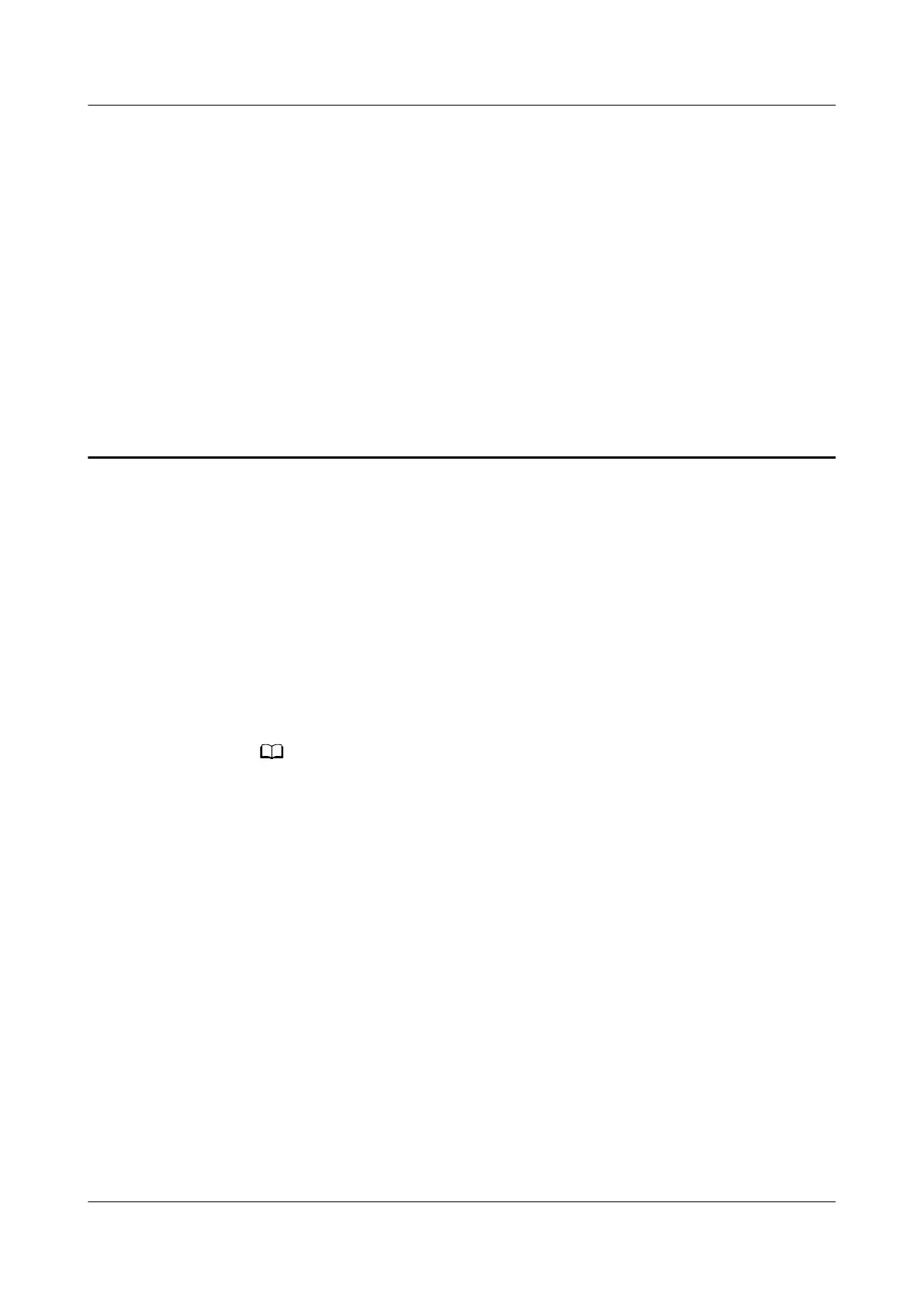38 How do I modify the IP address and
IP address pool range of my HUAWEI router's
web-based management page
You can modify your router's IP address and IP address pool range for security
purposes or other reasons. Note that if the default IP address of your router
conicts with the IP address of another device on the network, your router will
modify its IP address automatically.
1. Connect your computer/phone to the router's Wi-Fi(check the nameplate at
the bottom of the router for the default Wi-Fi name, no password) , or
connect the computer to the router's LAN port using an Ethernet cable. In the
browser address bar, enter the default IP address and log in to the router's
web-based management page(check the nameplate at the bottom of the
router for the default IP address).
● For routers that feature self-adaptive ports, you do not need to distinguish
between WAN and LAN ports.
● If you are connecting your phone to the router's Wi-Fi network, switch your
phone's webpage to the PC-based UI before performing the following operations.
2. Go to More Functions > Network Settings > LAN, enter the new IP address
in the LAN IP Address
eld, and click Save. You would need to enter the new
IP address the next time you log in to the web-based management page.
3. If you want to modify the network segment of the IP address pool, for
example, from 192.168.3.* (* as 2 to 254) to 192.168.1.* (* as 2 to 254), you
can directly modify the LAN IP Address to 192.168.1.1. The IP Address
assignment range will now be automatically
modied to between
192.168.1.2 and 192.168.1.254.
If you only want to modify the value of "*" in 192.168.3.*, you can directly
modify the start and end IP addresses in IP Address assignment range.
HUAWEI_WIFI_AX2
HUAWEI_WIFI_AX2
38 How do I modify the IP address and IP address
pool range of my HUAWEI router's web-based
management page
Issue 01 (2022-02-18) Copyright © Huawei Technologies Co., Ltd. 139