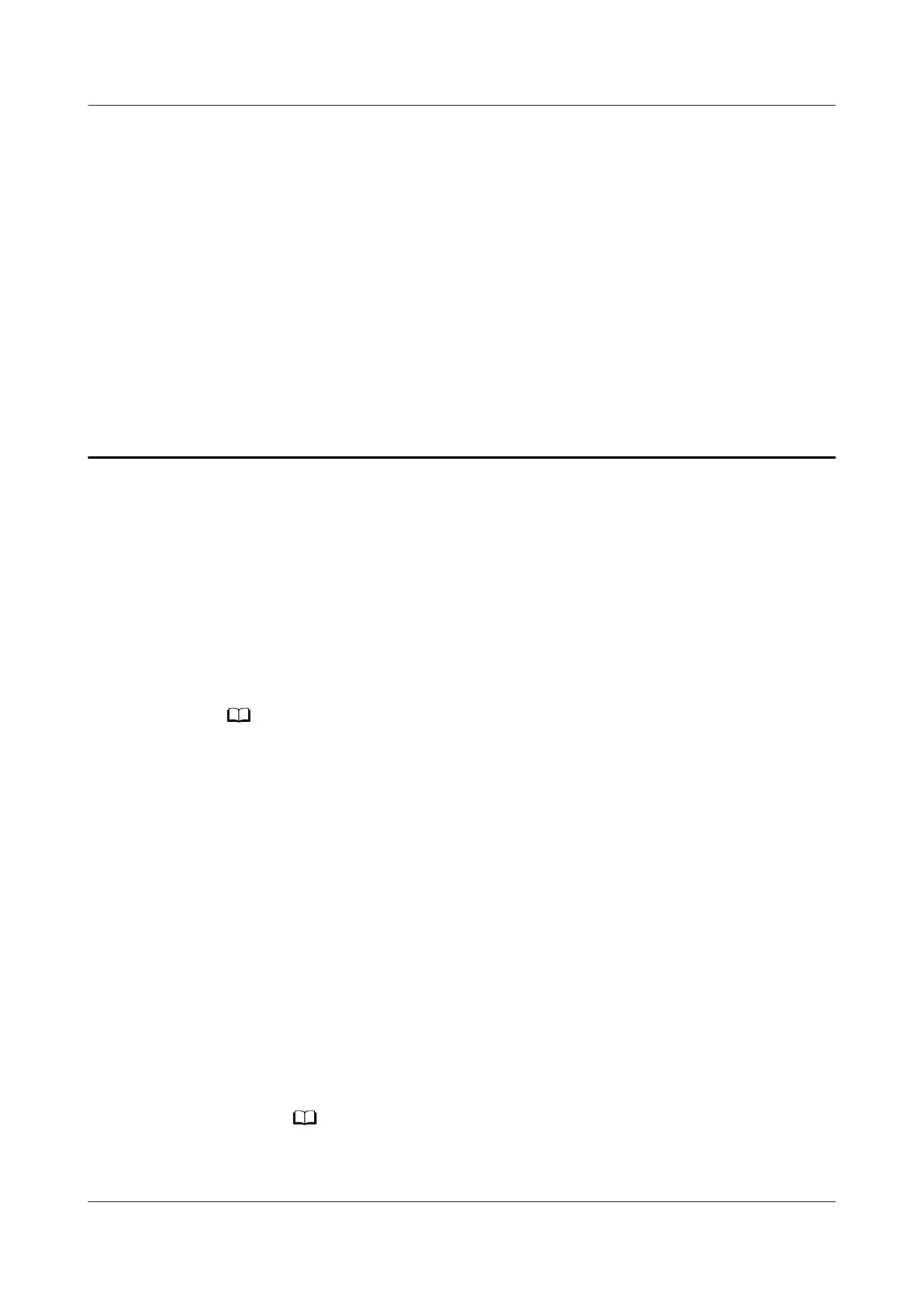34 How do I access the web-based
management page of my secondary router in
Repeater (Bridge) mode?
Scenario 1: The main router is a HUAWEI WS series router, and the
secondary router is a HUAWEI router.
The LAN IP of the HUAWEI WS series router is 192.168.3.1. If the HUAWEI router
and the HUAWEI WS series router are cascaded, the LAN IP of the HUAWEI router
(secondary router) will be
modied to 192.168.4.1 automatically.
Step 1 Connect your computer to the LAN port of the secondary router using an Ethernet
cable.
For routers that feature self-adaptive ports, you do not need to distinguish between WAN
and LAN ports.
Step 2 Set the IP address of your computer to 192.168.4.* ("*" as 2 to 254).
Step 3 Open your Internet browser. Enter 192.168.4.1 in the address bar and press Enter
to access the web-based management page of your secondary router.
----End
Scenario 2: The main router is another brand, and the secondary router is a
HUAWEI router.
Check whether the LAN IP of the main router is 192.168.3.1.
● If it is, follow the same procedures as scenario 1.
● If it is not, follow these steps:
a. Connect your computer to the LAN port of the secondary router using an
Ethernet cable.
For routers that feature self-adaptive ports, you do not need to distinguish
between WAN and LAN ports.
HUAWEI_WIFI_AX2
HUAWEI_WIFI_AX2
34 How do I access the web-based management
page of my secondary router in Repeater (Bridge)
mode?
Issue 01 (2022-02-18) Copyright © Huawei Technologies Co., Ltd. 128
