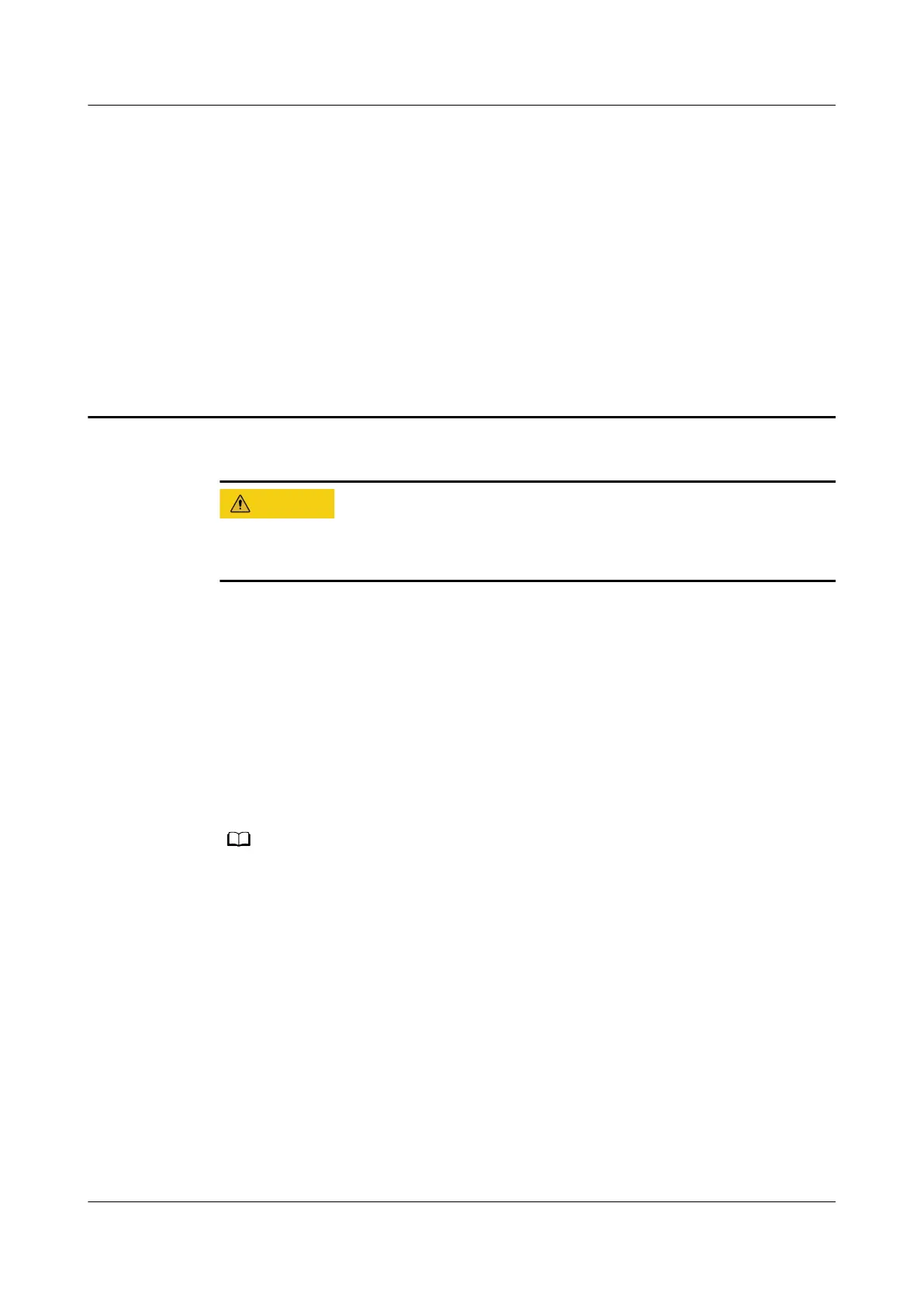20 How do I update the rmware
version of my HUAWEI router?
Disconnecting the power supply of your router during its rmware update process
may cause damage to the router.
Method1: Conguration using the default IP address
● Automatic update (when idle)
When Auto-update is enabled, your router can automatically detect new updates
for the time period you specify. If a new update is detected, your router will
download and install it automatically.
1. Connect your computer to the router's Wi-Fi network (or connect the computer
to the router's LAN port using an Ethernet cable). In the browser address bar,
enter the default IP address and log in to the router's web-based management
page(check the nameplate at the bottom of the router for the default IP address).
For routers that feature self-adaptive ports, you do not need to distinguish between WAN
and LAN ports.
2. Go to More Functions > Manage Updates. Toggle Auto-update on, set the
update time of the automatic update, and click Save.
HUAWEI_WIFI_AX2
HUAWEI_WIFI_AX2
20 How do I update the rmware version of my
HUAWEI router?
Issue 01 (2022-02-18) Copyright © Huawei Technologies Co., Ltd. 66
