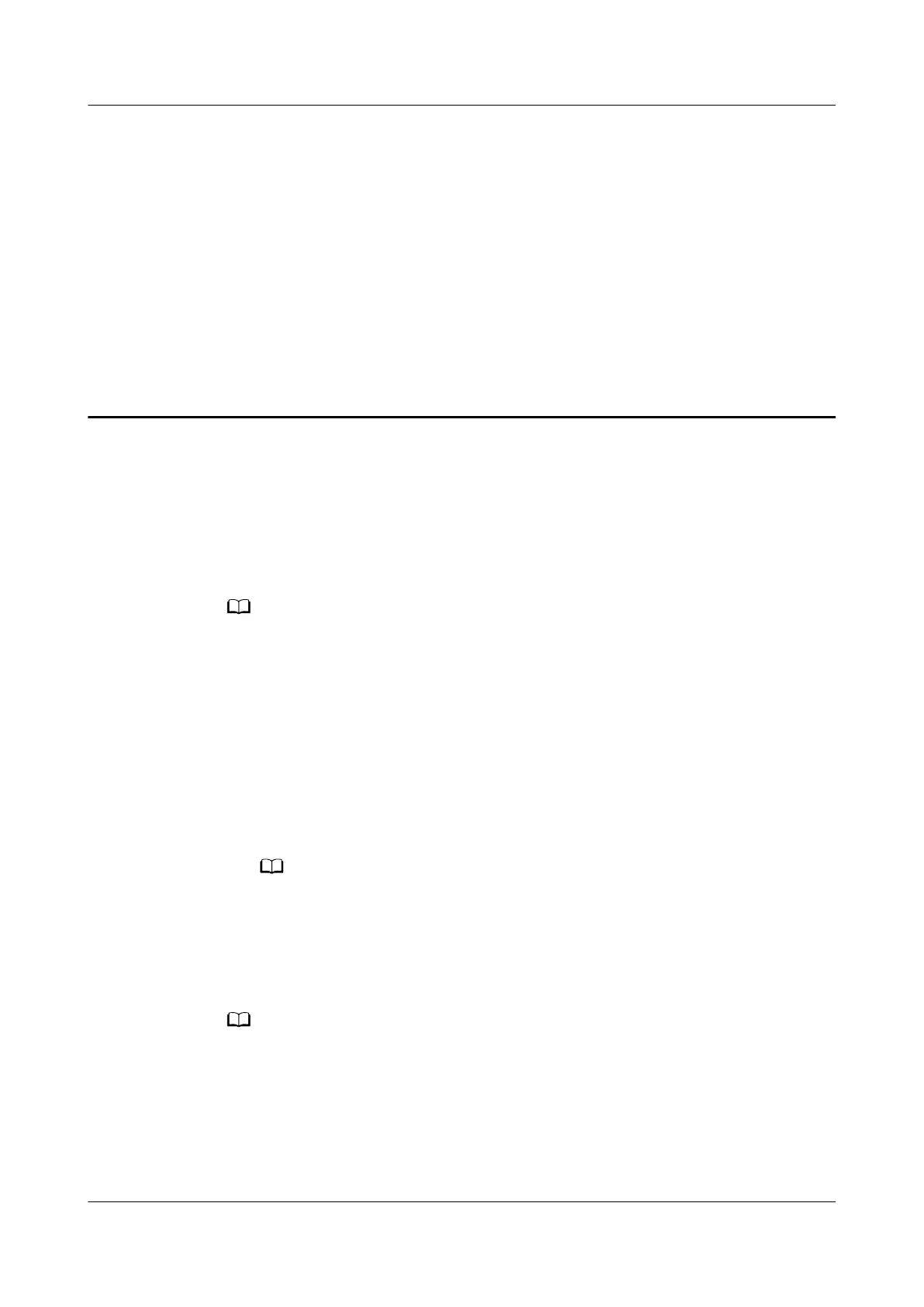6 How to congure wired bridge for the
HUAWEI routers?
Case 1: The uplink device is a HarmonyOS Mesh+ router
Use a network cable to connect the LAN port of the uplink router to the WAN
port of the router. The secondary router automatically syncs the wireless
conguration of the uplink router and completes HarmonyOS Mesh+ networking.
● If the router features self-adaptive network ports, you do not need to distinguish the
WAN port from the LAN port.
● Ensure that HarmonyOS Mesh+ is enabled on the uplink router. HarmonyOS Mesh+ is
enabled by default on HarmonyOS Mesh+ routers.
Scenario 2: The uplink device is a non-HarmonyOS Mesh+ device
1. Use a network cable to connect the LAN port of the uplink router to the WAN
port of the router. Connect a PC to the LAN port of the router, or connect the
PC to the Wi-Fi of the router. (The Wi-Fi name is printed on the bottom of the
router and no password is required).
If the router features self-adaptive network ports, you do not need to distinguish the
WAN port from the LAN port.
2. In the browser address bar, enter the default IP address and log in to the
router's web-based management page(check the nameplate at the bottom of
the router for the default IP address).Access the Connect to Internet page.
If you're conguring the router for the rst time, complete the Internet access wizard before
accessing the Connect to Internet page. In the Internet access wizard, the router may
detect that the Internet access mode is PPPoE or Auto-obtain IP. In this case, you can click
Skip to skip the Internet access mode.
Congure the Internet access mode according to the
conguration wizard, log in to the web page again, access the Connect to Internet page,
and change the connection mode to bridge mode.
1. Set the Internet access mode to Bridge (AP) and click Save.
HUAWEI_WIFI_AX2
HUAWEI_WIFI_AX2
6 How to congure wired bridge for the HUAWEI
routers?
Issue 01 (2022-02-18) Copyright © Huawei Technologies Co., Ltd. 21
