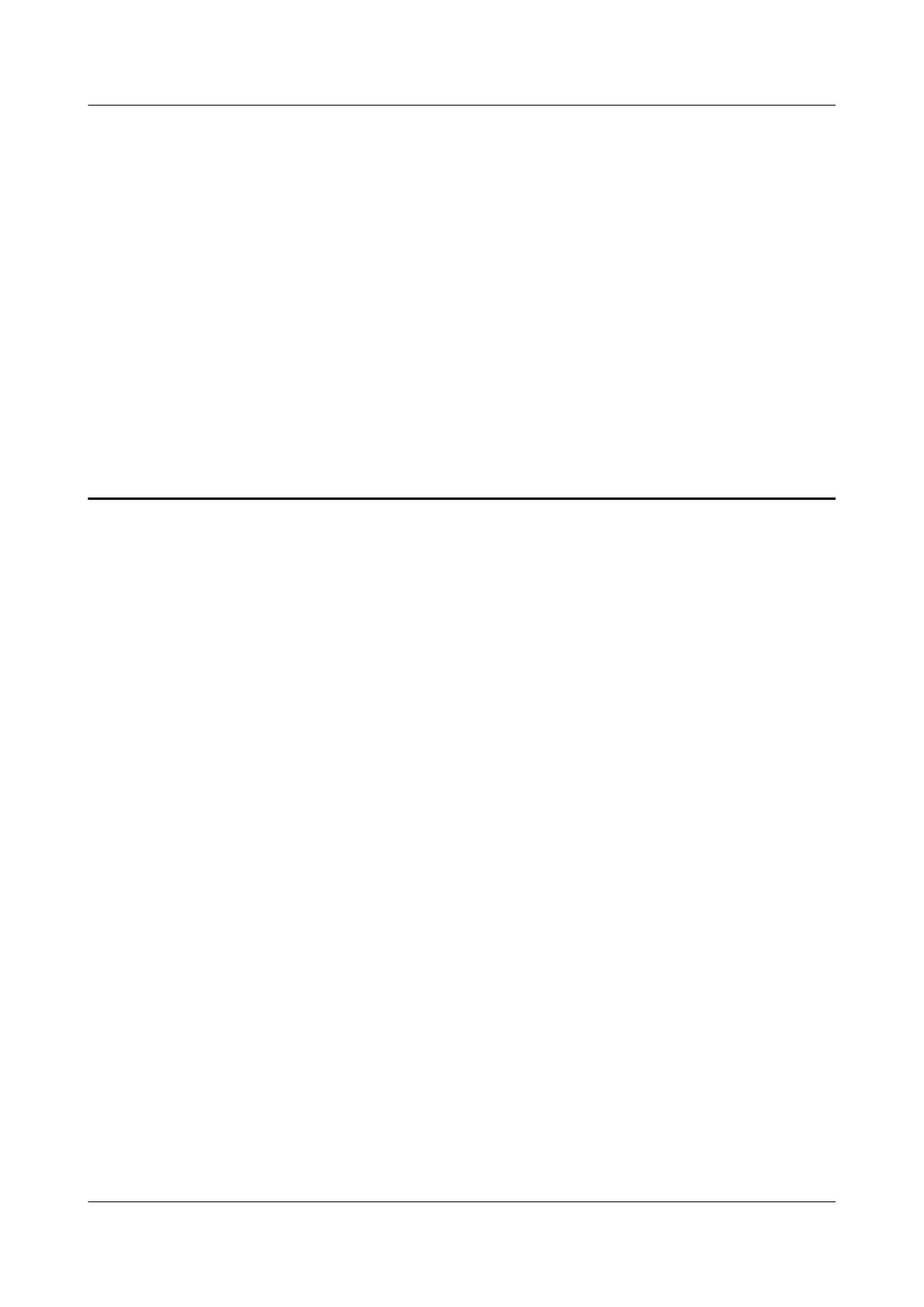9 How do I disable Prioritize 5 GHz/Tri-
band auto-selection and manually connect
to my HUAWEI router either 2.4 GHz 、 5 GHz
Wi-Fi or 2.4 GHz \ 5 GHz_1\ 5 GHz_2 Wi-Fi
By default, your router's 2.4 GHz and 5 GHz Wi-Fi names are the same and will
automatically connect you to the faster Wi-Fi network.
If you want to manually connect to either the 2.4 GHz or 5 GHz Wi-Fi networks,
disable the Prioritize 5 GHz feature. Afterwards, you will be able to see two Wi-Fi
names (the 2.4 GHz Wi-Fi name will be in the format "HUAWEI-XXXXXX"; 5 GHz
Wi-Fi name will be in the format "HUAWEI-XXXXXX_5G"). Select which Wi-Fi
network to connect to according to your requirements.
If you want to manually connect to either the 2.4 GHz \ 5 GHz_1 \ 5 GHz_2 Wi-Fi
networks, disable the Tri-band auto-selection feature. Afterwards, you will be
able to see two Wi-Fi names (the 2.4G Wi-Fi name will be in the format
"HUAWEI-XXXXXX"; 5G_1 Wi-Fi name will be in the format "HUAWEI-
XXXXXX_5G_1"); 5G_2 Wi-Fi name will be in the format "HUAWEI-
XXXXXX_5G_2".)Select which Wi-Fi network to connect to according to your
requirements.
Disable Prioritize 5 GHz:
Method 1: Using the HUAWEI AI Life App
1. Connect your phone to the router's Wi-Fi network.
2. Open the HUAWEI AI Life App and go to the Router screen, then go to Show
more > Wi-Fi management > Wi-Fi
HUAWEI_WIFI_AX2
HUAWEI_WIFI_AX2
9 How do I disable Prioritize 5 GHz/Tri-band auto-
selection and manually connect to my HUAWEI
router either 2.4 GHz 、 5 GHz Wi-Fi or 2.4 GHz \ 5
GHz_1\ 5 GHz_2 Wi-Fi
Issue 01 (2022-02-18) Copyright © Huawei Technologies Co., Ltd. 32
