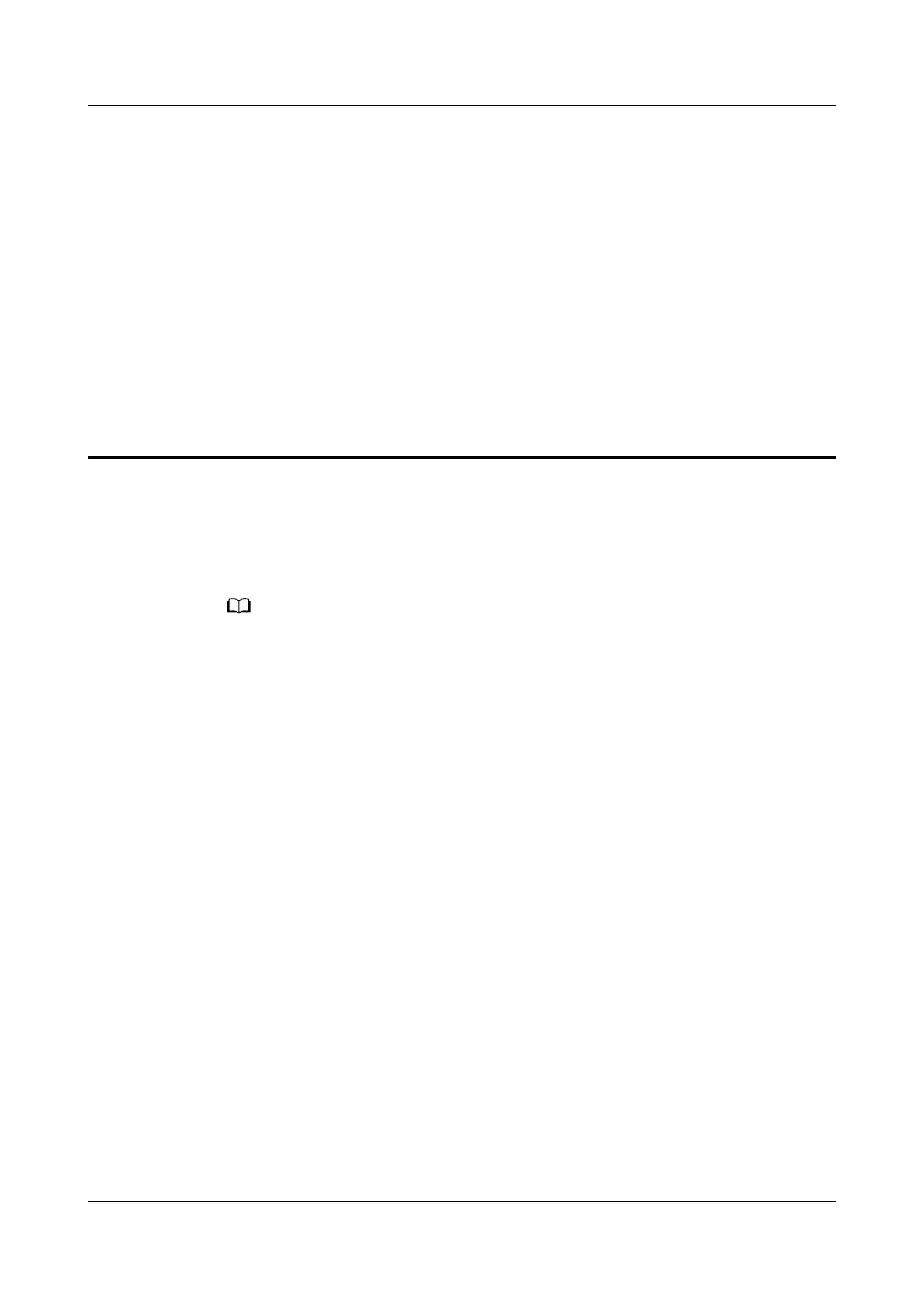11 How do I re-enable Wi-Fi after I
have scheduled it to shut down for a certain
time period on my HUAWEI router
Method 1: Restarting your router
Once your router restarts, Wi-Fi will be enabled automatically.
If you disabled your router's Wi-Fi through the web-based management page and selected
After restarting, your router will turn on Wi-Fi automatically, Wi-Fi will be enabled
automatically the next time you restart your router.
Method 2: Through the web-based management page
Step 1 Connect your computer/phone to the router's Wi-Fi(check the nameplate at the
bottom of the router for the default Wi-Fi name, no password) , or connect the
computer to the router's LAN port using an Ethernet cable. Enter the default IP
address in the browser address bar to log in to the web-based management
page(check the nameplate at the bottom of the router for the default IP address).
Step 2 Click My Wi-Fi, and toggle
on/o the Wi-Fi switch to enable or disable your
router's Wi-Fi.
HUAWEI_WIFI_AX2
HUAWEI_WIFI_AX2
11 How do I re-enable Wi-Fi after I have scheduled
it to shut down for a certain time period on my
HUAWEI router
Issue 01 (2022-02-18) Copyright © Huawei Technologies Co., Ltd. 40
