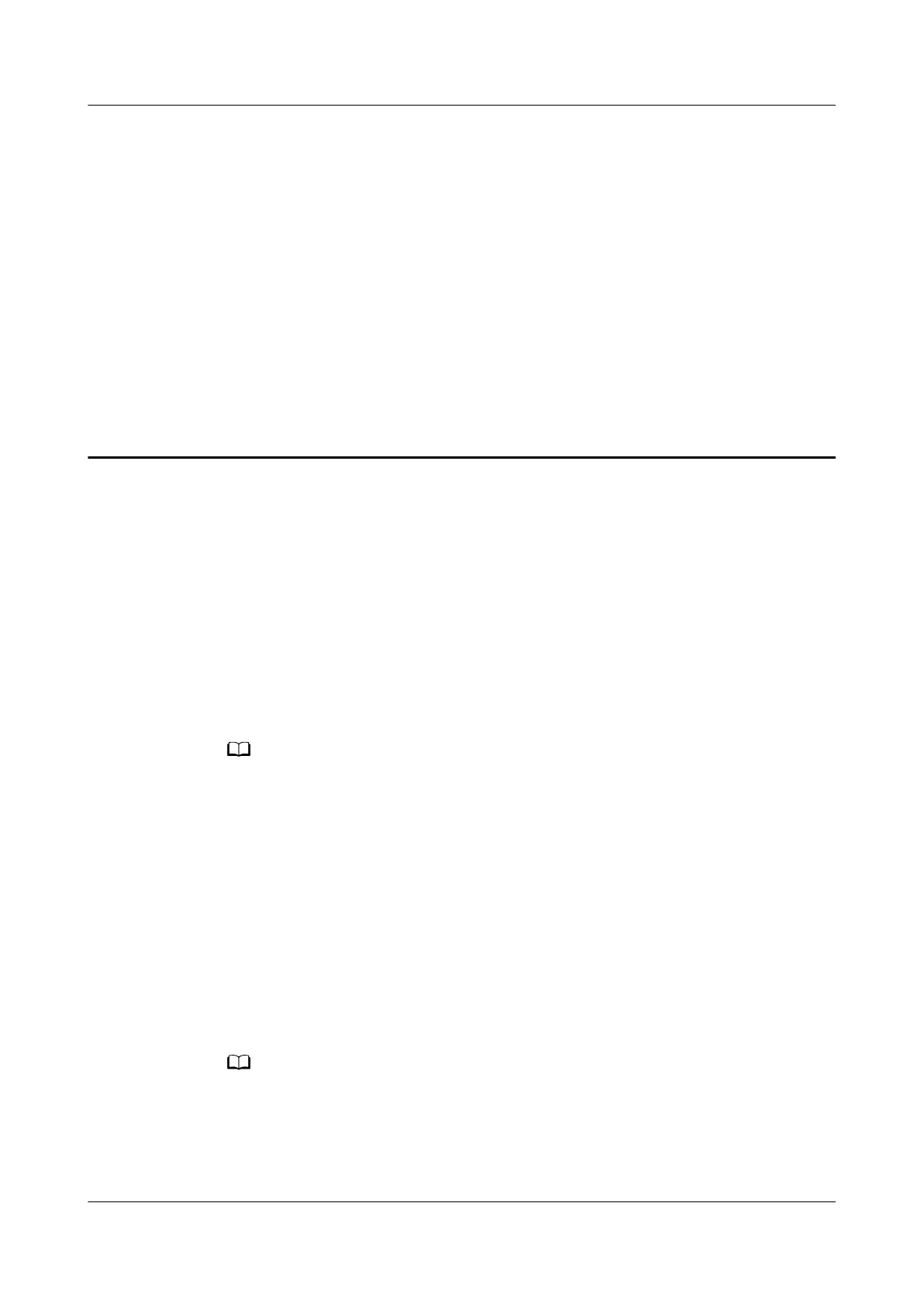33 How do I access the web-based
management page of my secondary router in
HarmonyOS Mesh+ mode?
When a HarmonyOS Mesh+ connection is established between two routers, the
LAN IP address of the main router is still 192.168.3.1, but the LAN IP address of
the secondary router will be
modied to 192.168.4.1 automatically. To access the
web-based management page of your secondary router, use the following
methods:
Method 1: LAN IP address access
Step 1 Connect your computer to the LAN port of the secondary router using an Ethernet
cable.
For routers that feature self-adaptive ports, you do not need to distinguish between WAN
and LAN ports.
Step 2 Set the IP address of your computer to 192.168.4.* ("*" as 2 to 254).
Step 3 Open your Internet browser. Enter 192.168.4.1 in the address bar and press Enter
to access the web-based management page of your secondary router.
----End
Method 2: WAN IP address access
Step 1 Connect your computer to the LAN port of the main router using an Ethernet
cable.
For routers that feature self-adaptive ports, you do not need to distinguish between WAN
and LAN ports.
Step 2 Log in to the web-based management page of your main router (check the
nameplate at the bottom of the router for the default IP address).
HUAWEI_WIFI_AX2
HUAWEI_WIFI_AX2
33 How do I access the web-based management
page of my secondary router in HarmonyOS Mesh+
mode?
Issue 01 (2022-02-18) Copyright © Huawei Technologies Co., Ltd. 126
