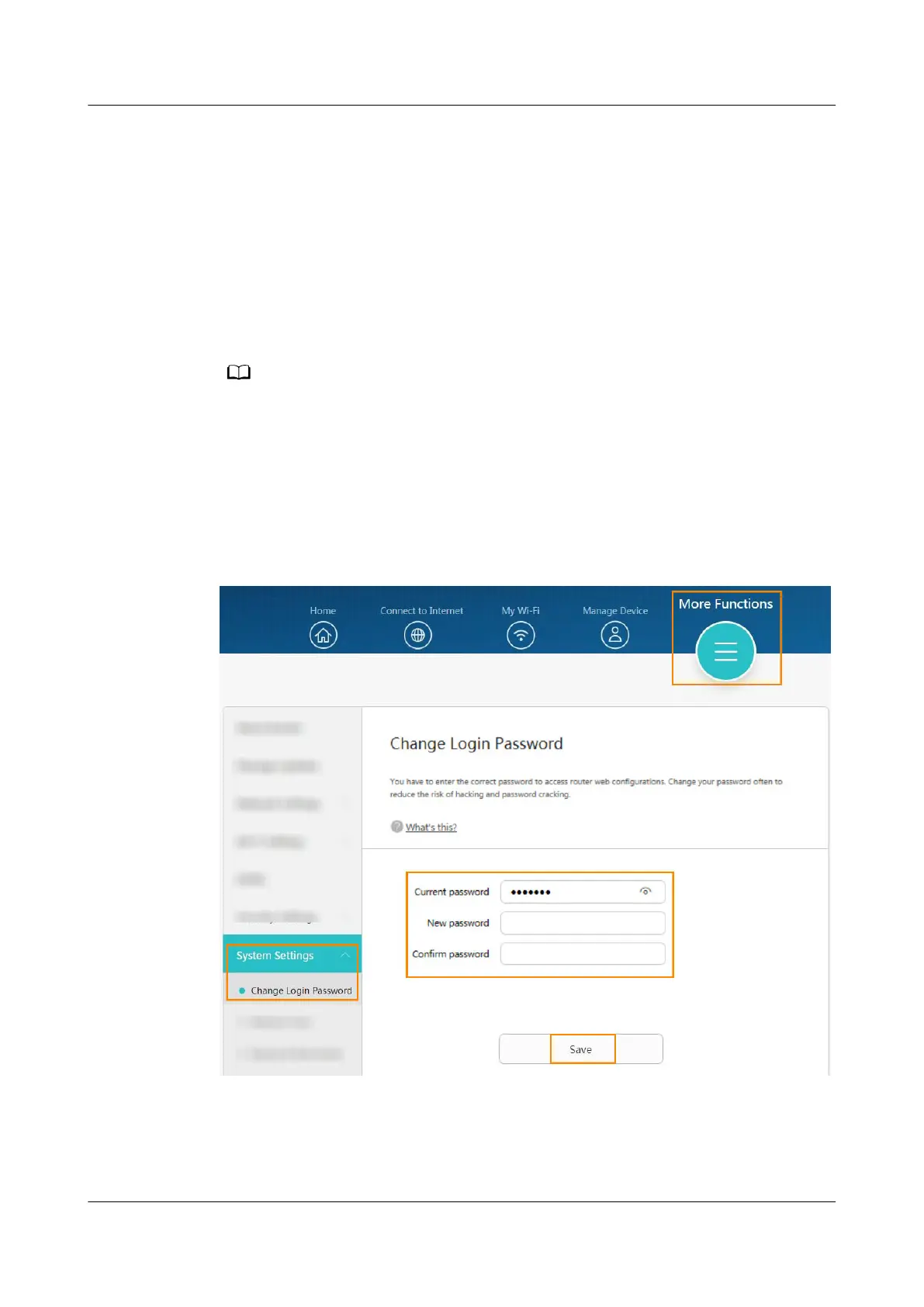4. enter the new password again in the Wi-Fi password eld, touch √ in the
upper right corner of the screen to conrm.
Method 2: Using the web-based management page
Step 1 Connect your computer/phone to the router's Wi-Fi(check the nameplate at the
bottom of the router for the default Wi-Fi name, no password) , or connect the
computer to the router's LAN port using an Ethernet cable. In the browser address
bar, enter the default IP address and log in to the router's web-based
management page(check the nameplate at the bottom of the router for the
default IP address).
● For routers that feature self-adaptive ports, you do not need to distinguish between
WAN and LAN ports.
● If you are connecting your phone to the router's Wi-Fi network, switch your phone's
webpage to the PC-based UI before performing the following operations.
Step 2 Go to More Functions > System Settings > Change Login Password.
Step 3 Enter your current password in the Current password
eld, enter your new
password in the New password
eld, enter the new password again in the
Conrm password eld to conrm, and click Save.
----End
HUAWEI_WIFI_AX2
HUAWEI_WIFI_AX2
29 How do I modify the login password for my
HUAWEI router
Issue 01 (2022-02-18) Copyright © Huawei Technologies Co., Ltd. 113
