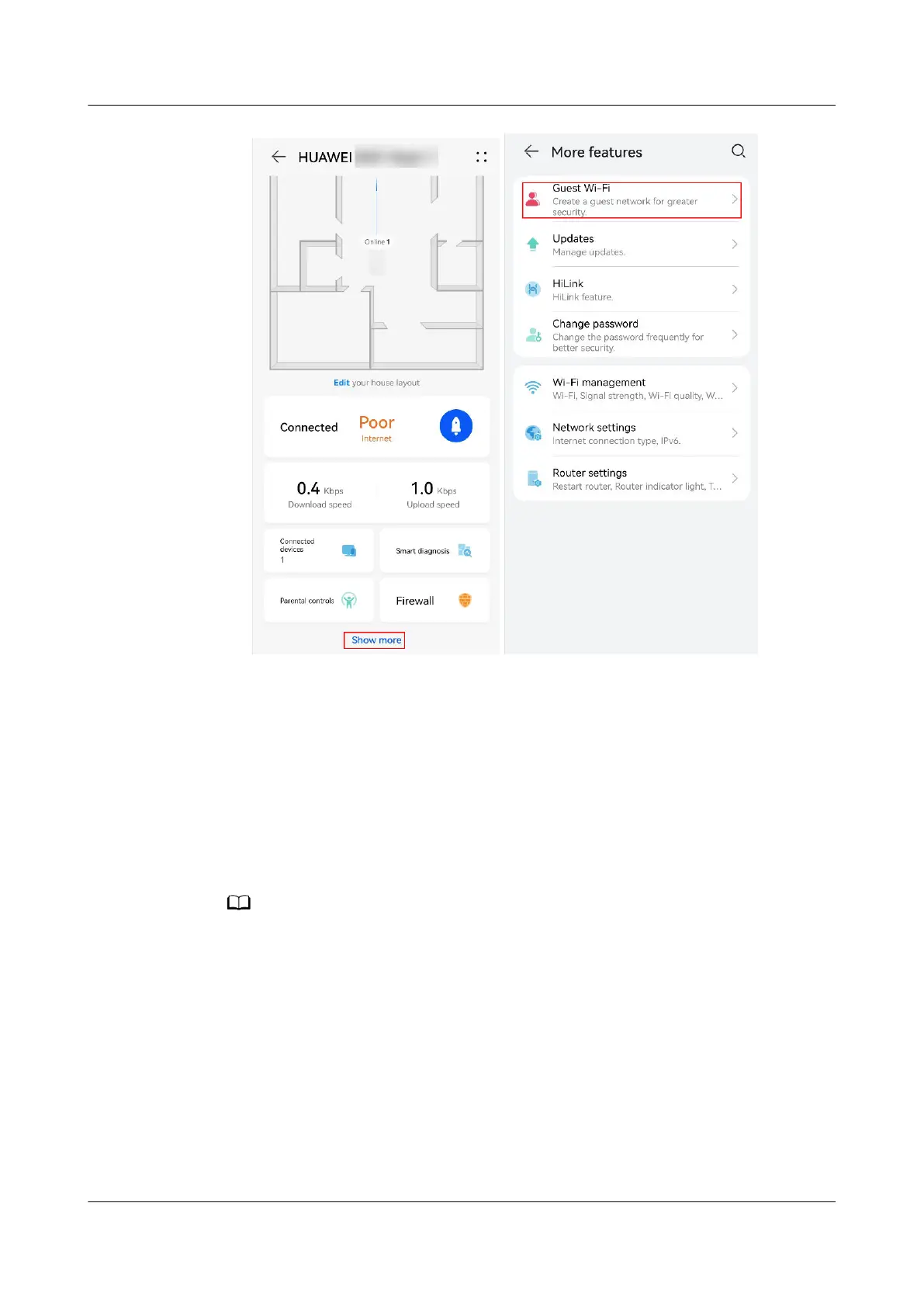3. Turn on the Guest Wi-Fi button, you can set the Wi-Fi name, whether to set
the Wi-Fi password, duration and Speed limited.
Method 2: Using the web-based management page
1. Connect your computer/phone to the router's Wi-Fi(check the nameplate at the
bottom of the router for the default Wi-Fi name, no password) , or connect the
computer to the router's LAN port using an Ethernet cable. Open your Internet
browser. Enter the default IP address in your browser address bar to access the
web-based management page(check the nameplate at the bottom of the router
for the default IP address).
● For routers that feature self-adaptive ports, you do not need to distinguish between
WAN and LAN ports.
● If you are connecting your phone to the router's Wi-Fi network, switch your phone's
webpage to the PC-based UI before performing the following operations.
2. Go to More Functions > Wi-Fi Settings > Guest Wi-Fi to enter the Guest Wi-Fi
settings page. Guest Wi-Fi can be enabled and disabled according to your
preferences. You can also set Guest Wi-Fi network name, password, and the length
of time you would like Guest Wi-Fi to remain enabled for.
HUAWEI_WIFI_AX2
HUAWEI_WIFI_AX2
16 How can I turn on my HUAWEI router's Guest
Wi-Fi
Issue 01 (2022-02-18) Copyright © Huawei Technologies Co., Ltd. 56
