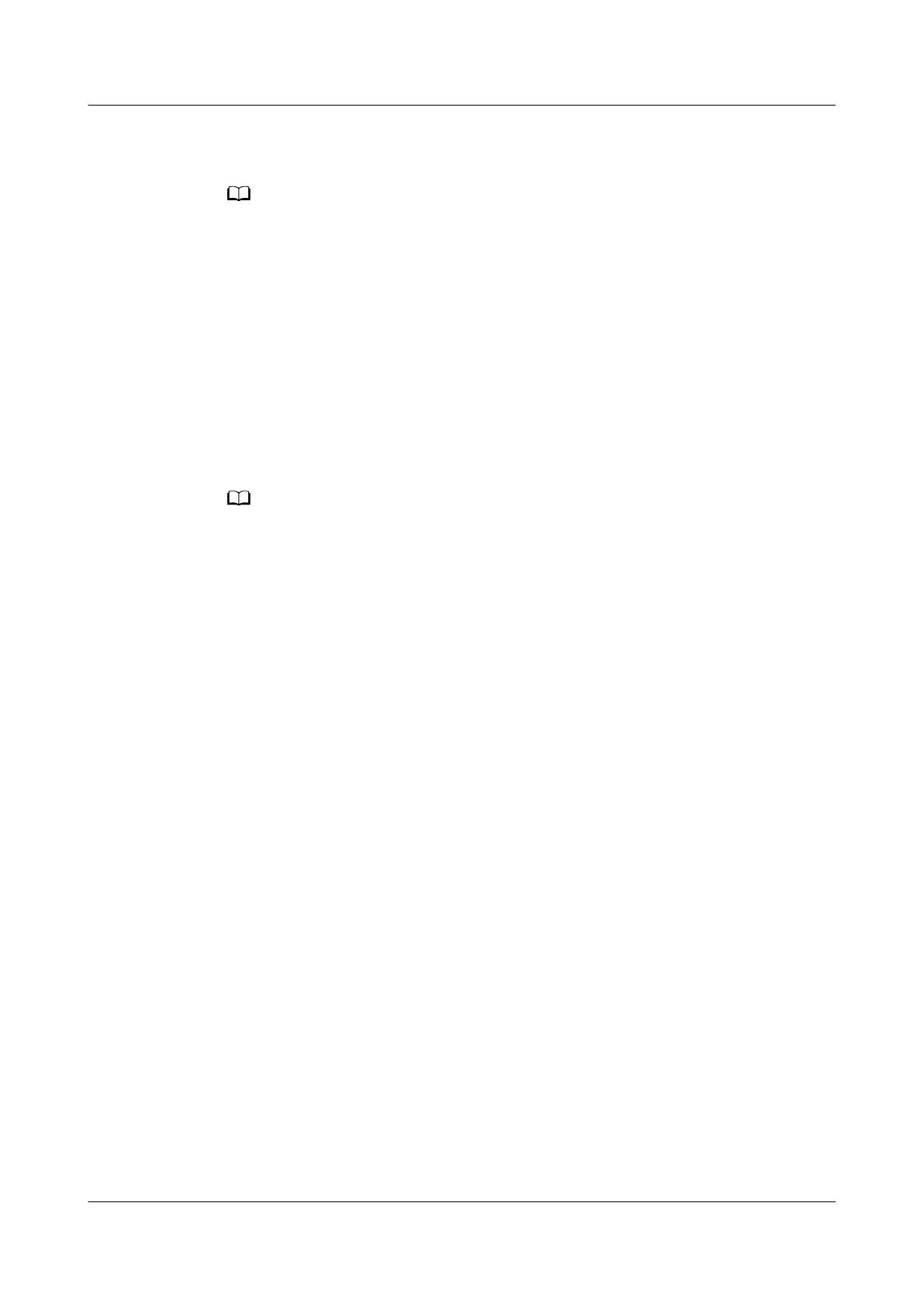Step 3 From the Wi-Fi screen, select Hide network in the lower left corner and touch √
in the upper right corner to conrm.
You can also disable Prioritize 5 GHz/Tri-band auto-selection to hide your 2.4 GHz or 5
GHz Wi-Fi network respectively.
If you want to stop hiding your Wi-Fi network, repeat the steps above and de-
select Hide network, then touch √ in the upper right corner to conrm.
----End
Method 2: Using the web-based management page
Step 1 Connect your computer/phone to the router's Wi-Fi, or connect the computer to
the router's LAN port using an Ethernet cable. Enter the default IP address in the
browser address bar to log in to the web-based management page(check the
nameplate at the bottom of the router for the default IP address).
● For routers that feature self-adaptive ports, you do not need to distinguish between
WAN and LAN ports.
● If you are connecting your phone to the router's Wi-Fi network, switch your phone's
webpage to the PC-based UI before performing the following operations.
Step 2 Go to More Functions > Wi-Fi Settings > Advanced Wi-Fi Settings, then
Disabled Invisible Wi-Fi in the 2.4 GHz Wi-Fi or 5 GHz Wi-Fi area to hide the
Wi-Fi name for the corresponding network respectively.
HUAWEI_WIFI_AX2
HUAWEI_WIFI_AX2 19 How do I hide my HUAWEI router's Wi-Fi name
Issue 01 (2022-02-18) Copyright © Huawei Technologies Co., Ltd. 64