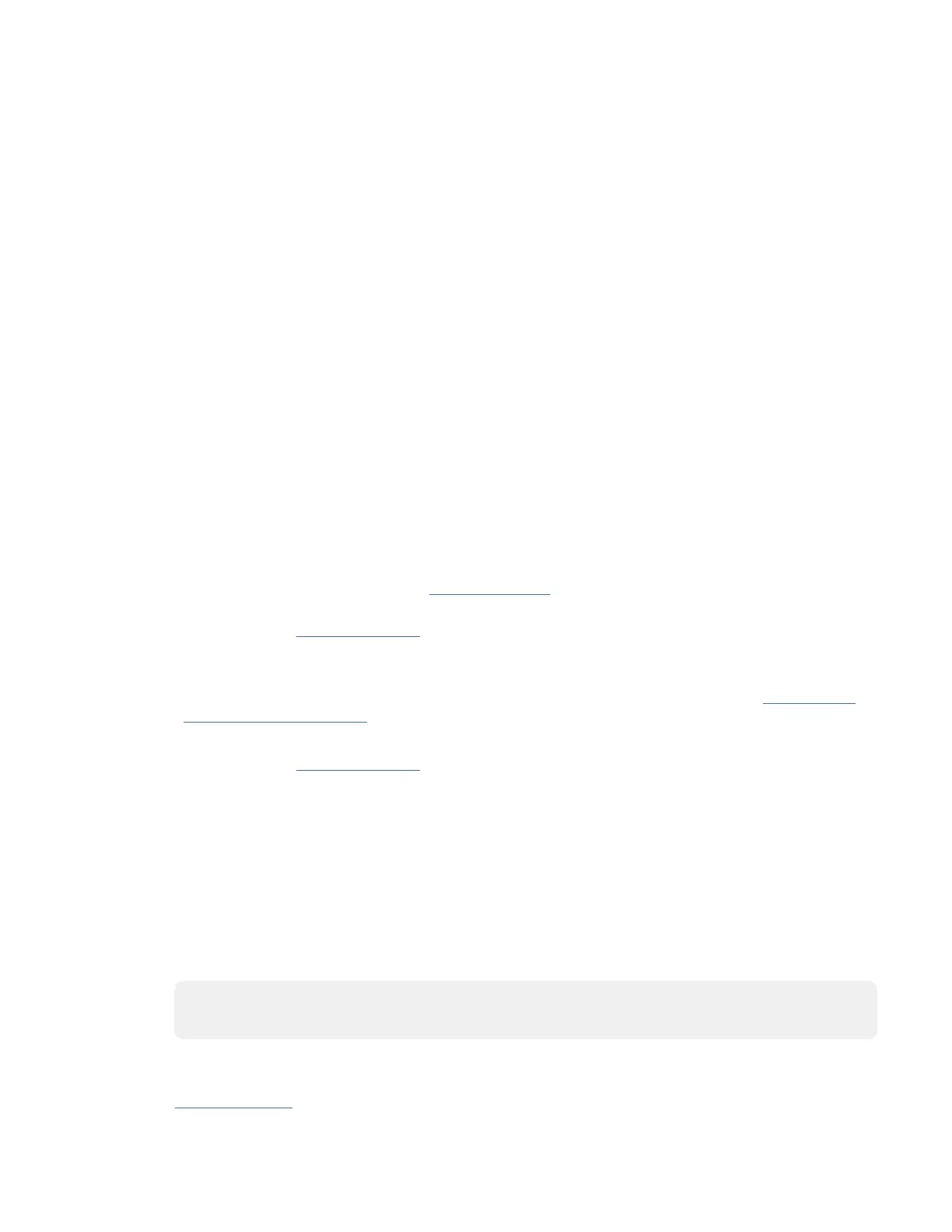d. Lightly pull on the UPIC cable from both attachment points to ensure it is locked into place. Pull
the cable connector; do not pull on the wire. The cables should be rmly attached to the system.
6. When the service processor comes up to the Flexible Service Processor (FSP) standby state (the
power-on LED on the control panel is flashing slowly), continue to the next step.
7. Access the ASMI and run the Cable Plugging Validation utility to validate all of the cables.
a) If you are already connected to the ASMI, go to the next step. Otherwise, click All Systems then
select system being serviced. Then, click Actions > View All Actions > Launch Advanced
Systems Management (ASM).
b) In the navigation area, expand System Service Aids > Cable Plugging Validation. Then, click
Validate Cables. The system veries that the expected cables are present.
c) If your conguration includes two or more nodes, expand System Service Aids > Cable Plugging
Validation. Then, click Verify Node Position. Otherwise, if your conguration includes only one
node, continue to the next step.
If the system is cabled correctly, the blue identify LED on each system node will light up, in
sequence, from the top node to the bottom node. If the LEDs do not light up in sequence, the FSP
cables need to be re-installed.
d) Expand System Service Aids > Cable Plugging Validation. Then, select All of the above in the
Display Cable Status section and click Continue. The system validates that the cables are
installed in the correct locations. Expand System Service Aids > Cable Plugging Validation to
display a table with the results. Ensure that the plugging status is OK for each cable in the
displayed table. If the status is OK, no further action is required. If the status is not OK, review the
error logs, correct the problems, and repeat steps b, c and d as needed until the status is OK for
all cables.
e) Exit the ASMI.
8. Start the system. For instructions, see Starting a system
(www.ibm.com/support/knowledgecenter/
POWER9/p9haj/crustartsys.htm).
9. Continue with step “13” on page 408.
10. If you are using the AIX operating system, you must congure the NVMe U.2 drive by completing the
following steps:
a) Install the AIX device drivers for the installed NVMe U.2 drive. For instructions, see Installing the
AIX device driver software.
b) On the console, enter cfgmgr to congure the NVMe U.2 drive.
11. Continue with step “13” on page 408.
12. If you are using the Linux operating system, complete the following steps:
a) In the Linux session on the console, press Enter after you install the NVMe U.2 drive to put the slot
into the action state.
b) Enter the slot information with the lsslot command, as shown in the following example.
For example, if the slot in which you installed the NVMe U.2 drive was U78D4.001.AAAXXXX-P2-
C1, enter the following command:
lsslot -c pci -s U78D4.001.AAAXXXX-P2-C1
The following screen is an example of the information that is displayed by this command:
# Slot Description Device(s)
U78D4.001.AAAXXXX-P2-C1 PCI-X capable, 64 bit, 133MHz slot 0001:40:01.0
13. Verify the installed part.
• If you replaced the part because of a service action, verify the installed part. For instructions, see
Verifying a repair
(www.ibm.com/support/knowledgecenter/POWER9/p9ect/
pxect_verifyrepair.htm).
408
Power Systems: Removing and replacing parts in the 9080-M9S system
