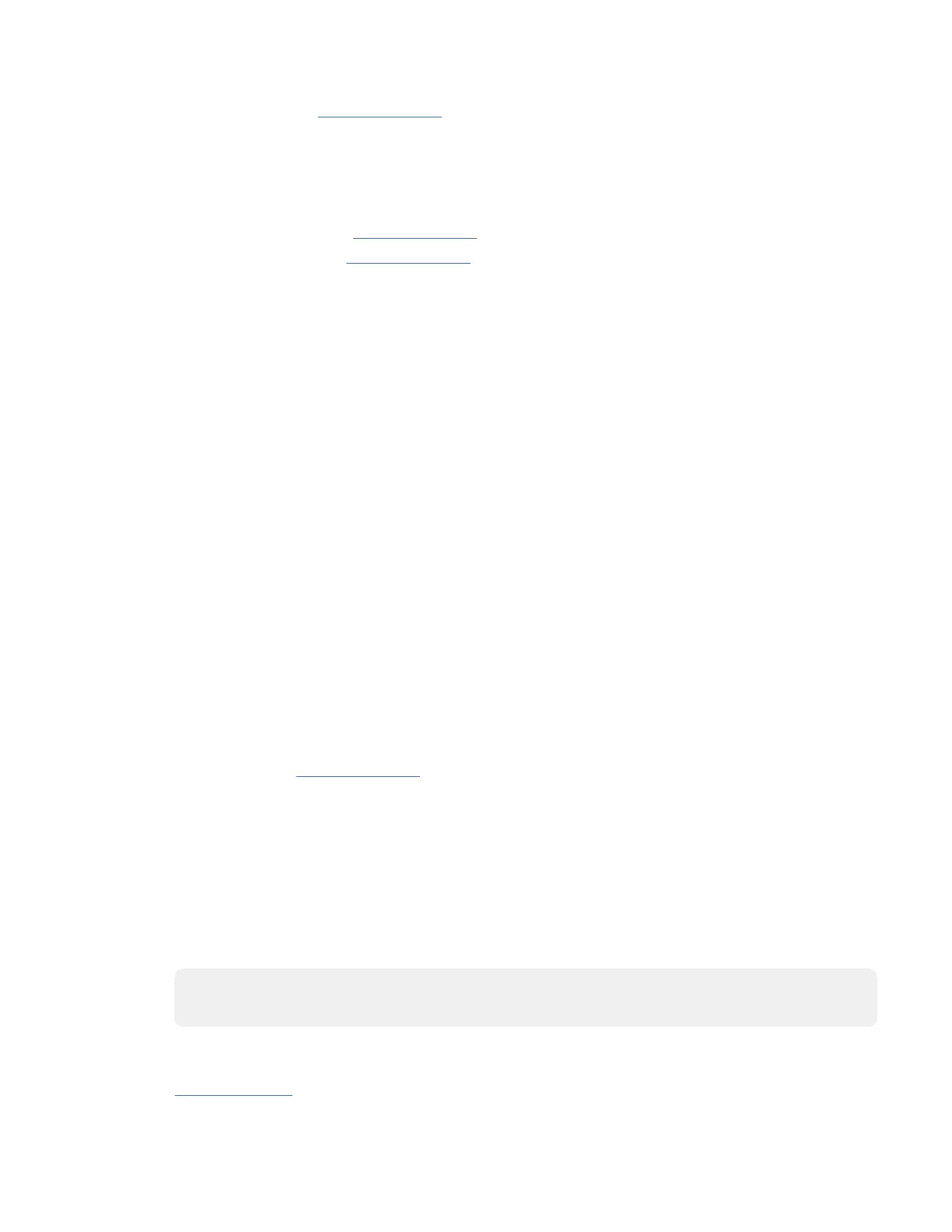b) On the console, enter cfgmgr to congure the adapter.
c) Continue with step “18” on page 449.
13. If you are using the IBM i operating system, return to the Hardware Resource Concurrent
Maintenance display and select Power on domain.
The message Power on complete is shown.
14. Did you replace a PCIe3 x8 non-volatile memory SSD NVMe adapter?
• Yes: Continue with step “15” on page 449.
• No: Continue with step “18” on page 449.
15. If you installed a PCIe3 x8 non-volatile memory SSD NVMe adapter and the logical partition that
controls the adapter is running the IBM i operating system, complete the following steps to prepare
the NVMe adapter for operation:
a) Start the IBM i System Service Tools (STRSST), and specify the user name and password.
b) On the System Service Tools (SST) display, select Work with disk units > Work with disk
conguration > Work with NVM Devices > Delete existing NVM Namespaces.
c) Select the NVMe device that you installed.
d) Choose from the following options:
• If no namespaces are listed, press F12 to return to the SST main menu and continue with the
next step.
• If there are namespaces listed, complete the following steps:
1) Select 4=Delete Namespace for each of the listed namespaces.
2) Press F10 to conrm the deletion of the namespaces.
3) Press F12 to return to the SST main menu.
e) On the System Service Tools (SST) display, select Work with disk units > Work with disk
conguration > Work with NVM Devices > Create NVM Namespaces.
f) Select the NVMe device that you installed.
g) On the Create NVM Namespaces display, select the quantity and capacity of the namespaces
(disk units) that you want to create on the newly installed NVMe device.
h) Press F10 to conrm the creation of the namespaces.
i) Press F12 to return to the SST main menu.
16. Continue with step “18” on page 449
.
17. If you are using the Linux operating system, complete the following steps:
a) In the Linux session on the console, press Enter after you install or replace the adapter to put the
slot into the action state.
b) Enter the slot information with the lsslot command, as shown in the following example.
For example, if the slot in which you installed the adapter was U7879.001.DQD014E-P1-C3.
Enter lsslot -c pci -s U7879.001.DQD014E-P1-C3
The following screen is an example of the information that is displayed by this command:
# Slot Description Device(s)
U7879.001.DQD014E-P1-C3 PCI-X capable, 64 bit, 133MHz slot 0001:40:01.0
18. Verify the installed part.
• If you replaced the part because of a service action, verify the installed part. For instructions, see
Verifying a repair
(www.ibm.com/support/knowledgecenter/POWER9/p9ect/
pxect_verifyrepair.htm).
PCIe adapters
449
