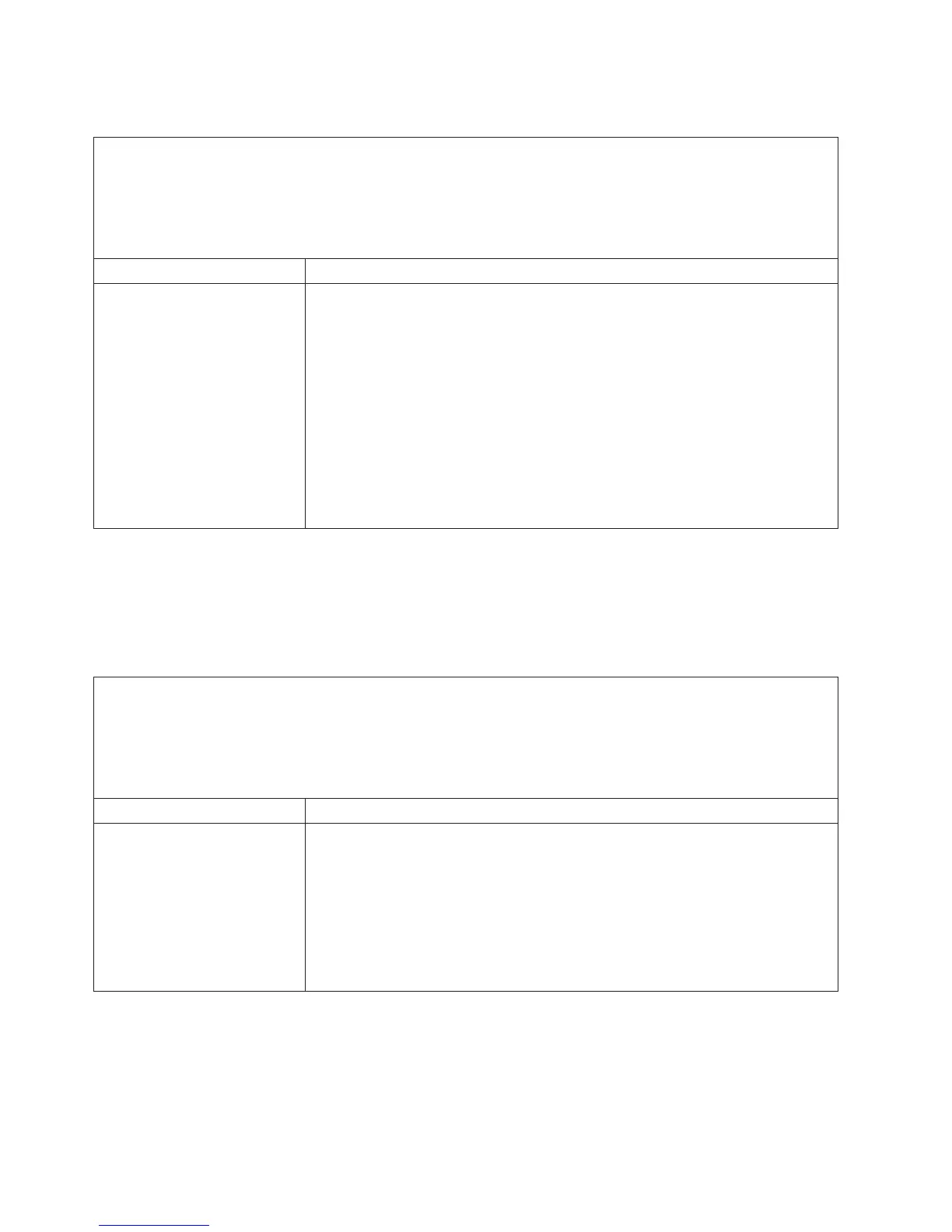Microprocessor problems
v Follow the suggested actions in the order in which they are listed in the Action column until the problem
is solved.
v If an action step is preceded by “(Trained service technician only),” that step must be performed only by a
trained service technician.
v Go to the IBM support Web site at http://www.ibm.com/systems/support/ to check for technical
information, hints, tips, and new device drivers or to submit a request for information.
Symptom Action
The server goes directly to the
POST Event Viewer when it is
turned on.
1. Correct any errors that are indicated by the light path diagnostics LEDs (see
“Light path diagnostics LEDs” on page 129).
2. Make sure that the server supports all the microprocessors and that the
microprocessors match in speed and cache size. To view the microprocessor
information, run the Setup utility and select System Information → System
Summary → Processor Details.
3. (Trained technician only) Make sure that microprocessor 1 is seated correctly.
4. (Trained technician only) Remove microprocessor 2 and restart the server.
5. Replace the following components one at a time, in the order shown, restarting
the server each time:
a. (Trained technician only) Microprocessor
b. (Trained technician only) System board
Monitor or video problems
Some IBM monitors have their own self-tests. If you suspect a problem with your
monitor, see the documentation that comes with the monitor for instructions for
testing and adjusting the monitor. If you cannot diagnose the problem, call for
service.
v Follow the suggested actions in the order in which they are listed in the Action column until the problem
is solved.
v If an action step is preceded by “(Trained service technician only),” that step must be performed only by a
trained service technician.
v Go to the IBM support Web site at http://www.ibm.com/systems/support/ to check for technical
information, hints, tips, and new device drivers or to submit a request for information.
Symptom Action
Testing the monitor.
1. Make sure that the monitor cables are firmly connected.
2. Try using the other video port.
3. Try using a different monitor on the server, or try testing the monitor on a
different server.
4. Run the diagnostic programs (see “Running the diagnostic programs” on page
137). If the monitor passes the diagnostic programs, the problem might be a
video device driver.
5. (Trained technician only) Replace the system board
110 IBM System x3650 M4 Type 7915: Problem Determination and Service Guide
