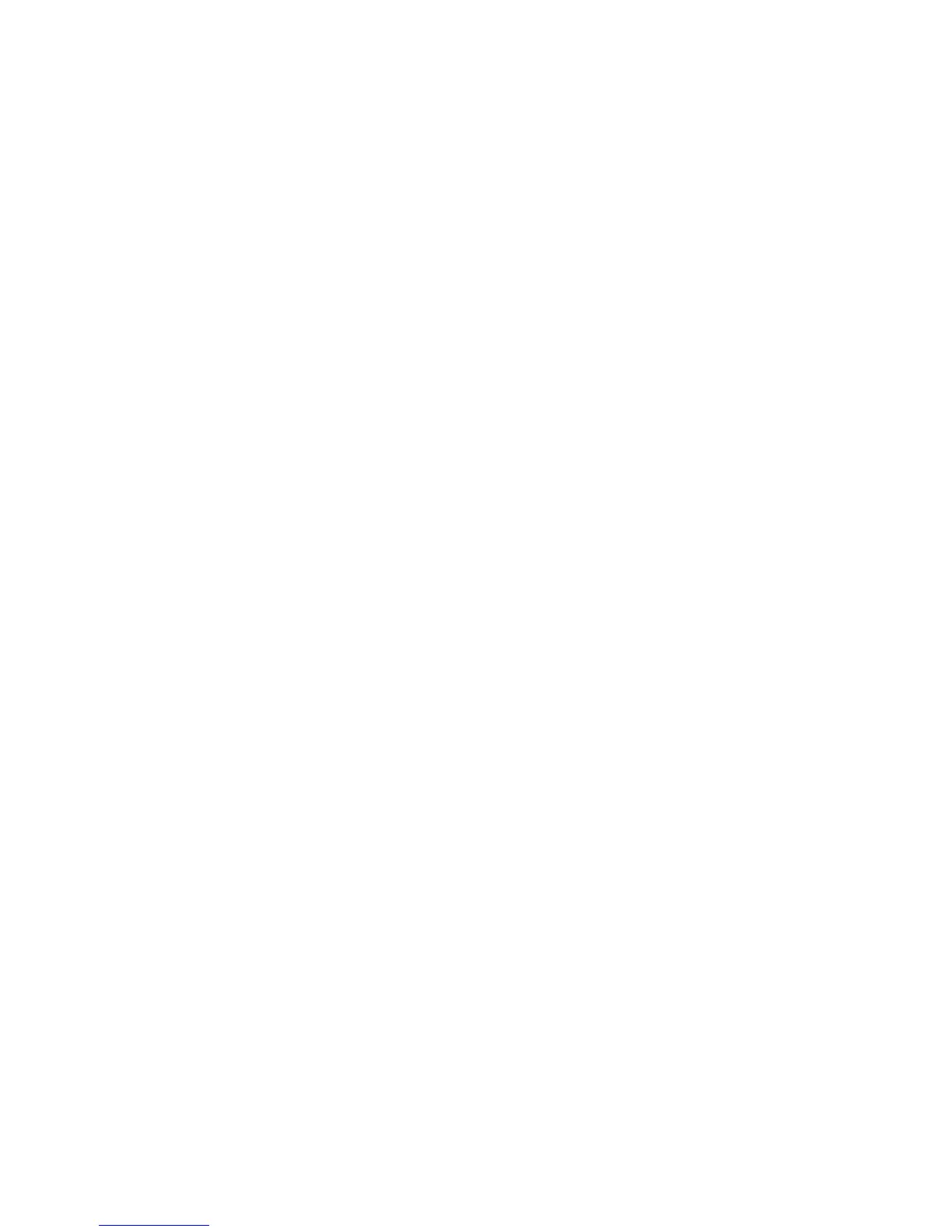The blue-screen capture feature captures the video display contents before the IMM
restarts the server when the IMM detects an operating-system hang condition. A
system administrator can use the blue-screen capture to assist in determining the
cause of the hang condition.
Enabling the remote presence feature
To enable the remote presence feature, complete the following steps:
1. Install the Integrated Management Module Advanced Upgrade.
2. Turn on the server.
Note: Approximately 20 to 40 seconds after the server is connected to power,
the power-control button becomes active.
For more information on Features on Demand (FoD), including instructions for
automating the activation and installation of the activation key by using IBM
ToolsCenter or IBM Director, see the IBM System x Features on Demand User’s
Guide at http://www.ibm.com/systems/x/fod/under the Help section.
Note: You have to reactivate features after replacing the system board.
Using the embedded hypervisor
The VMware ESXi embedded hypervisor is available on server models that come
with an installed USB embedded hypervisor flash device. The USB flash device
comes installed in the USB connector on the system board. Hypervisor is
virtualization software that enables multiple operating systems to run on a host
system at the same time. The USB flash device is required to activate the
hypervisor functions.
To start using the embedded hypervisor functions, you must add the USB flash
device to the boot order in the Setup utility.
To add the USB flash device to the boot order, complete the following steps:
1. Turn on the server.
Note: Approximately 5 to 10 seconds after the server is connected to power,
the power-control button becomes active.
2. When the prompt <F1> Setup is displayed, press F1.
3. From the Setup utility main menu, select Boot Manager.
4. Select Add Boot Option; then, select Embedded Hypervisor. Press Enter, and
then select Esc.
5. Select Change Boot Order and then select Commit Changes; then, press
Enter.
6. Select Save Settings and then select Exit Setup.
If the embedded hypervisor flash device image becomes corrupt, you can use the
VMware Recovery CD to recover the flash device image. To recover the flash
device image, complete the following steps:
1. Turn on the server.
Note: Approximately 5 to 10 seconds after the server is connected to power,
the power-control button becomes active.
2. Insert the VMware Recovery CD into the CD or DVD drive.
3. Follow the instructions on the screen.
310 IBM System x3650 M4 Type 7915: Problem Determination and Service Guide
