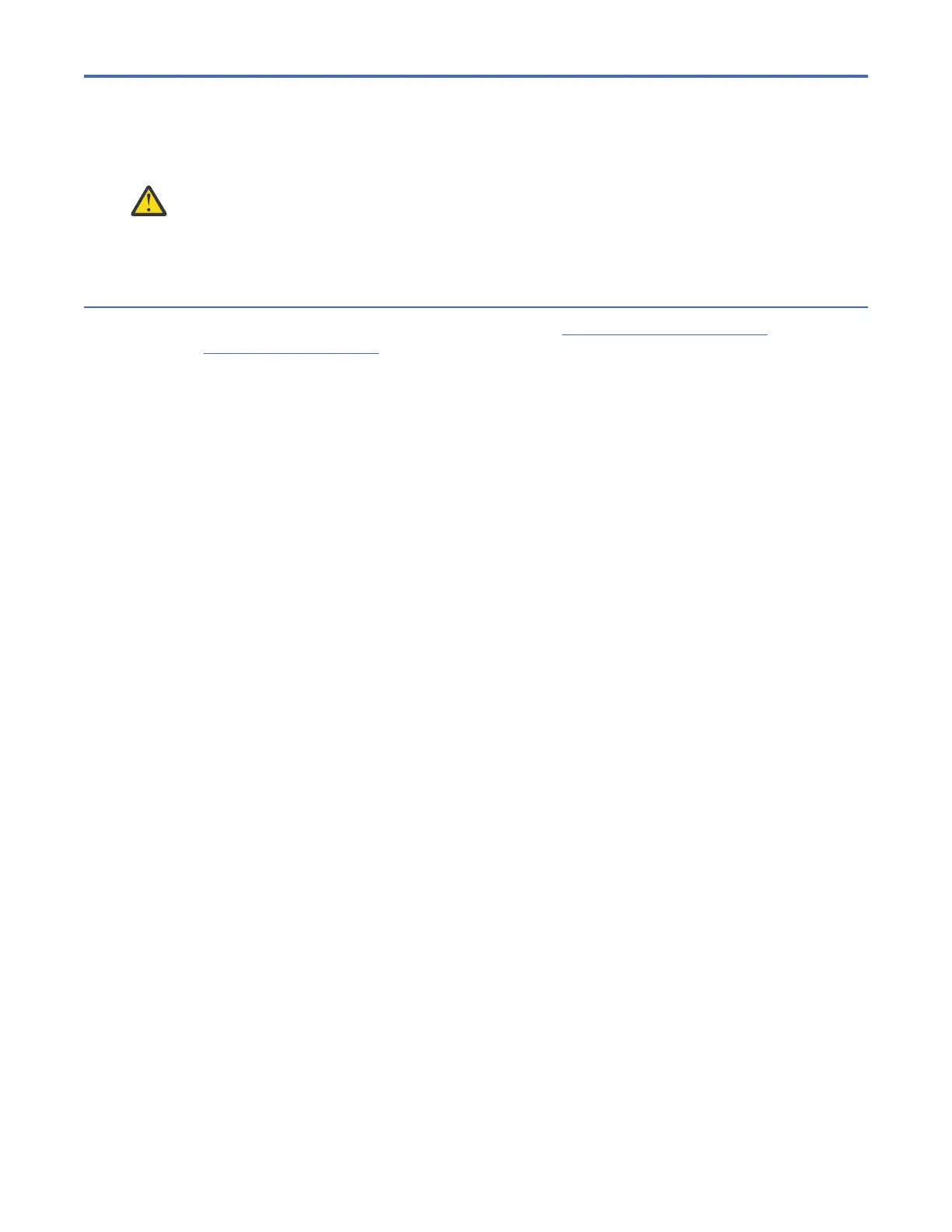Chapter 5. Troubleshooting
Use the information in this section to troubleshoot any issues with your library setup and conguration.
Attention: This library is designed to operate when installed in a rack with the rack rail kit or
on a tabletop. Operating the library without installing it correctly in the rails might cause errors.
Placing any weight on top of the library might also cause errors. Expanded library congurations on
tabletops are not supported.
READ and FOLLOW before replacing drives
If you need to determine whether to replace a drive, rst read “Overall concept” on page 91. Afterward,
follow the “Basic steps” on page 91.
Overall concept
1. Determine if the drive will boot into a "good" state.
a. Stop the drive activity.
b. If a cartridge is in the drive, eject it.
c. Power cycle the drive.
d. Remove the drive and reinstall it.
e. Check for faulty cables or connections.
2. Determine if the drive is the problem or something else.
a. Clean the drive.
b. Retry the failing operation with another cartridge or another drive.
c. Check specic error codes to see if they point to the drive or something else.
d. Run a drive test to determine if the drive is good or bad.
e. If the drive is good, check for issues with other components in the system.
Basic steps
This procedure is for users who need detailed guidance on troubleshooting steps. It does not replace
product documentation but is a focused fault-isolation guide.
A. Bring the drive to a known good state (Ready, Idle, and Empty)
1. Stop all host or library activity on the drive. Wait for the drive to be “ready and Idle”.
• Close down all applications or jobs. (Some processes may take 90 min. to stop).
• The library or application interface should show the drive is ready and idle.
• If visible, the drive Ready/Activity LED will be lit but not flashing.
2. If there is a cartridge in the drive, eject it. (Wait at least 10 minutes for this to complete).
• Use the library or application interface or push the drive eject button.
• When the cartridge is ejected, the drive should be ready, idle, and empty.
3. If the cartridge doesn’t eject, or the drive will not come ready and Idle, power cycle the drive. Wait for
the drive to be ready and idle (up to 90 minutes). If there is a cartridge, eject it.
• Turn off power to the device or the drive, wait 15 seconds and then restore power.
• The drive will go through its boot process.
• If a cartridge is present, it will be rewound slowly, which could take up to 90 min.
IBM Condential
©
Copyright IBM Corp. 2017, 2023 91
