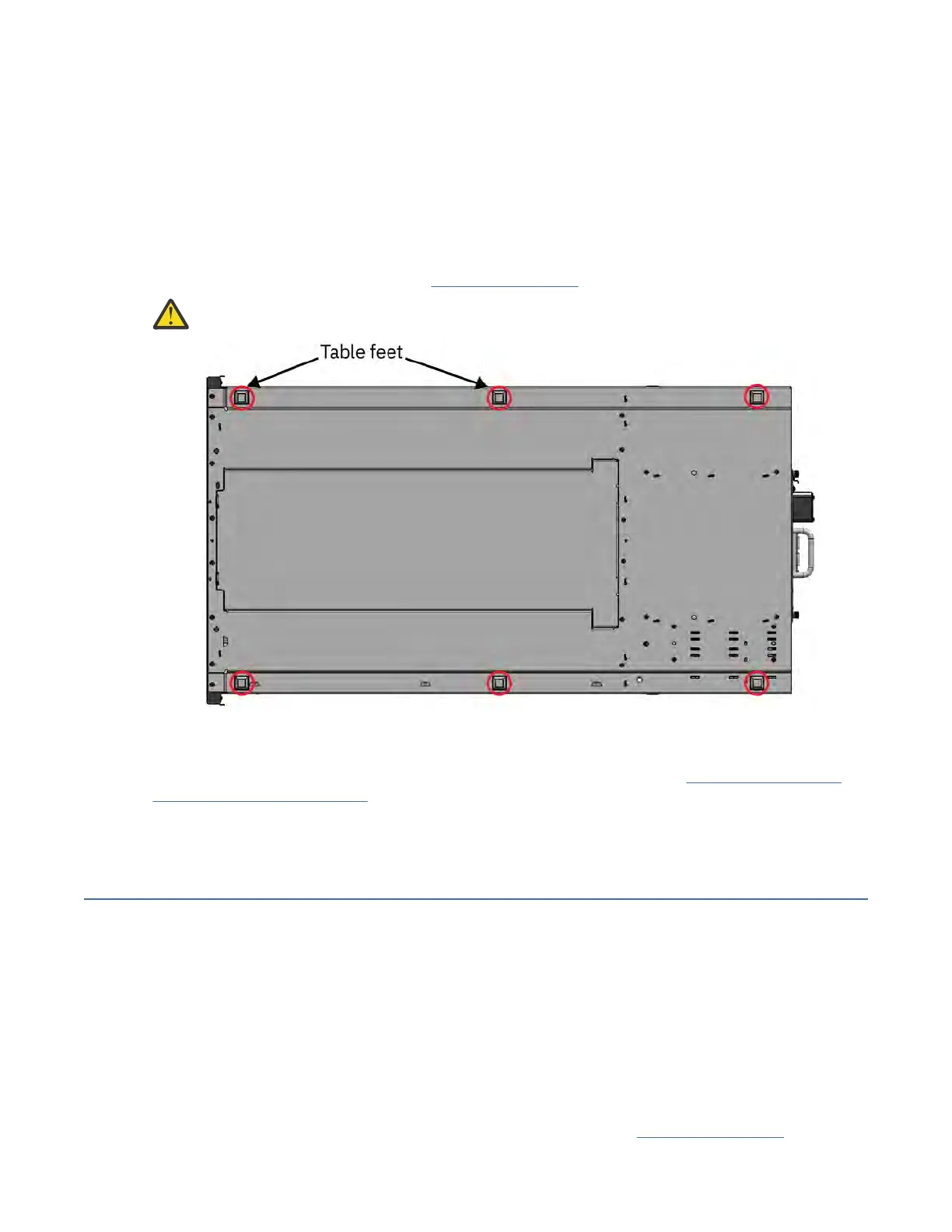About this task
This procedure is meant to help the user in installing table feet to the module.
Important: Do not add feet to a rack-mounted module.
Procedure
1. Remove the Base Module from the box.
2. Put the packing foam which came with the shipment on the table.
3. Place the module top side down over the packing foam on the table.
4. Add feet to the base of the module. See Figure 27 on page 51.
Attention: Ensure that the table feet does not cover any air holes at the base of the module.
Figure 27. Table feet
5.
Place the module at the required location, with top side up. Ensure that it is level.
6. Open the cover and remove the foam packing from inside the enclosure. See “Removing inner foam
from base module” on page 51.
7.
Replace the cover.
8. Plug in the power cord and the connecting cables.
Removing inner foam from base module
There is a foam packing placed inside each base module to protect the accessor from damage while
shipping
. When installing the modules, this foam packing must be removed.
About this task
Remember: The foam packing is only available inside a base module.
Follow these instructions to remove foam packing from a module.
Procedure
1. Unlatch the top of the module by using your ngers or a small tool, one on each side of the lid, and
press inward. When the lid opens, remove it by pulling it forward. See Figure 28 on page 52
.
IBM Condential
Chapter 3. Installing51
