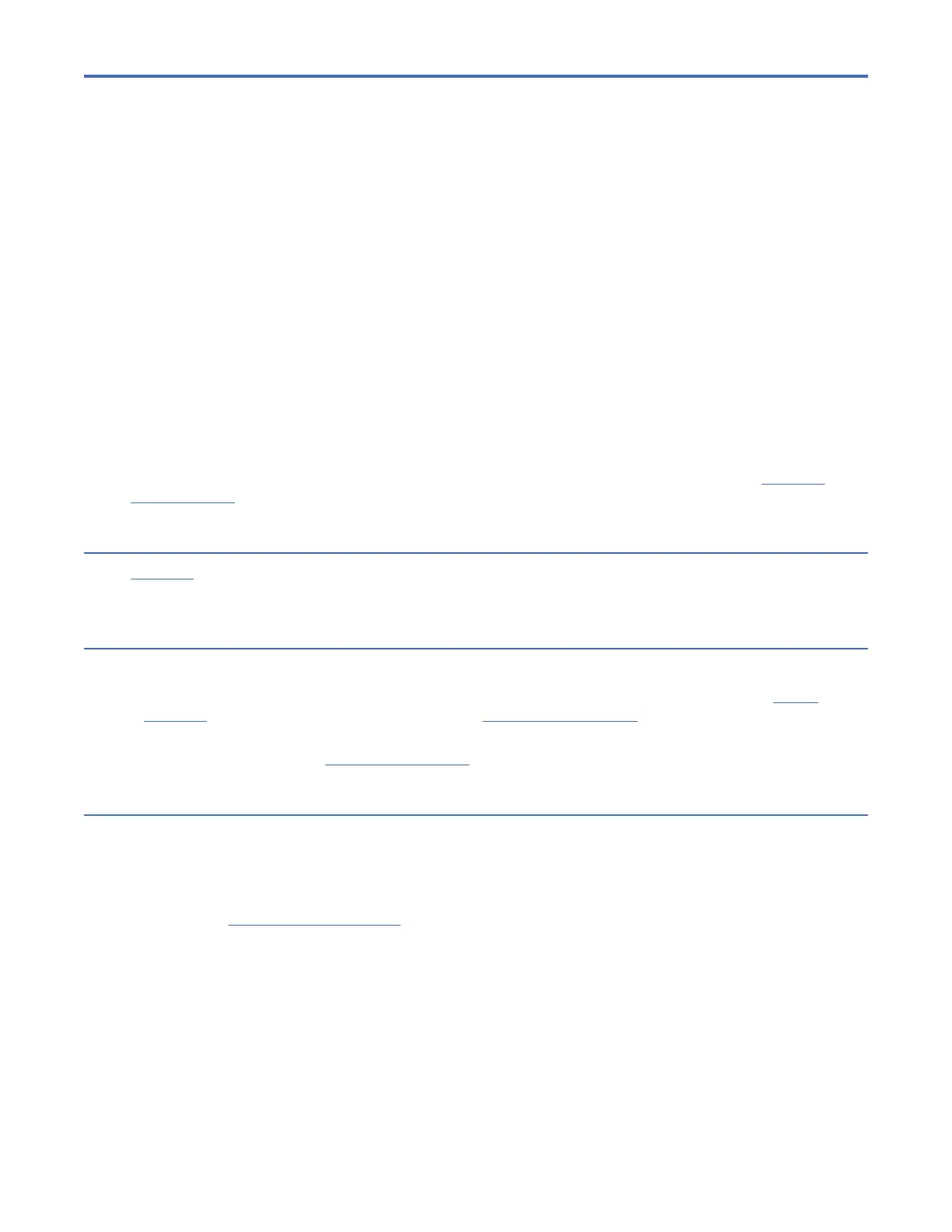Appendix C. Getting started with SSL certicates
This topic provides a beginner-level description of the process for obtaining SSL certicates so you can
implement secure communications (HTTPS) on your tape library.
To summarize the process, you will:
1. Install OpenSSL, if it’s not already installed.
2. Generate a private key. A private key is used to create a digital signature for the library web server. This
le should be kept secure, as anyone with access to it may be able to gain access to the web server.
3. Generate a certicate. The certicate includes a public key that works together with your private key.
Depending on your security requirements, you can generate either:
• A certicate signing request (CSR), which is a certicate in a format that can be sent to a CA
(certicate authority) for signing.
• A self-signed certicate.
4. Create a certicate package.
5. Upload the certicate package to the tape library.
Examples of the most common OpenSSL command options are provided here. Refer to the OpenSSL
command help for additional options.
Working with OpenSSL
OpenSSL is an open-source software library that is widely used to generate and manage certicates.
OpenSSL is recommended to ensure compatibility with development and support.
Installing OpenSSL
The installation procedure depends on your operating system:
• Windows users – There are several versions of OpenSSL for Windows. One such product is Win32
OpenSSL. Additional options can be found in the OpenSSL Binaries wiki. When installing, accept the
default installation settings.
• Linux users – Refer to the OpenSSL Downloads page for the latest version.
Conguring OpenSSL
OpenSSL requires a master conguration le (openssl.cnf) to generate a certicate. If this le is not
included in your installation, you will receive an error message that mentions openssl.cnf. Follow these
steps to add the le:
1. Obtain a conguration le. If you don’t have one locally, MIT (Massachusetts Institute of Technology)
provides a generic conguration le that you can use. You don’t need to make any changes to the le
at this time. After you become more familiar with OpenSSL, you may want to customize some of the
settings.
2. Save the le to your computer in the following directory:
Windows
C:\Program Files (x86)\Common Files\SSL\
Linux
/etc/pki/tls/
IBM Condential
©
Copyright IBM Corp. 2017, 2023 185
