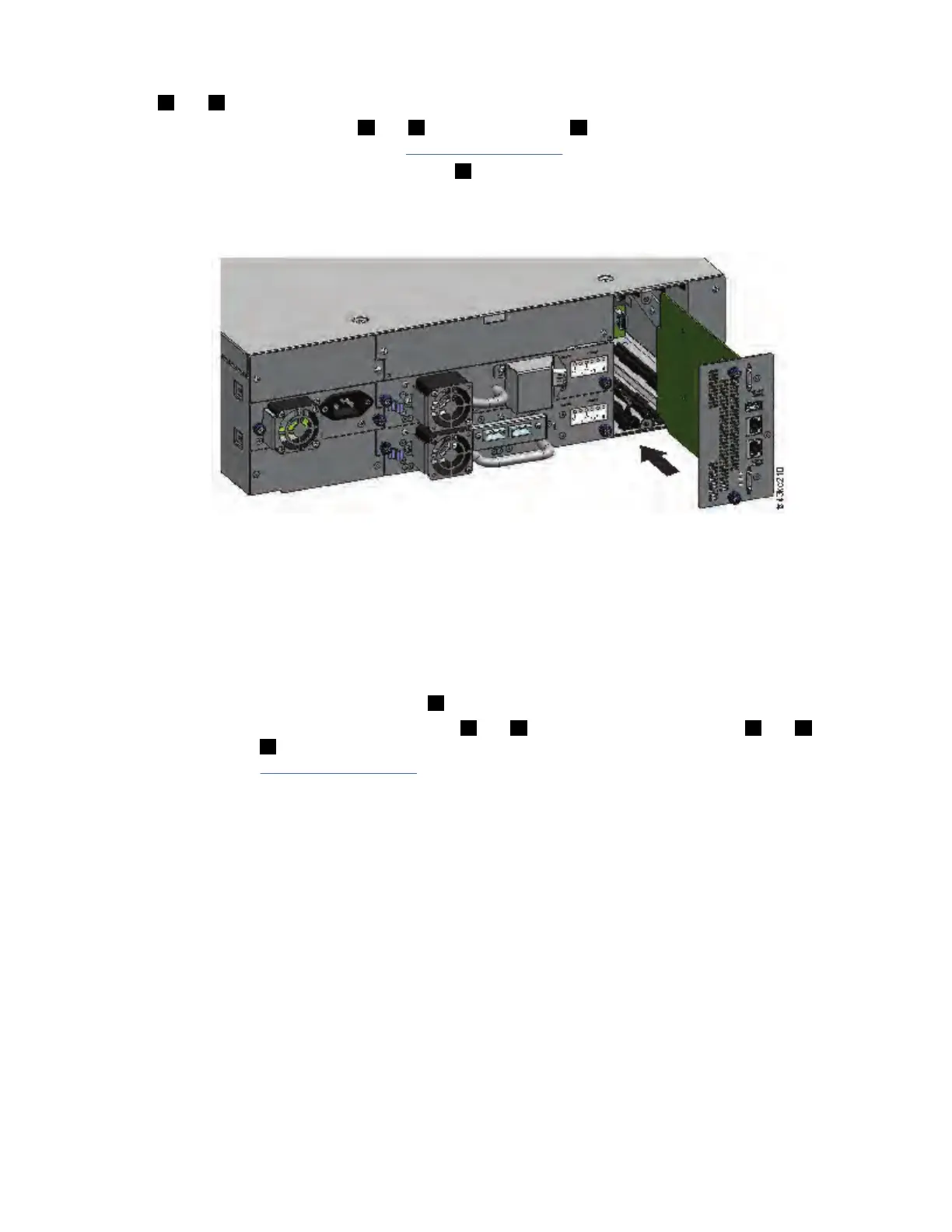2. On the module that contains the failed controller card, remove the expansion interconnect cables
(2 and 6) that connect to other modules, if present.
3. Remove the Ethernet cables (4 and 5) and the USB cable (3), if present. (An Expansion Module does
not have Ethernet or USB ports. See Figure 78 on page 164).
4. Loosen the two blue captive thumbscrews (1) on the controller.
5. Using the thumbscrews, slowly remove the controller from the module.
Installing the Base or Expansion controller card
Figure 79. Installing a Controller card
Important: Base and Expansion Module controller cards are keyed to t in their respective modules only.
A Base Module controller card does not t into an Expansion Module, and vice versa. If you encounter
resistance when the controller card is installed, make sure that you are installing the controller card into
the appropriate module.
1. Position the new controller card on the alignment rails.
2. Slide the controller card slowly into the module until it is flush with the back panel of the module.
3. Tighten the blue captive thumbscrews (1) with your ngers to secure it to the module.
4. Replace the expansion interconnect cables (2 and 6), the Ethernet cable or cables (4 and 5), and
the USB cable (3) that were removed previously. (An Expansion Module does not have Ethernet or
USB ports. See Figure 78 on page 164).
5. Plug in the AC power cables.
Powering on the library
Power on the library by pressing Power on the Base Module just below the Operator Panel. The green
light illuminates. When the library is powered on, it inventories the tape cartridges in the magazines,
checks the rmware version on all modules, and congures the tape drives. Then, the library conrms the
presence of the existing modules, and searches for any new modules.
Verifying the Base or Expansion controller card
1. Verify that the library has the most up-to-date rmware revision. To nd the version of rmware that
is installed on the library, check the Library Properties page of the Management GUI or the Status >
Library page of the Operator Panel.
2. If the Base Module controller is replaced, upgrade the rmware if necessary. Update the rmware from
the Management GUI at Library > Actions > Update Library Firmware.
Important: If you are asked whether to retain the serial number, always select Yes.
3. Check the Attention light on the front panel and login to web interface and check the dashboard for
any alerts.
IBM Condential
Chapter 6. Upgrading and servicing165
