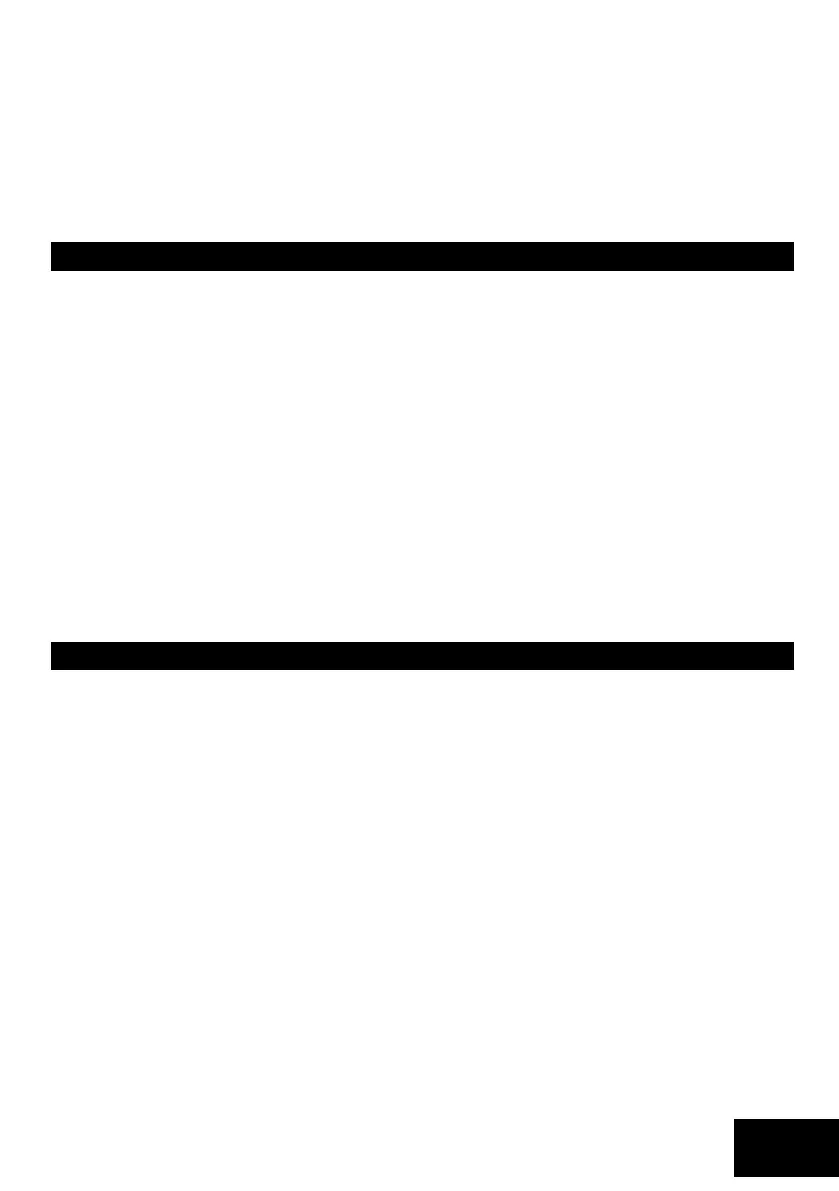IDS X-Series Installer Manual 700-398-02H Issued July 2013
Trouble shooting
If the ID process, for an LED keypad, has failed zones 1-8, and zones 9-16 will flash alternately. At this point
press the [#] key to retry.
If the flashing persists, try the following steps:
1. Check all wiring
2. Check that you have not exceeded 8 keypads on the bus
3. Contact the IDS helpdesk for further support
NOTE: To enrol other devices (IDS Remote Receivers or Zone Expanders); consult the installation manuals for
those devices. The IDS X64 Alarm Panels can accept 6 zone expanders and 4 remote receivers.
Replacing a Damaged Keypad / Bus-wired Peripheral
To replace a damaged device (non-dipswitch – like a keypad):
1. Disconnect only the faulty device.
2. Program a value of [4] into location 0 to free up all redundant IDs (previously unallocated IDs remain
free), wait for approximately 10 seconds then continue to step 3.
3. Connect the replacement device and enrol it – by pressing [#] for keypads – it will now be enrolled in
the first available address.
NOTE:
If other devices are disconnected (or damaged), at the time of performing step 2, their addresses will
also be freed. Any new devices being enrolled will automatically be allocated addresses beginning
from the lowest free address.
When you free up the ID of the damaged unit, the panel settings, relevant to the ID, will be defaulted
too. Therefore, the keypad will need to be re-added to a partition.
If a new keypad was enrolled, go to location 243 to check the keypad’s ID (1-8).
Solution
If there are problems with device IDs on a complex installation, do not assign IDs randomly, rather, at the end
of the installation, default all device IDs and then enroll them in sequence.
To re-enrol a Zone Expander or a Remote Receiver (dipswitch); consult the installation instructions for the
particular device.
Defaulting Keypads
To default the ID of an individual keypad:
1. Remove power to the keypad (or the whole panel if easier).
2. Hold down the [1] and [3] keys simultaneously.
3. Restore the power.
4. Wait for three seconds and then release the keys (there will not be a beep).
5. All the keypad LEDs will flash simultaneously indicating that the keypad has been de-registered
4. Wait for five seconds and ensure that the Panel Status LED on the panel is flashing, if the power from
the panel was removed.
5. Press the [#] key to allocate a new ID to the defaulted keypad. Keypad IDs are allocated incrementally.
6. The ID of any (correctly registered) keypad can be viewed in location 243 from the keypad of interest.
To default the ID of ALL keypads:
1. Enter a value of [3] into location 0.
[INSTALLER CODE] [*] [0] [*] [3] [*]
2. On pressing the final [*], wait a few seconds and ALL the keypad LEDs will begin flashing. (Do NOT
press the [#] key at the end of this sequence, unless you wish the keypad you are using to be
registered in the first address).
3. Re-enrol all keypads by pressing the [#] key on each keypad – in the CORRECT sequence to ensure that
keypad zone and partition allocation is as required by the user.
