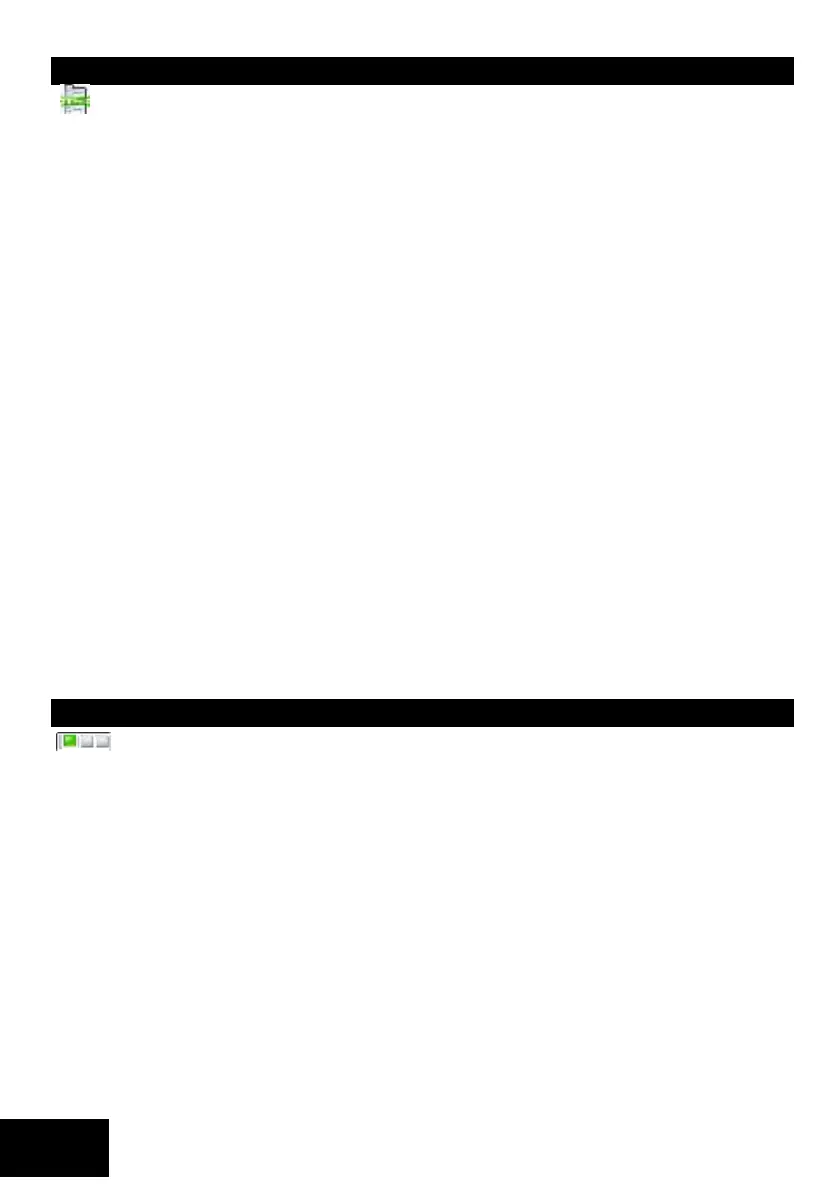IDS X-Series Installer Manual 700-398-02H Issued July 2013
Using Sub-locations
Sub-location programming is the classic IDS programming method. It is a personal choice as to which
method works for the individual installer.
1. Ensure that the panel is in program mode - the READY LED will be flashing.
2. Enter the [LOCATION NO.] of the program location that you wish to view or change.
3. Press the [*] key. The READY LED is on and the ARM and AWAY LEDs will flash.
4. Enter the [SUB-LOCATION NO.] (after you have programmed your location) for the program location
that you wish to view or change.
5. Press the [*] key. The READY LED will remain on. The ARM LED will change from flashing to steady,
with the AWAY LED continuing to flash, indicating sub-location mode.
6. Enter the [NEW DATA] followed by the [*] key. A long beep will indicate a valid entry. The READY LED
is on. The ARM and AWAY LEDs will flash.
7. If you do not wish to change the data within this sub-location, press the [#] key. This takes you back to
the locations programming section. The READY LED is on and the ARM and AWAY LEDs will flash.
8. Repeat steps 5 - 6 until all sub-locations at the current location have been programmed.
9. Press the hash [#] key to exit from the current location, the ARM and AWAY LED will turn off and the
READY LED will continue flashing.
10. Repeat steps 2 to 9 until all extended locations have been programmed.
11. Press the [#] key again to exit from program mode.
12. The READY LED will stop flashing and the panel will return to standby mode.
When programming a sub-location, any attempt to enter invalid data will result in an error beep (3 short
beeps).
The AWAY and ARM LEDs will remain on after the error beeps. Re-enter the correct data. There is no need to
press the [#] key.
EXAMPLE:
[INSTALLER CODE] [*] [1] [*] [1] [*] [1] [*] [2] [*] [2] [*] [3] [*] [4] [*]
NOTE:
When you enter a location containing sub-locations and press the [*] key, you will initially enter the first sub-
location. Each time you press the [*] key you will jump to the next sub-location. If you enter a digit, you will be
changing the information stored in that sub-location itself. At the end of the allowed sub-locations, there will
be a long beep to indicate that you are back at the first sub-location.
Programming a Location or Sub-location with a Bitmap
A bitmapped location allows the installer to program multiple panel features within a single
location. This is achieved by using the individual zone LEDs to indicate which features are enabled or disabled.
By referring to the appropriate location reference tables, the installer can view the entire selection of features
associated with that location.
1. Ensure that the panel is in program mode - the READY LED will be flashing.
2. Enter the [LOCATION NO.] of the program location that you wish to view or change.
3. Press the [*] key. The READY LED is on. The AWAY LED flashes whilst in bitmap programming mode.
4. Each LED represents a specific state of a feature. A lit zone LED indicates that a feature is enabled. An
unlit LED indicates that a feature is disabled.
5. To toggle a selected feature ON or OFF, press the corresponding LED zone number followed by the [*]
key.
6. Once a complete selection of features has been configured, press the [#] key to exit.
When programming a location/sub-location with a bitmap, any attempt to enter invalid data will result in an
error beep (3 short beeps).
The LED zone number will not change its state.
EXAMPLE:
Location 16 allows the installer to enable up to twelve trouble conditions that may be displayed.
