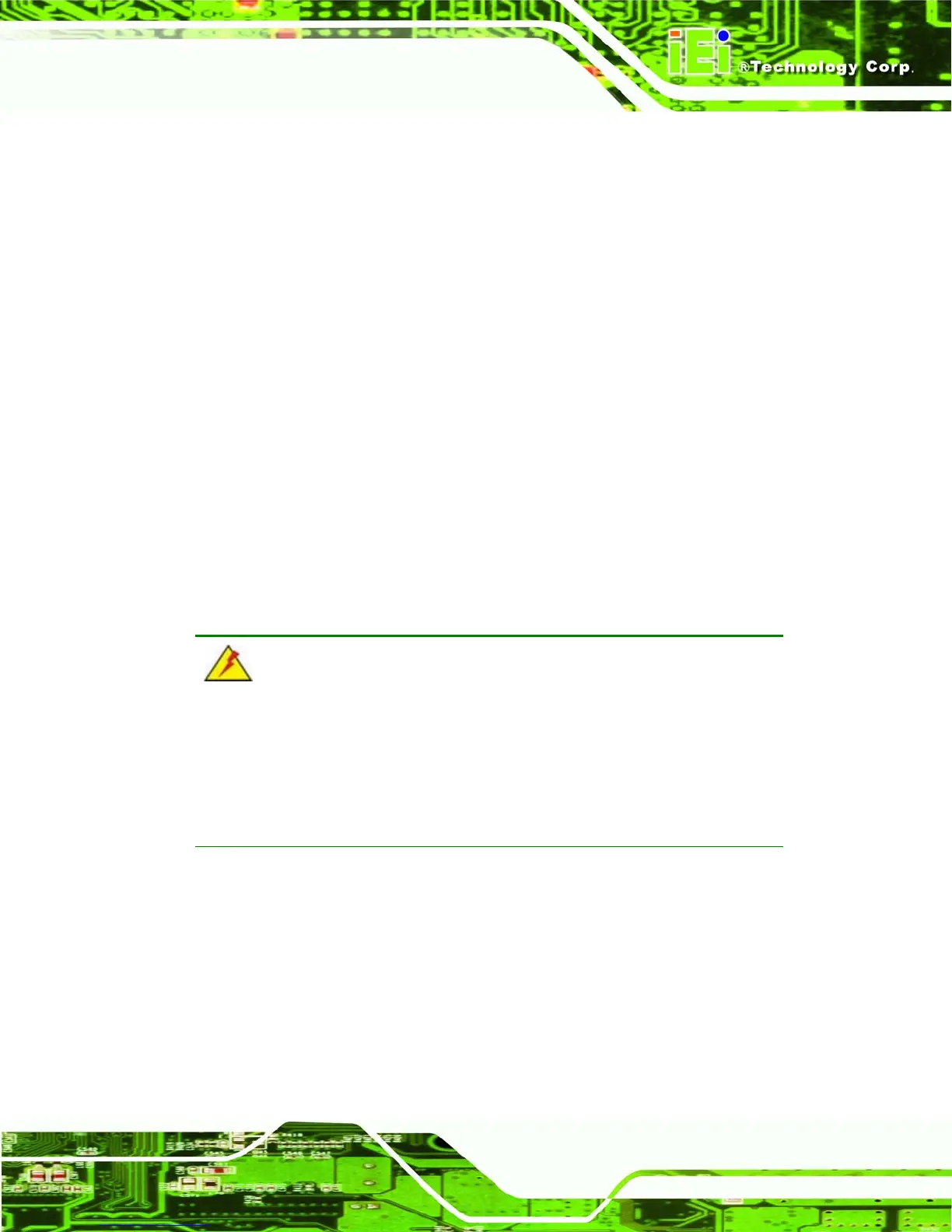PPC-5190 Flat Panel PC
Page 45
Removal and reinstallation of some of the components are described in Chapter 4.
3.3 Installation and Configuration Steps
The following installation steps must be followed.
Step 1: Unpack the PPC-5190.
Step 2: Set the jumper settings.
Step 3: Install HDD, FDD and CD drive.
Step 4: Mount the PPC-5190 flat panel PC.
Step 5: Connect peripheral devices to the bottom panel of the PPC-5190.
Step 6: Configure the system.Step 0:
3.4 Unpacking
To unpack the PPC-5190 flat panel PC, follow the steps below:
WARNING!
The front side LCD screen has a protective plastic cover stuck to the
screen. Only remove the plastic cover after the PPC-5190 flat panel PC has
been properly installed. The plastic cover ensures the screen is protected
during the installation process.
Step 1: Use box cutters, a knife or a sharp pair of scissors to cut the tape that seals the
top side of the external (second) box.
Step 2: Open the external (second) box.
Step 3: Use box cutters, a knife or a sharp pair of scissors to cut the tape that seals the
top side of the internal (first) box.
Step 4: Lift the monitor out of the boxes.