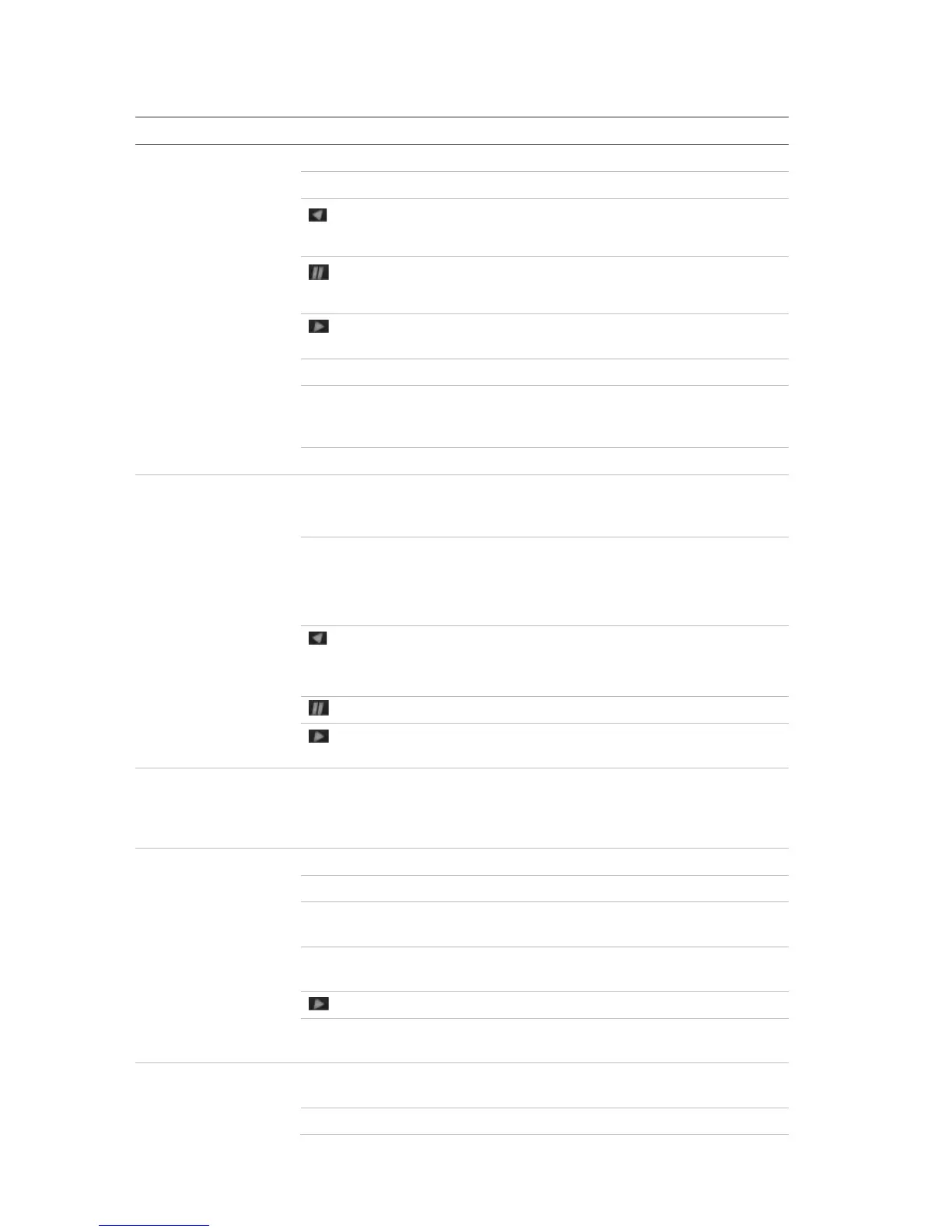Chapter 4: Operating instructions
TruVision DVR 12HD User Manual 23
Table 2: Front panel button functions by task
Direction Press to cycle through channels.
Enter Press to show the PTZ control toolbar.
Reverse
Press to play the earliest video file of the current camera
(upper-left video tile if in multiview mode).
Pause
Press to freeze the last image of the live display for all
active cameras displayed.
Play Press to play 24-hour playback of the current camera
(upper-left video tile if in multiview mode).
Live Press to switch to live view mode.
Seq Press to start/stop sequencing cameras on the current
monitor. Hold the Seq button for three seconds to start and
stop sequencing.
Menu Press to enter the main menu.
Direction The left and right buttons are used to speed up and slow
down recorded video. The up and down buttons are used to
jump recorded video forwards or backwards by 30 s.
Enter Press the button to pause the video. Press again to restart
the video.
In single-frame Playback mode, press to advance the video
by a single frame.
Reverse Press to play back a camera in reverse direction.
In Picture Playback mode, view pictures in reverse
direction.
Pause In Playback mode, stop playback.
Play In Playback mode, play back a camera in the forward
direction.
Direction The left and right buttons are used to jump recorded video
forwards or backwards by one frame. The up and down
buttons are used to jump recorded video forwards or
backwards by one second.
Direction Press to control the movement of the PTZ camera.
Zoom +/- Press to zoom in and out.
Preset Press Preset and a numeric button to call the specified
preset.
Tour Press Tour and a numeric button to call the specified
shadow tour.
Play Press to do an auto tour.
Display Press to delete a selected key point from the PTZ Setting >
More Settings> Tour > Key Point list.
Direction Press to navigate between different fields and items in
menus.
Menu Enter/exit the main menu.
