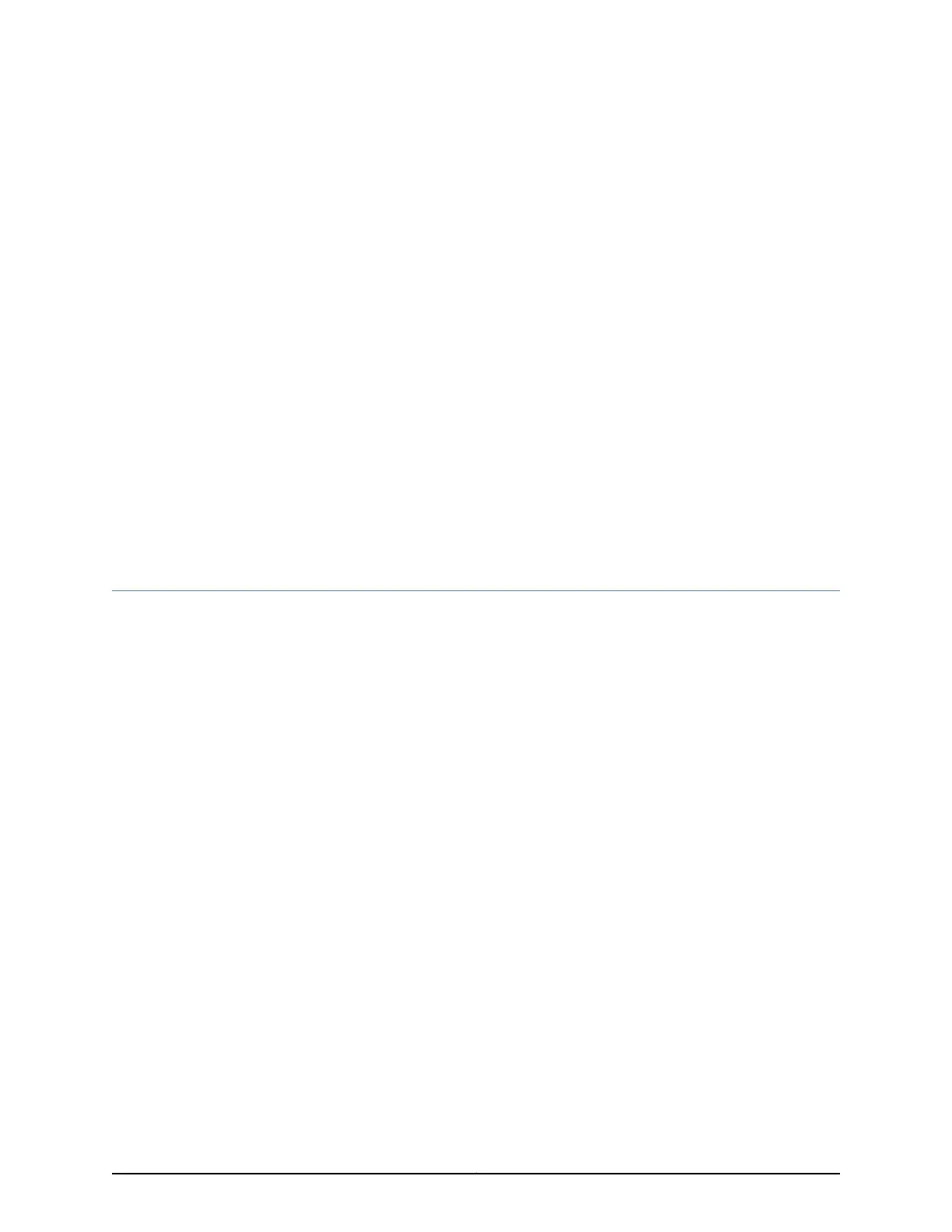CHAPTER 18
Troubleshooting Components
•
Troubleshooting Resources for the SRX300 Services Gateway Overview on page 75
•
Troubleshooting Chassis and Interface Alarm Messages on the SRX300 Services
Gateway on page 76
•
Troubleshooting the Power System on the SRX300 Services Gateway on page 77
•
Using the RESET CONFIG Button on the SRX300 Services Gateway on page 77
•
Changing the RESET CONFIG Button Behavior on the SRX300 Services
Gateway on page 78
Troubleshooting Resources for the SRX300 Services Gateway Overview
To troubleshoot a services gateway, you use the Junos OS command-line interface (CLI)
and LEDs on the components:
•
LEDs—When the services gateway detects an alarm condition, the alarm LED on the
interfaces glows red or yellow.
•
CLI—The CLI is the primary tool for controlling and troubleshooting hardware, Junos
OS, and network connectivity. Use the CLI to display more information about alarms.
CLI commands display information about network connectivity derived from the ping
and traceroute utilities. For information about using the CLI to troubleshoot Junos OS,
see the appropriate Junos OS configuration guide.
•
JTAC—If you need assistance during troubleshooting, you can contact the Juniper
Networks Technical Assistance Center (JTAC) by using the Web or by telephone. If
you encounter software problems, or problems with hardware components not
discussed here, contact JTAC.
Related
Documentation
Troubleshooting Chassis and Interface Alarm Messages on the SRX300 Services
Gateway on page 76
•
• Troubleshooting the Power System on the SRX300 Services Gateway on page 77
75Copyright © 2016, Juniper Networks, Inc.
