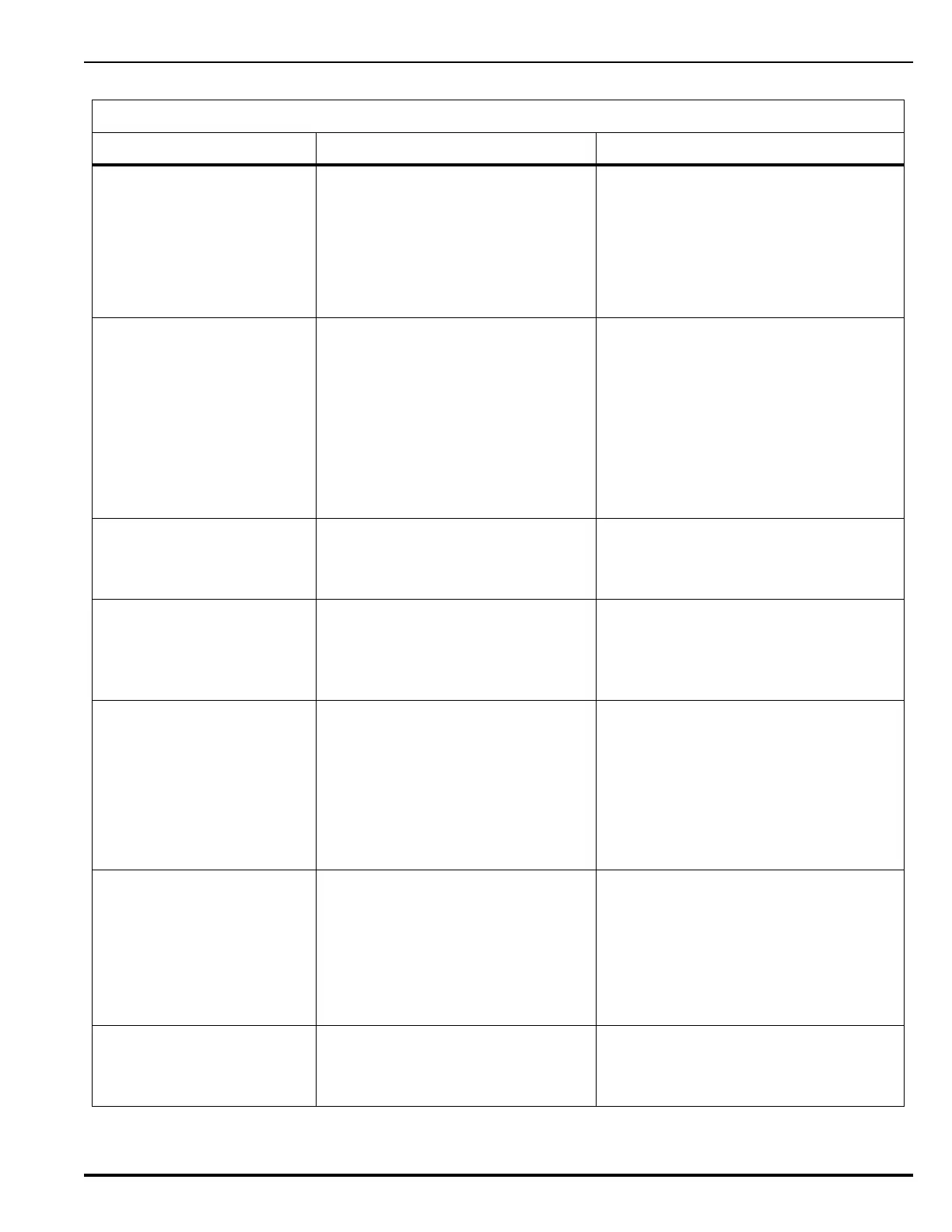Troubleshooting
P/N 06-237058-001 7-5 February 2012
PMU# PSU2 NOT CONFIGURED
On
The PMU has detected a second power
supply unit, but the configuration
settings do not include a second PSU.
• Change and upload the configuration using
the PC configuration software or the
control unit menu to enable the second
PSU –or-
• Remove the second power supply unit
connection if not used.
• Press <SYSTEM RESET> after hardware
correction is made.
PMU# LOW BATTERY FAULT On Discharged battery. Open-circuit voltage
of two series-wired batteries must be
greater than 22 Vdc.
Note: Low-battery fault messages do not
disappear immediately when corrected.
The control unit only rechecks the
battery voltage once every 5 to 10
seconds.
• Disconnect battery leads from Power
Management Unit (PMU) Board J10 and
use digital volt-ohm meter to measure
battery open-circuit voltage. Replace
batteries if open-circuit voltage is less than
22 Vdc.
• Reconnect batteries to Power Management
Unit (PMU) Board J10 if open-circuit
voltage is greater than 22 Vdc. Let
batteries re-charge for 48 hours. Re-place
batteries if fault remains after 48 hours.
PMU# AUX1 SHORT CIRCUIT
On
PMU# AUX2 SHORT CIRCUIT
On
A short circuit or over current condition
has been detected on auxiliary output 1
and/or 2.
• Remove load and see if trouble clears from
display.
• Check load capacitance, measurement
must be 470uF or less.
NO PMUS FOUND On The system requires at least one PMU.
No PMUs were found to be
communicating.
• Remove primary and secondary power
sources.
• Check all PMU connections.
• Connect a PMU to the Main Controller
Board
SLC DEGRADE SIGNAL FAULT
On
A signal is detected from the SLC
module(s) indicating a communication
or circuit board problem.
• Use the PC configuration software to
download the event log and forward an
electronic copy to Kidde Technical
Services. Refer to the configuration
software user’s guide.
• Re-initialize the control unit by first
removing, and then re-applying, primary
and secondary power sources
• Functionally test the system
PRINTER SUPERVISION FAULT
On
Communications problem between
printer and the control unit or USB
printer is giving an indication such as
out of paper. offline, etc.
• Check RS-232/USB cable between Main
Controller Board and printer
• Make sure printer is powered and
connected and ready to print
• Verify that the RS-232 port assigned to the
printer via the menu is correct. Refer to
Section 2-11.1
• Disable printer port if no printer is used
INVALID USB DEVICE
ATTACHED On
A USB Device other than an approved
printer has been connected to the USB
Host port. Refer to Section 2-11.3 for a
list of compatible printers.
• Remove the USB device.
• Re-initialize the control unit by first
removing, and then re-applying, primary
and secondary power sources.
Table 7-1. General System Events (Continued)
General System Events
Error Message Probable Cause Corrective Action
