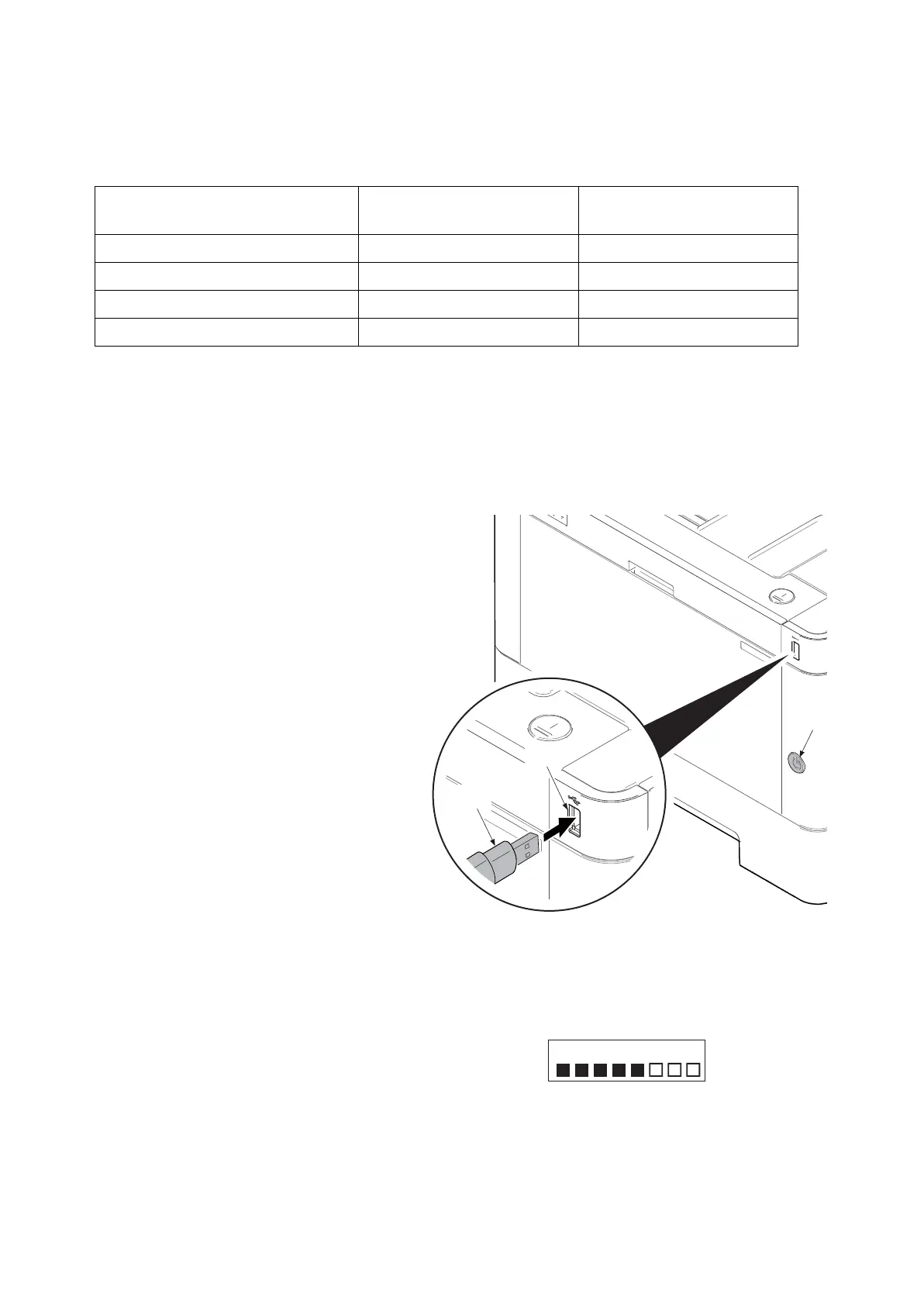2RV/2RW/2RX/2RY/3RA
5-2
Verify the signature at firmware update
Verify the signature of the update file to prevent the firmware update with illegally falsified data.
File names of the signature and firmware certificate
*1: 01 to 99 of a different number for each language is inserted in "xx".
Preparations
Unzip the file containing the downloaded firmware and then copy the firmware and high-speed master file
(skip files: ES_SKIP.ON) in the root folder of the USB memory.
*: If the high-speed master file exists, the same version firmware update is skipped.
Procedures
1. After turning the power switch (a) on
and the screen is properly displayed,
turn the power switch (a) off.
2. Insert the USB memory (b) with the
firmware into the USB memory slot.
3. Turn the power switch (a) on.
4. [FW-UPDATE] is displayed and the
upgrade is started.
*: Several kinds of firmware updates are
processed simultaneously.
Figure 5-1
5. The target name is displayed with the progress by the progress bar during the firmware update.
(Display example)
The first line: "FW-Update" is displayed
The second line: The progress bar
displaying the update
progress.
6. When the firmware update complete normally, the completion message is displayed on the first
page and the character string of the update target and updated version are displayed on the sec-
ond and subsequent pages.
Target Signature file name Firmware certificate file
name
Controller data 2RX2RX_CTRL_sign.bin 2RX_CTRL_cert.pem
Optional language data 1 2RX_OPT_xx_sign.bin 2RX_OPT_xx_cert.pem
Engine PWB 2RV_ENGN_sign.bin 2RV_ENGN_cert.pem
Data for optional language deletion 2RX_OPT_ER_sign.bin 2RX_OPT_ER_cert.pem
c
b
a
FW-Update