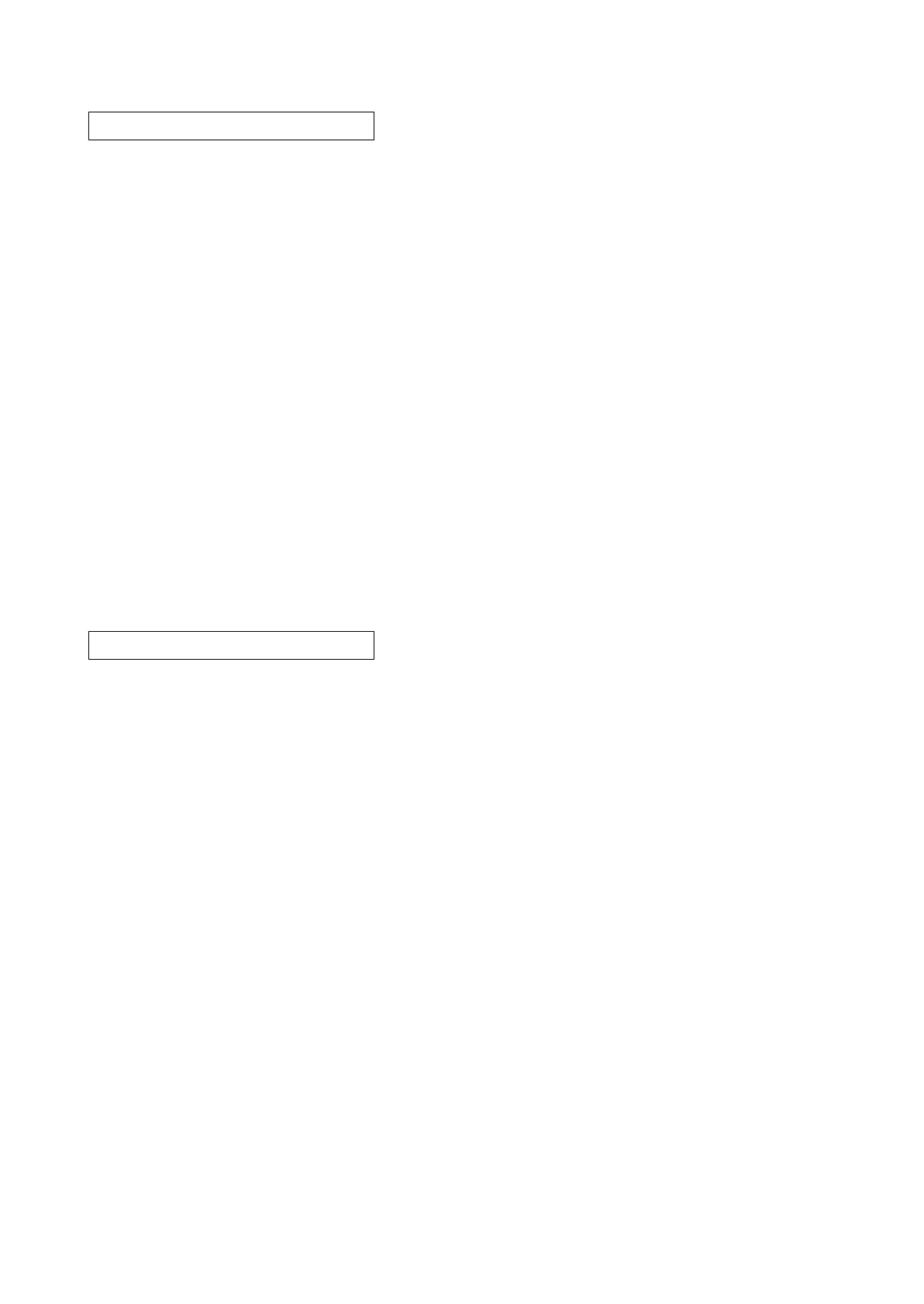2RV/2RW/2RX/2RY/3RA
6-12
Contents
When replacing with the new developer unit, it needs to supply toner as it is not included in the
developer unit. Though the toner is supplied automatically to the developer unit without the spe-
cific operation, it takes a long time to supply the toner inside the developer unit to the level so that
it is possible to print in the case of the new developer unit which does not contain the toner at all.
(About 200gram toner needs to reside.) In case of replacing the developer unit, it is possible to
supply toner temporally at a high speed in this mode.
Purpose
Enforce to supply the toner when replacing the developer unit.
Method
1.Enter the Service Setting menu.
2.Using the [▲] or [▼] key, select [Developer].
3.Press the [OK] key.
4.Press the [OK] key.
5.[Received] is displayed.
6.After turning the power switch off and on, the toner installation mode is executed.
* :When the toner installation mode is executed. it stops the toner supply.
Completion
Press the [Menu] key.
Contents
Toner is thinly spread to the entire drum and it is rotated about 2 minutes. The cleaning blade
inside the drum unit scrapes off toner to clean the drum surface.
Purpose
Cleans the drum surface if an image failure occurs from the drum factor. Effective to execute
when condensation occurs on the drum.
Method
1.Enter the Service Setting menu.
2.Using the [▲] or [▼] key, select [Drum].
3.Press the [OK] key.
4.Press the [OK] key.
5.Execute Drum refreshing.
Completion
Press the [Menu] key.
Developer
Drum