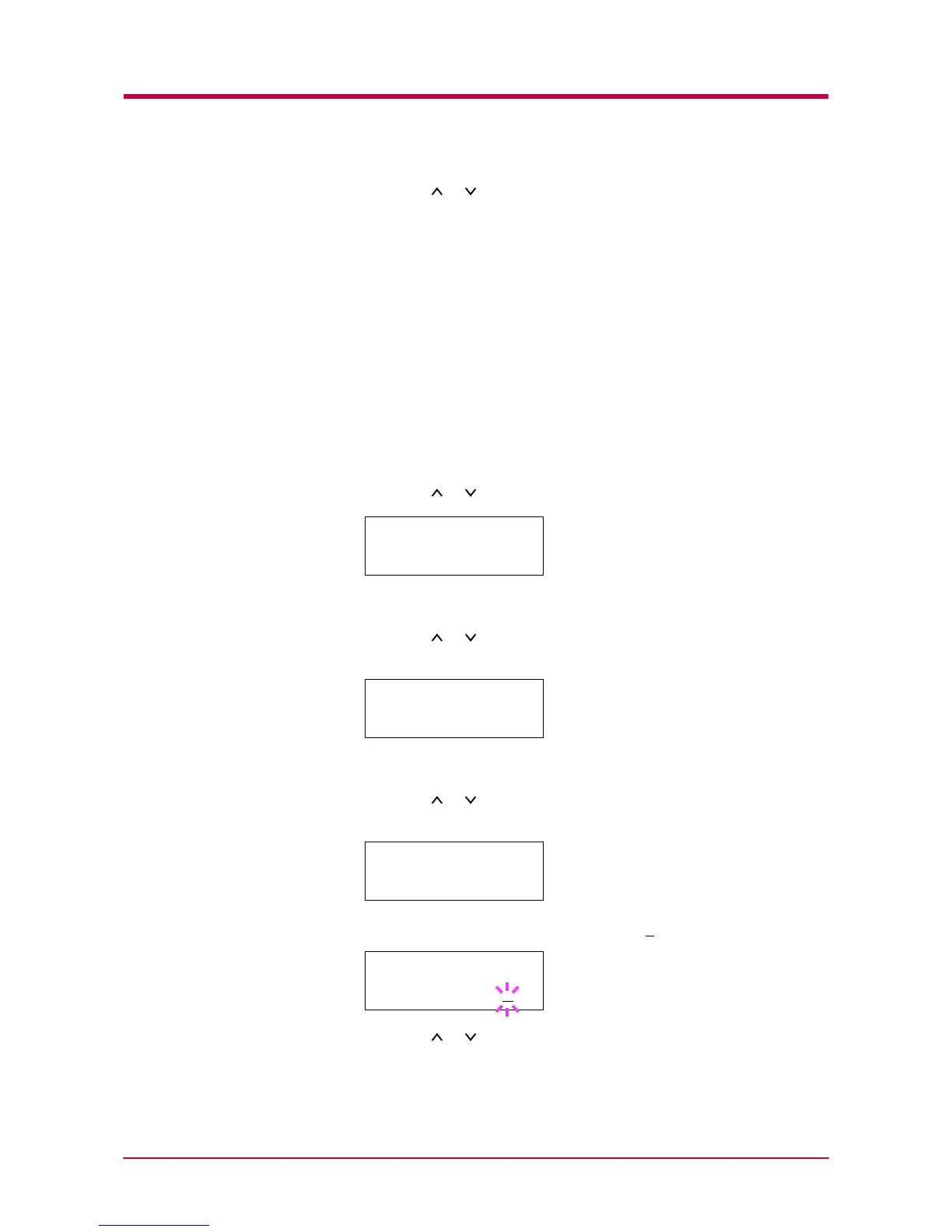e-MPS
1-72
8
Press the or key to increase or decrease, respectively, the value
at the blinking cursor. Use the > and < keys to move the cursor right
and left.
9
When the desired size is displayed, press the ENTER key.
10
Press the MENU key. The message display returns to Ready.
Maximum Space Assigned to Permanent Code Jobs
This changes the Microdrive space that holds permanent code jobs. You can
change the maximum space from 0 to 9999 (megabytes). The actual
maximum size depends on the size of free Microdrive space, however. The
default size is 50 MB.
1
Press the MENU key.
2
Press the or key repeatedly until e-MPS > appears.
3
Press the > key.
4
Press the or key repeatedly until >e-MPS Configuration >
appears.
5
Press the > key.
6
Press the or key repeatedly until >>Perm. Code JOB Size
appears.
7
Press the ENTER key. A blinking cursor ( ) appears.
8
Press the or key to increase or decrease, respectively, the value
at the blinking cursor. Use the > and < keys to move the cursor right
and left.
e-MPS >
>e-MPS >
Configuration
>>Perm. Code JOB
Size 050MB
>>Perm. Code JOB
Size 050
MB
