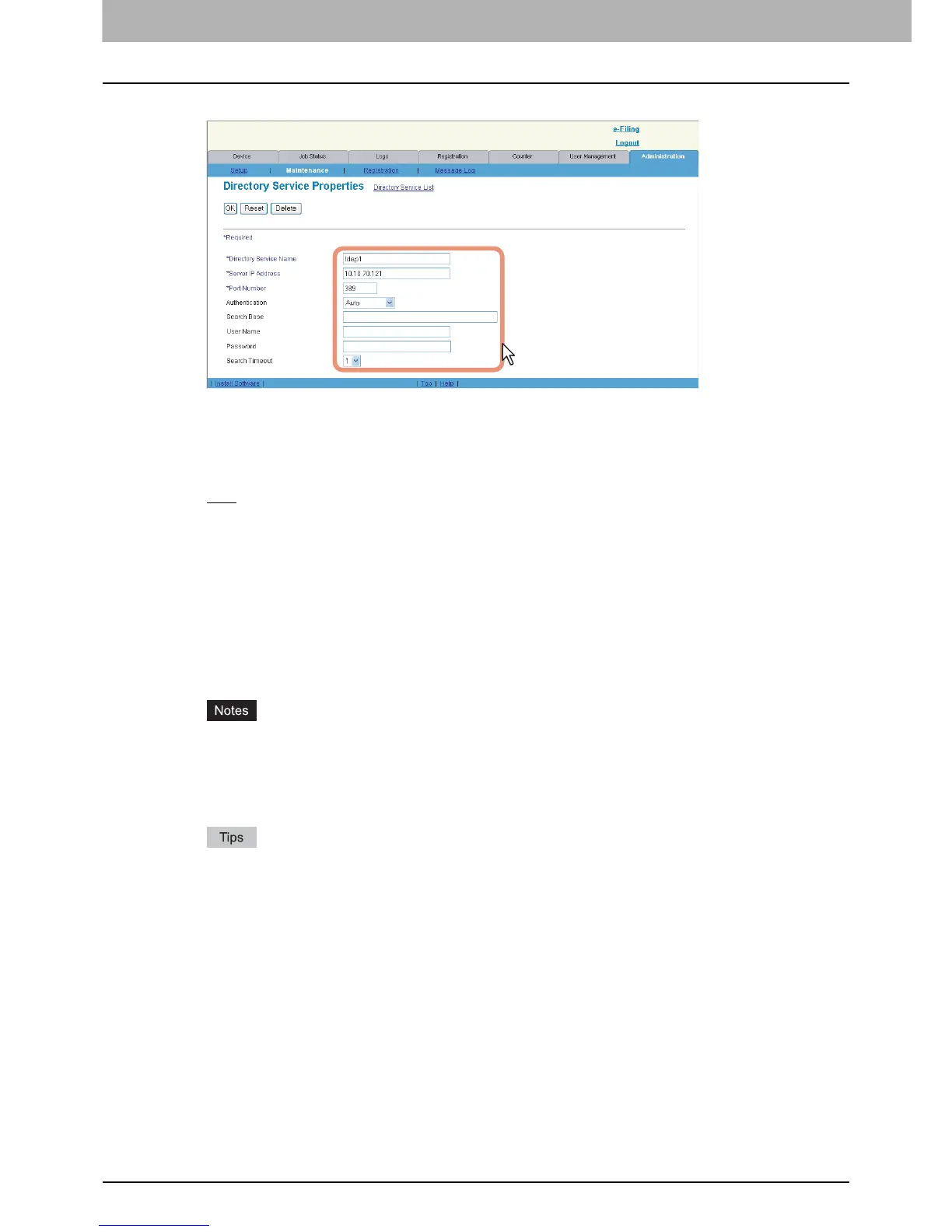7 COMMAND CENTER ADMINISTRATOR MODE
204 Maintenance From COMMAND CENTER
4
Enter the following items as required.
Directory Service Name — Enter the directory service name that identifies the directory service.
Server IP Address — Enter the IP address or FQDN of the LDAP server.
Port Number — Enter the port number to access the LDAP server. Generally the “389” port is used to access the
LDAP server without SSL. When the SSL is required, generally the “636” port is used to access the LDAP server.
Authentication — Select the authentication type for SASL. If you do not know the authentication type, select
[Auto].
Auto
— Select this to access the LDAP server using the appropriate authentication that this equipment detects.
Kerberos — Select this to access the LDAP server using the Kerberos authentication.
Digest-MD5 — Select this to access the LDAP server using the Digest-MD5 authentication.
CRAM-MD5 — Select this to access the LDAP server using the CRAM-MD5 authentication.
Login — Select this to access the LDAP server using the login authentication.
Plain — Select this to access the LDAP server using the plain authentication.
Simple Bind — Select this to access the LDAP server using the Simple Bind authentication.
Search Base — Enter the search root suffix. When you configure the Active Directory in Windows server, make
sure to enter this option.
User Name — Enter the user name to access the LDAP server, if required.
Password — Enter the password to access the LDAP server, if required.
Search Timeout — Select the time interval to quit the communication when the LDAP server does not respond.
If you use FQDN to specify the LDAP server, you must configure the DNS server and enable the DNS in the
DNS Session.
When you configure the Active Directory in Windows server and Role Based Access Control will be enabled
for the User Management Setting, specify the domain administrator or account operator for the user name.
When you configure the Active Directory in Windows server, make sure to enter the Search Base.
You can clear the entered values by clicking [Reset].
You can delete the Directory Service by clicking [Delete] when you edit the Directory Service.
5
Click [OK].
The entered Service Directory is added to the Directory Service List.
