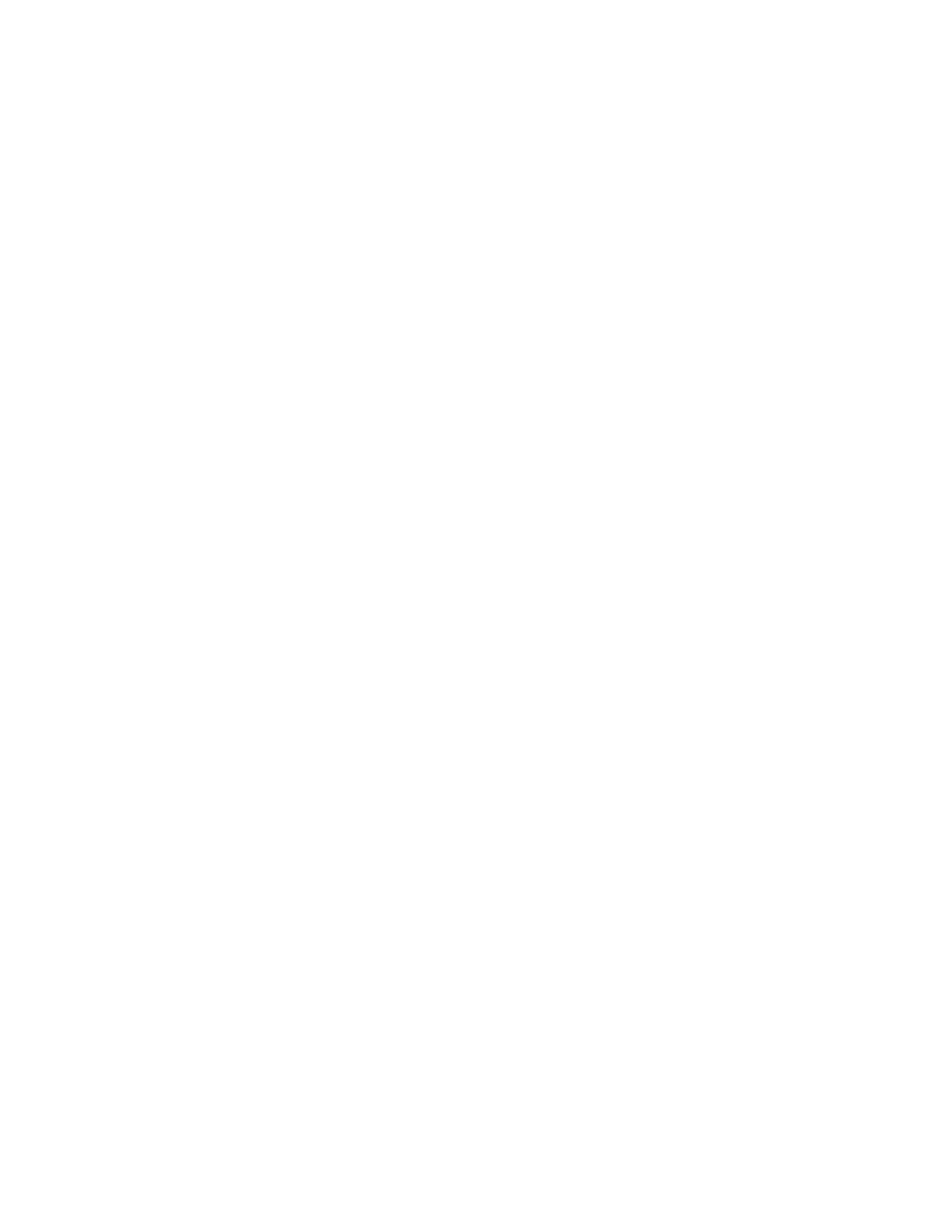Note: The procedure for removing a PCIe adapter is similar for different types of riser assembly. In
this topic, the LP-FH riser assembly is used as an example.
After you finish
1. Install a PCIe adapter or PCIe adapter filler. See “Install a PCIe adapter” on page 94.
2. If you are instructed to return the component or optional device, follow all packaging instructions, and
use any packaging materials for shipping that are supplied to you.
Install a PCIe adapter
Use this information to install a PCIe adapter.
About this task
Attention:
• Read
“Installation Guidelines” on page 35 and “Safety inspection checklist” on page 36 to ensure that you
work safely.
• Power off the server and peripheral devices and disconnect the power cords and all external cables. See
“Power off the server” on page 44.
• Prevent exposure to static electricity, which might lead to system halt and loss of data, by keeping static-
sensitive components in their static-protective packages until installation, and handling these devices with
an electrostatic-discharge wrist strap or other grounding system.
Watch the procedure
A video of this procedure is available at YouTube:
https://www.youtube.com/playlist?list=PLYV5R7hVcs-
CTkyVDu-5Lhy1r9G-4PQGl
.
Procedure
Step 1. Touch the static-protective package that contains the PCIe adapter to any unpainted surface on
the outside of the server. Then, take the PCIe adapter out of the package and place it on a static-
protective surface.
Step 2. Locate the correct PCIe slot for the PCIe adapter. For information about the PCIe slots and
supported PCIe adapters, see
“Rear view” on page 16.
Step 3. Install the PCIe adapter and secure it to the riser assembly.
94
ThinkSystem SR645 V3 User Guide
