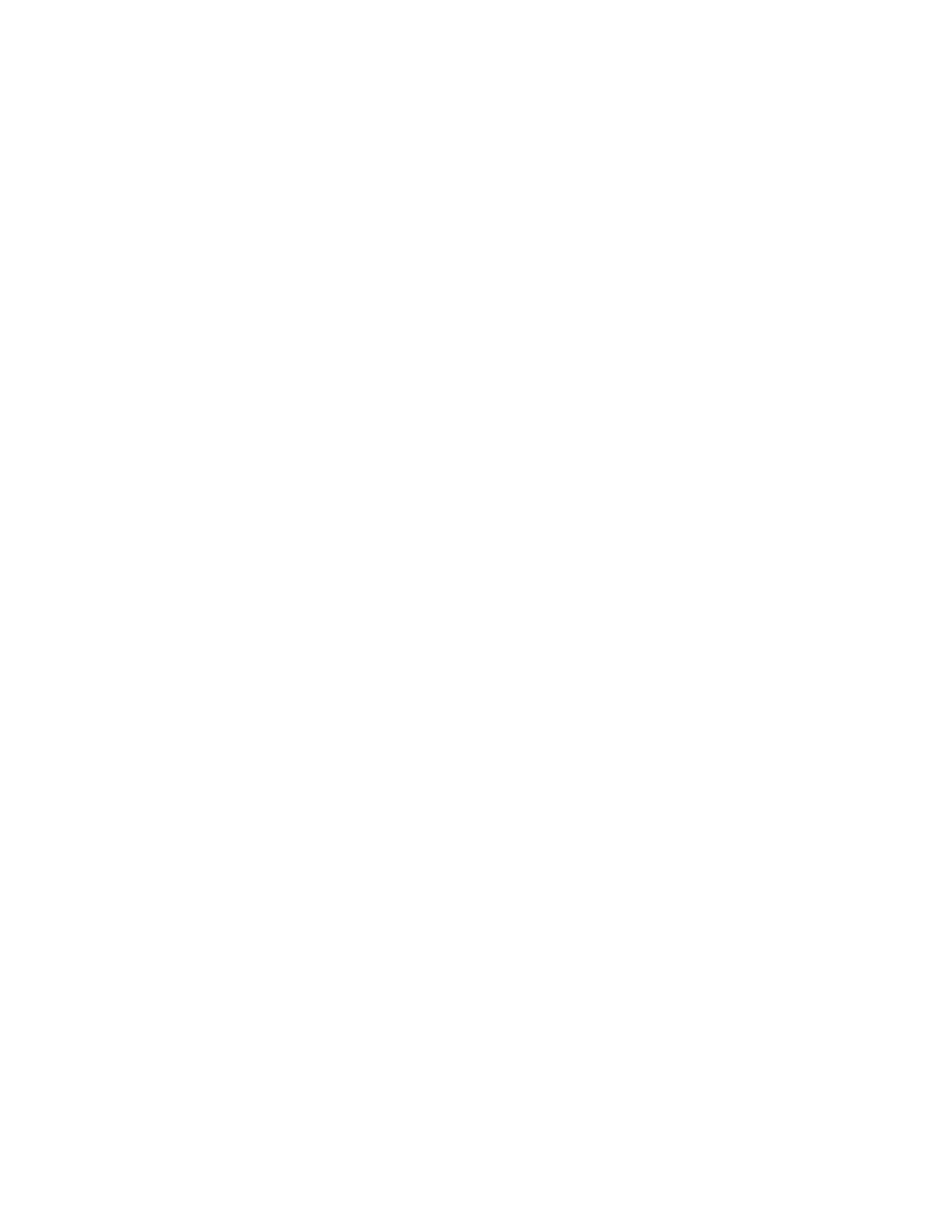1. Isolate which network is operating slowly (such as storage, data, and management). You might find it
helpful to use ping tools or operating-system tools such as ethtool, task manager, or resource manager.
2. Check for traffic congestion on the network.
3. Utilize flow control settings to avoid overloading a port.
4. Update the NIC device driver, or the storage device controller device driver.
5. Use any traffic-diagnostic tools provided by the adapter manufacturer.
6. Balance the workload across multiple processor cores by using functions such as Receive Side Scaling
(RSS).
7. Limit the inter-processor communication by using parameters such as interrupt affinity and NUMA
settings.
8. Follow the instructions of adapter-specific tuning guides provided by the adapter manufacturer.
Operating system performance
Complete the following steps until the problem is solved:
1. If you have recently made changes to the server (for example, updated device drivers or installed
software applications), remove the changes.
2. Check for any networking issues.
3. Check the operating system logs for performance related errors.
4. Check for events related to high temperatures and power issues as the server might be throttled to help
with cooling. If it is throttled, reduce the workload on the server to help improve performance.
5. Check for events related to disabled DIMMs. If you do not have enough memory for the application
workload, your operating system will have poor performance.
6. Ensure that the workload is not too high for the configuration.
Power on and power off problems
Use this information to resolve issues when powering on or powering off the server.
•
“Embedded hypervisor is not in the boot list” on page 214
• “The power button does not work (server does not start)” on page 215
• “Server does not power on” on page 215
• “Server does not power off” on page 216
Embedded hypervisor is not in the boot list
Complete the following steps until the problem is solved.
1. If the server has been installed, moved, or serviced recently, or if this is the first time the embedded
hypervisor is being used, make sure that the device is connected properly and that there is no physical
damage to the connectors.
2. See the documentation that comes with the optional embedded hypervisor flash device for setup and
configuration information.
3. Check
https://static.lenovo.com/us/en/serverproven/index.shtml to validate that the embedded hypervisor
device is supported for the server.
4. Make sure that the embedded hypervisor device is listed in the list of available boot options. From the
management controller user interface, click Server Configuration ➙ Boot Options.
For information about accessing the management controller user interface, see “Opening and Using the
XClarity Controller Web Interface” section in the XCC documentation compatible with your server at:
214
ThinkSystem SR645 V3 User Guide
