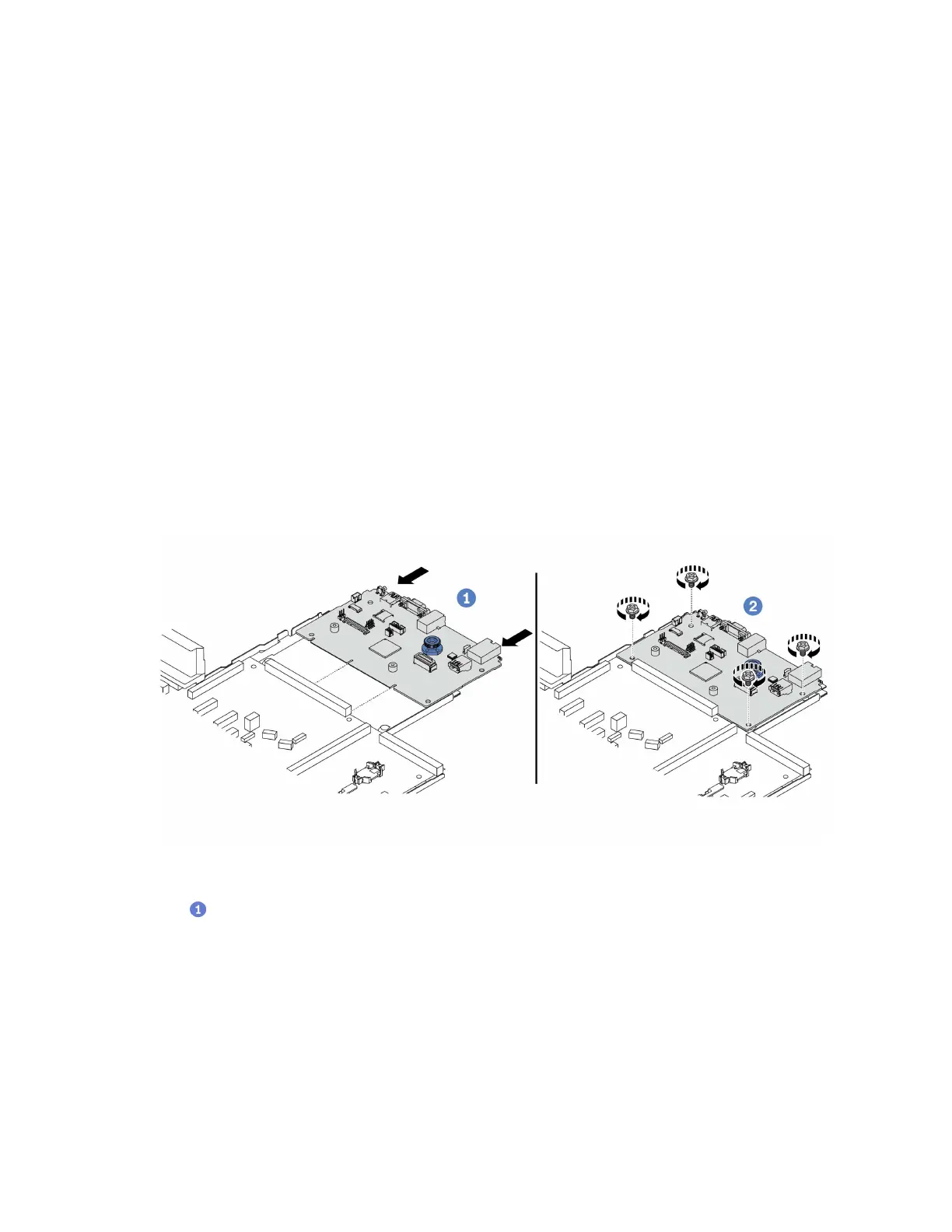Firmware and driver download: You might need to update the firmware or driver after replacing a
component.
• Go to
https://datacentersupport.lenovo.com/tw/en/products/servers/thinksystem/sr645v3/7d9c/downloads/
driver-list/
to see the latest firmware and driver updates for your server.
• Go to
“Update the firmware” on page 177 for more information on firmware updating tools.
Watch the procedure
A video of this procedure is available at YouTube:
https://www.youtube.com/playlist?list=PLYV5R7hVcs-
CTkyVDu-5Lhy1r9G-4PQGl
.
Procedure
Step 1. Touch the static-protective package that contains the new part to any unpainted surface on the
outside of the server. Then, Then, take the new part out of the package and place it on a static-
protective surface.
Step 2. Depending on your need, do one of the following:
• If you are going to replace the system I/O board and reuse the processor board, install a new
system I/O board onto the processor board.
• If you are going to replace the processor board and reuse the system I/O board, install the
existing system I/O board onto a new processor board.
Figure 106. Installing the system I/O board onto the processor board
a. Align the system I/O board with the connector on the processor board, and use both hands
to push the system I/O board and slightly insert it into the connector.
Note: To prevent the contact of the system I/O board from damage, ensure that the system I/
O board is aligned correctly with the connector on the processor board, and remains as
horizontal as possible during the insertion.
146
ThinkSystem SR645 V3 User Guide
