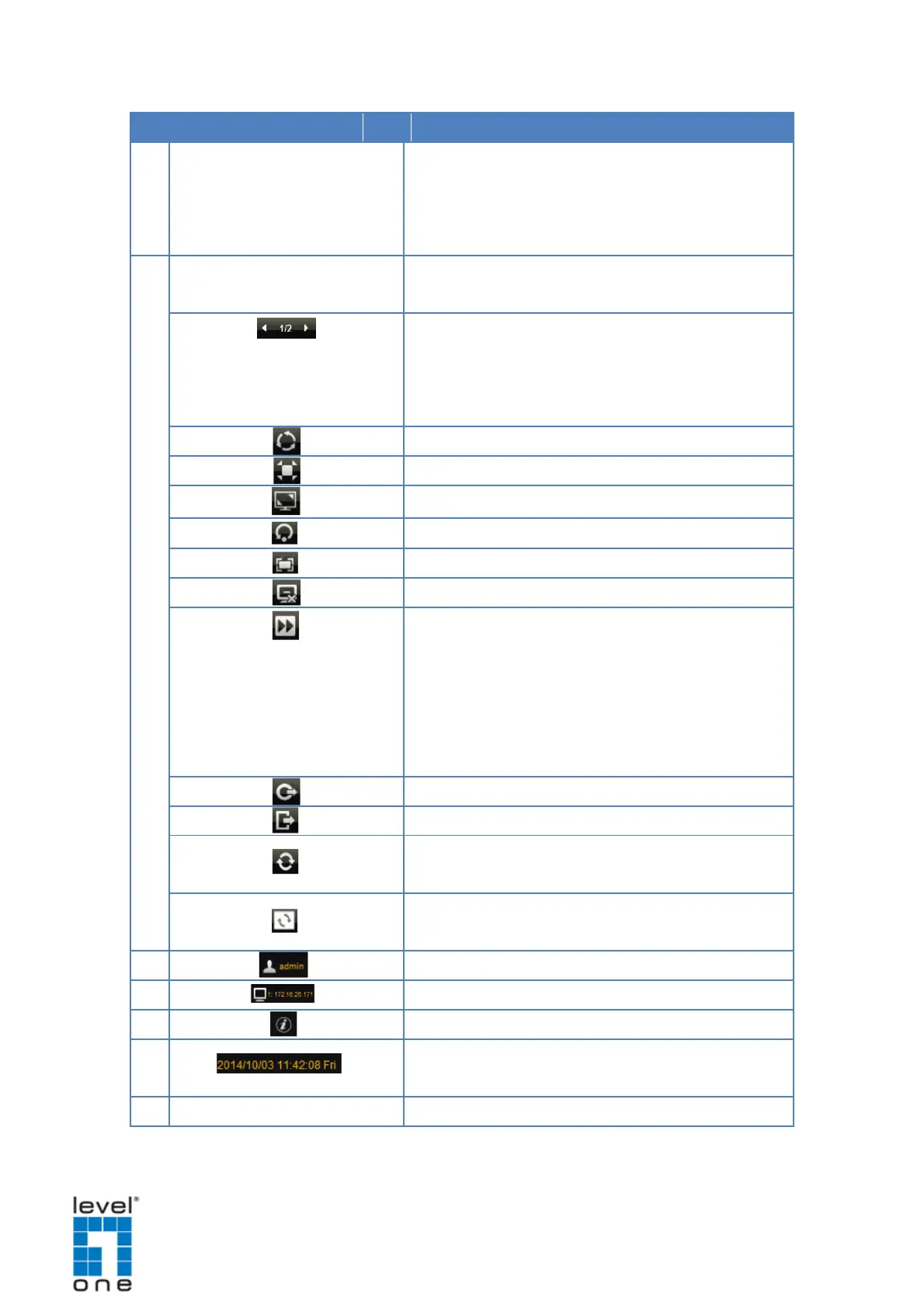Click an icon to change the layout of channels. The
current layout is indicated by an orange icon. Moving
the mouse over the icon displays the icon name. See
Changing the Window Layout on page 82.
Use for managing the display settings or the sequence
patrol. See Patrolling Channels on page 83.
The number indicates the current page view over the
total number of pages that can be viewed. Click the left
or right arrow to go back or go to the next page
Click to start / stop sequence patrol.
Click to stretch/ un-stretch the video
Click to enter / exit full screen.
Click to reset the channel position
Click to hide / reveal the blue title bar of each channel
Click to disconnect all channels
Click to switch between Decode I-frame / Auto Drop
Frame modes. By default the live view uses Auto
Drop Frame mode, which will set random channels to
decode I frame only so as to lower the client
computer’s CPU loading. By switching to Decode
I-frame mode, all channels will display at 1 FPS.
Close the current browser
Logout and enter the Login window
Click to sync the remote display according to the local
Click to sync the local display according to the remote
The IP address of DSS-1000
Click to view the firmware version.
The system date and time. Click the date and time to
access the Date and Time menu.
Click to switch between Live and Setup screens.
79