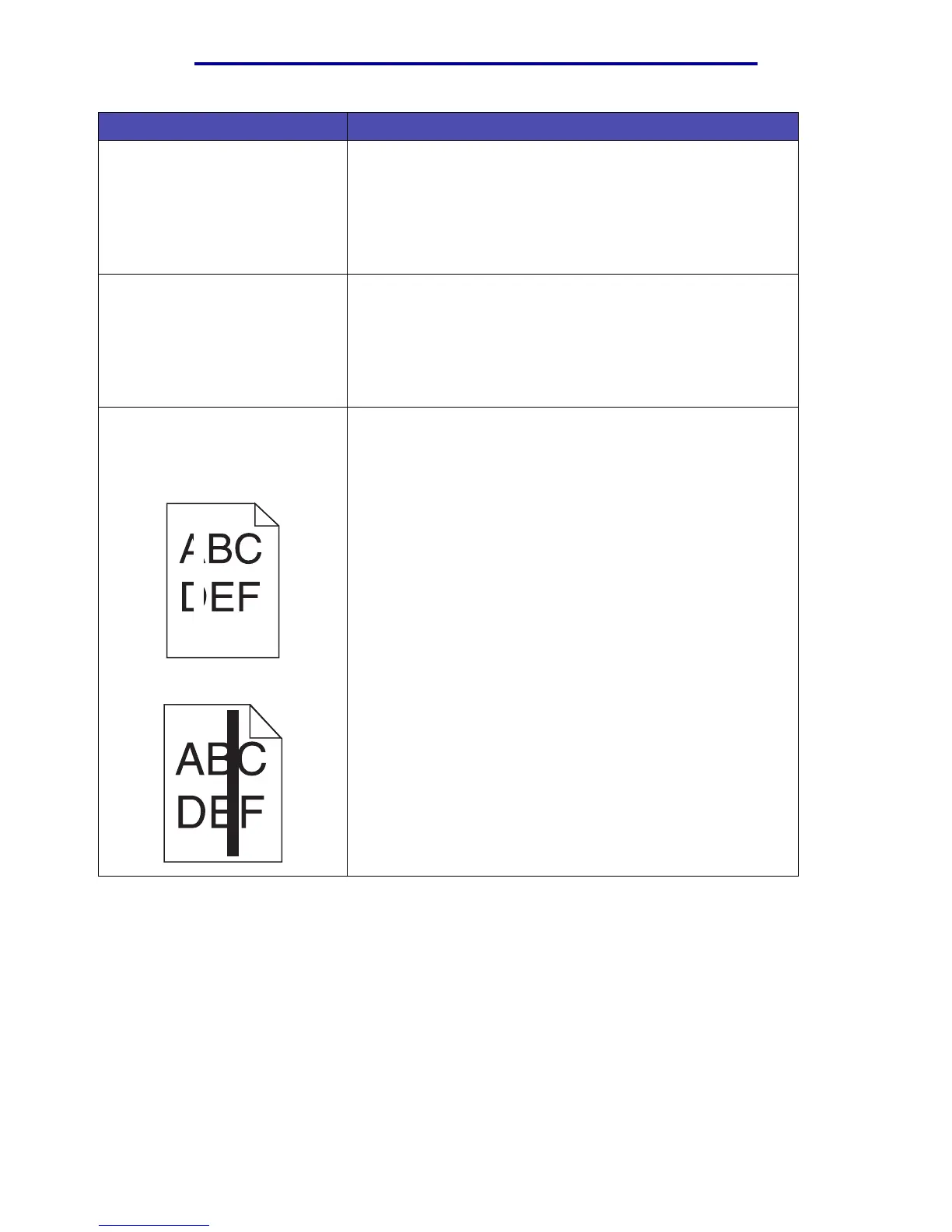Solving print quality problems
128
Troubleshooting
The print is light, but Toner Low
does not appear on the control
panel.
• Remove the print cartridge and shake it from side to side to
redistribute the toner to extend the life of the cartridge, and
then reinstall it. See page 108 in Replacing the print
cartridge for an illustration of how to shake the print
cartridge.
• Replace the used print cartridge with a new one. See
Replacing the print cartridge for instructions.
Toner Low appears on the control
panel.
• Remove the print cartridge and shake it from side to side to
redistribute the toner to extend the life of the cartridge, and
then reinstall it. See page 108 in Replacing the print
cartridge for an illustration of how to shake the print
cartridge.
• Replace the used print cartridge with a new one. See
Replacing the print cartridge for instructions.
Solid black areas or white streaks
appear on transparencies or
paper.
• Choose a different fill pattern in your application.
• Try a different type of print media. Print media designed for
copiers provides the best quality.
• Remove the print cartridge and shake it from side to side to
redistribute the toner to extend the life of the cartridge, and
then reinstall it. See page 108 in Replacing the print
cartridge for an illustration of how to shake the print
cartridge.
• Replace the used print cartridge with a new one. See
Replacing the print cartridge for instructions.
Problem Solution