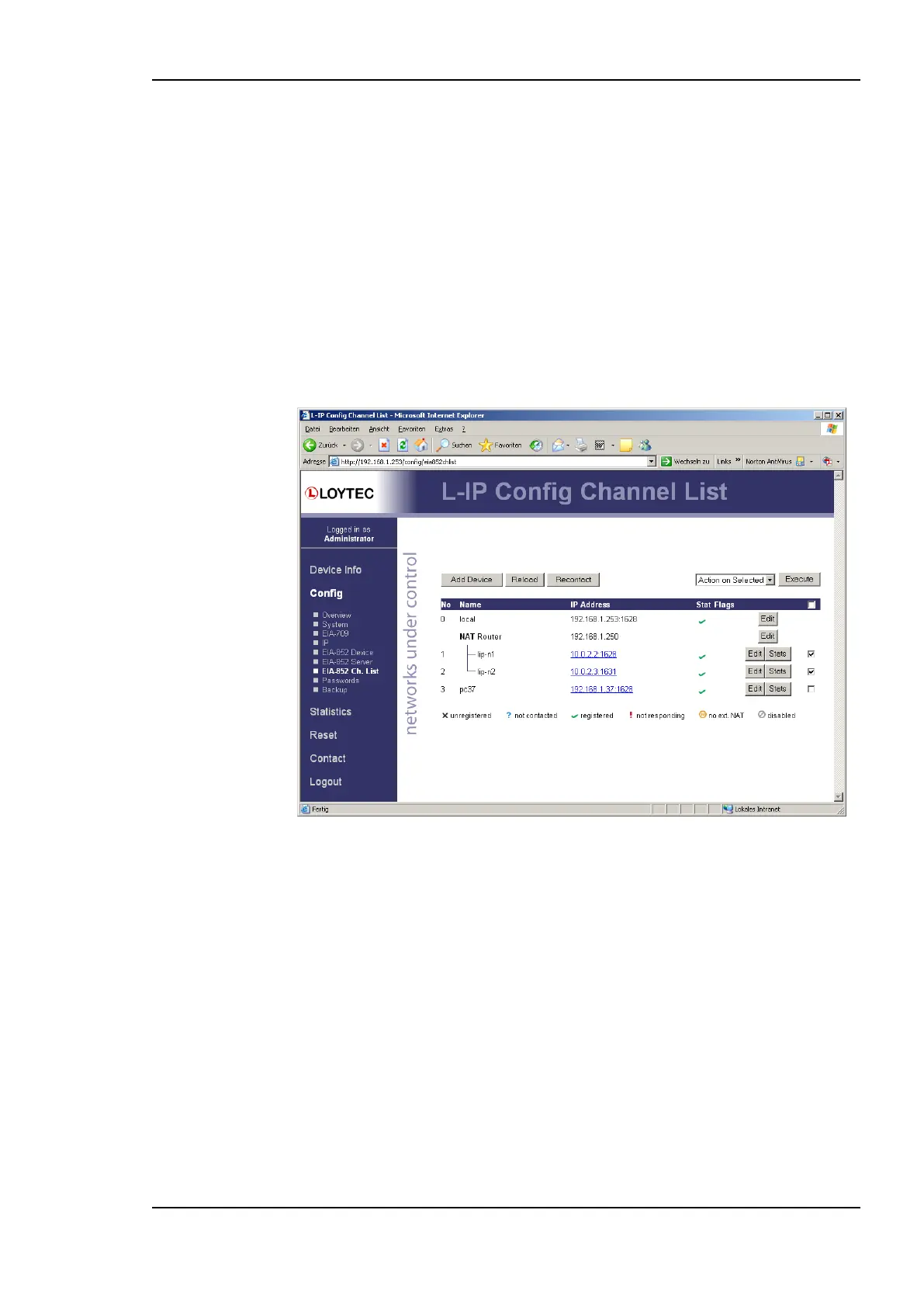L-IP User Manual 75 LOYTEC
Version 6.1 LOYTEC electronics GmbH
It is recommended, however, to enter the secret locally and not over an Internet connection.
It is best to use a cross-over Ethernet cable connected to the PC.
6.2.13 CEA-852 Channel List
If the configuration server is enabled on the device, the CEA-852 device list can be seen in
the CEA-852 Channel list menu. An example is given in Figure 67.
The Add Device button is used to add another CEA-852 device to the IP-852 channel. The
Reload button updates the Web page and the Recontact button contacts all devices to
update their status. The Execute button executes the option selected in the adjacent drop-
down box on the checked members. Each member can be selected for that action in an
individual check-box in the Sel column. Actions available are: disable, enable, delete,
assign to NAT, and remove from NAT. For more information on the actions on NAT
routers refer to Section 7.3.2.
Figure 67: IP-852 channel membership list.
The device status information is indicated with descriptive icons of different colors. The
description for the different status indicators is shown in Table 6. The Flags column
indicates with an A that the device is an auto member.
Click on the Edit button to change the device name, IP address, and port number for this
device. Click Edit on a NAT router to change the NAT router address. The Stats button
retrieves the statistics summary page from the client device.