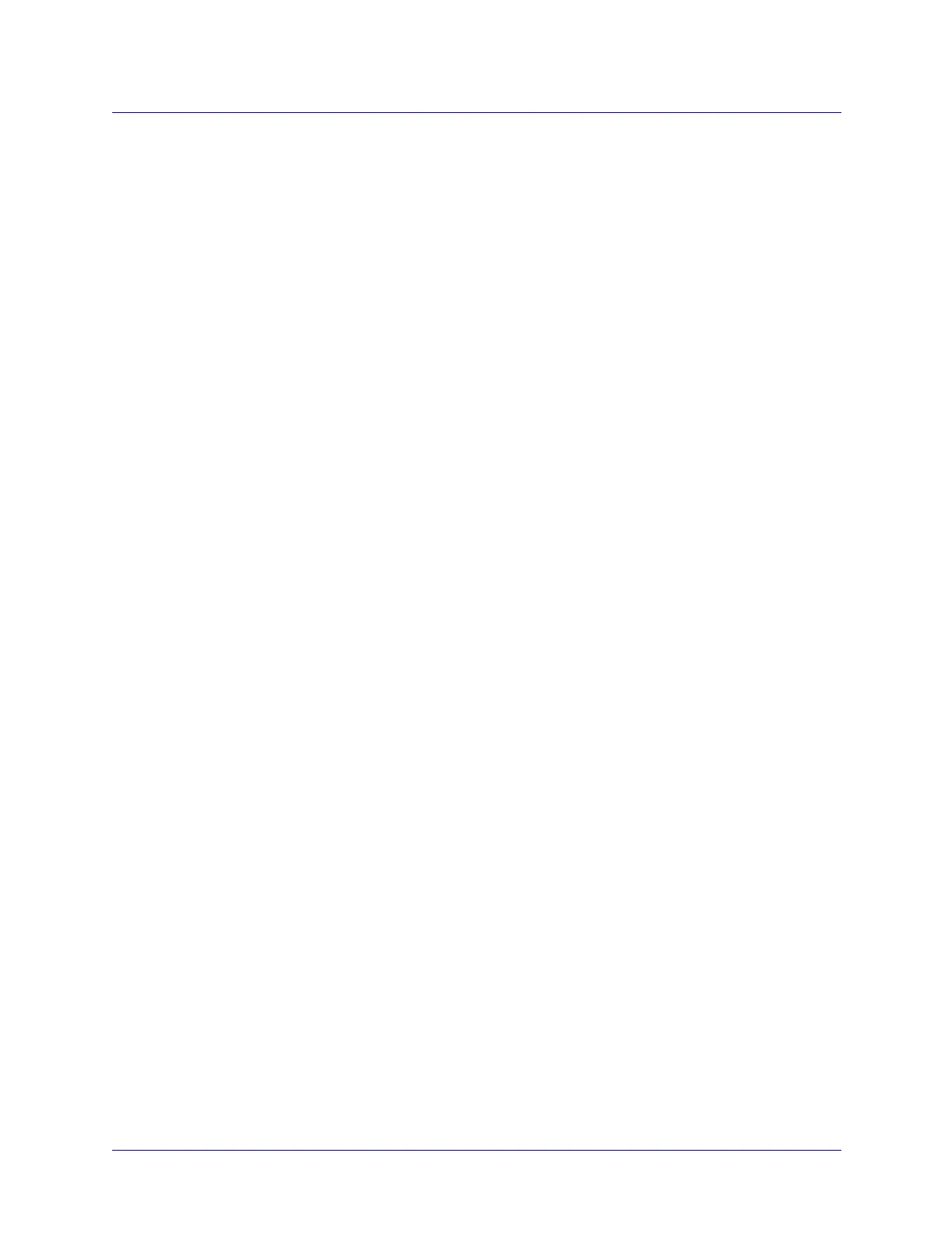Beta Draft Confidential
Configuring Trunks
About Trunk Backup for the B-STDX 9000
ATM Services Configuration Guide for CBX 3500, CBX 500, GX 550, and B-STDX 9000 1/19/057-15
About Trunk Backup for the B-STDX 9000
The B-STDX 9000 switch platform also provides a manual trunk backup option. This
option enables you to set up one or more backup trunks to replace a primary trunk. If a
trunk line fails or requires maintenance, you can reroute PVCs from the primary trunk
to the backup trunk. You can define primary and backup trunks on any
B-STDX 9000 IOM.
Using the Add Trunk dialog box (Figure 7-7 on page 7-21), you can configure the
trunk type as either primary or backup. A backup trunk can have a total bandwidth that
is less than that of the primary trunk. To avoid congestion, you can configure multiple
backup trunks to back up a single primary trunk. The switch allows you to define up to
eight backup trunks for a single primary trunk. Once you configure the primary and
backup trunk(s), you configure the primary trunk to automatically back up upon
failure. If a trunk line requires maintenance, you can manually initiate and terminate a
trunk backup.
Configuring B-STDX 9000 Trunk Backup
To configure trunk backup on a B-STDX 9000 switch:
1. Access the Add Trunk dialog box (see Figure 7-7 on page 7-21).
2. Select the trunk endpoints.
3. In the Trunk Type field, select Primary from the pull-down menu.
4. Configure the primary trunk as shown in “Configuring the Primary Trunk for
Trunk Backup” on page 7-25.
• Select the check box in the Initiate Backup Call Setup field.
• Select the check box in the Backup On Trunk Failure field.
5. Define from one to eight trunks that have a Trunk Type of Backup as shown in
“Configuring the Backup Trunk for APS Trunk Backup” on page 7-27.
6. For each trunk with a Trunk Type of Backup, in the Select Primary Trunk field,
select the name of the primary trunk specified in step 3.