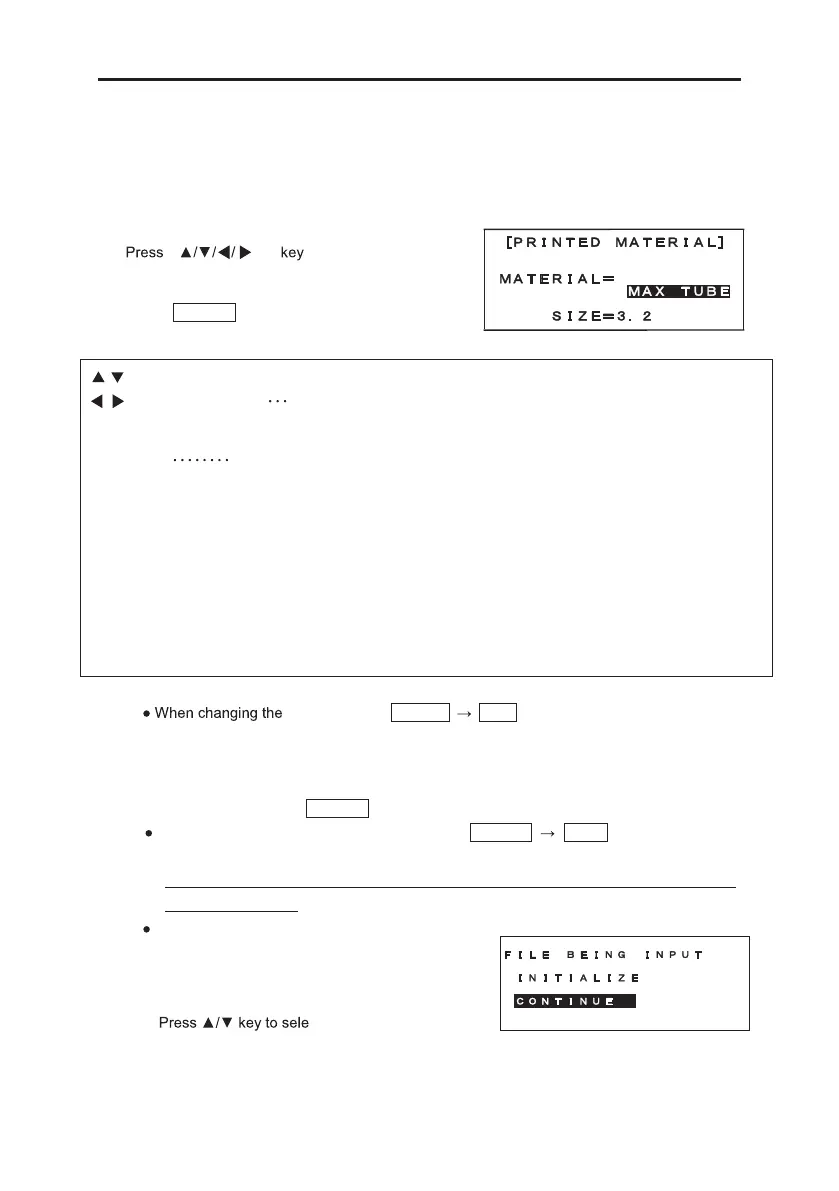30
BASIC OPERATION
6. BASIC OPERATION
1. Open the cassette cover and load the consumables to use. (See 5: LOADING THE
CONSUMABLES) Then, close the cassette cover and turn the power on.
2. [PRINTED MATERIAL setting screen] appears.
to select “PRINTED
MATERIAL” and “SIZE.”
Press ENTER , then [INPUT screen] appears.
Note: material, press SHIFT Esc (P.MATERIAL).
Then [PRINTED MATERIAL setting screen] appears.
After changing the kind of material (“TUBE” to “TAPE” or “TAPE” to “TUBE”),
[PITCH LENGTH setting screen] appears. Input the desired pitch length and
then press ENTER .
When changing the material with pressing SHIFT Esc (P.MATERIAL), the
“CHARACTER SIZE” is automatically changed to “AUTO”.
However, when the selected printed material is TAPE, “CHARACTER SIZE” is not
changed to “AUTO”.
If any document is remained in the [INPUT
screen] before turning off the power, the right
screen appears when turning the power on next
time.
ct “INITIALIZE” or
/ key: Move the cursor between “MATERIAL” and “SIZE”
/ key: “MATERIAL”
Select from “GENERIC TUBE”,“MAX TUBE”,“MAX GRIP TUBE”,
“SHRINKABLE TUBE”,“NON PVC TUBE”,“OVAL TUBE”,
“TAPE”or “ID PLATE”
“SIZE”
MAX TUBE: Select from “2.5”,“2.7”,“3.2”,“3.4”,”3.6”,”4.2”, ”5.2”, “6.4” or “8.0”.
MAX GRIP TUBE: Select from “2.9”,“3.7”.
GENERIC TUBE: Select from “1.5”, “2.0”,“2.5”,“3.2”,”3.6”,”4.2”,”5.2”, ”5.5”, “6.5” or “8.0”.
SHRINKABLE TUBE: Select from “2.0”, “2.5”,“3.2”,”3.6”,”4.2”,”5.2”, ”5.5”, “6.0” “6.5” or “6.8”.
OVAL TUBE: Select from “2.5”,“3.2”,”3.6”,”4.2”,”5.2”, ”5.5” or “6.5”.
NON PVC TUBE (“PVC free” TUBE): Select from “3.2”,”3.6”,”4.2” or ”5.2”.
TAPE: Select from “5”,”9” or “12.”
ID PLATE: Select from “2.5”,”4.1”,”4.6”,”6.3” or “9.0”.