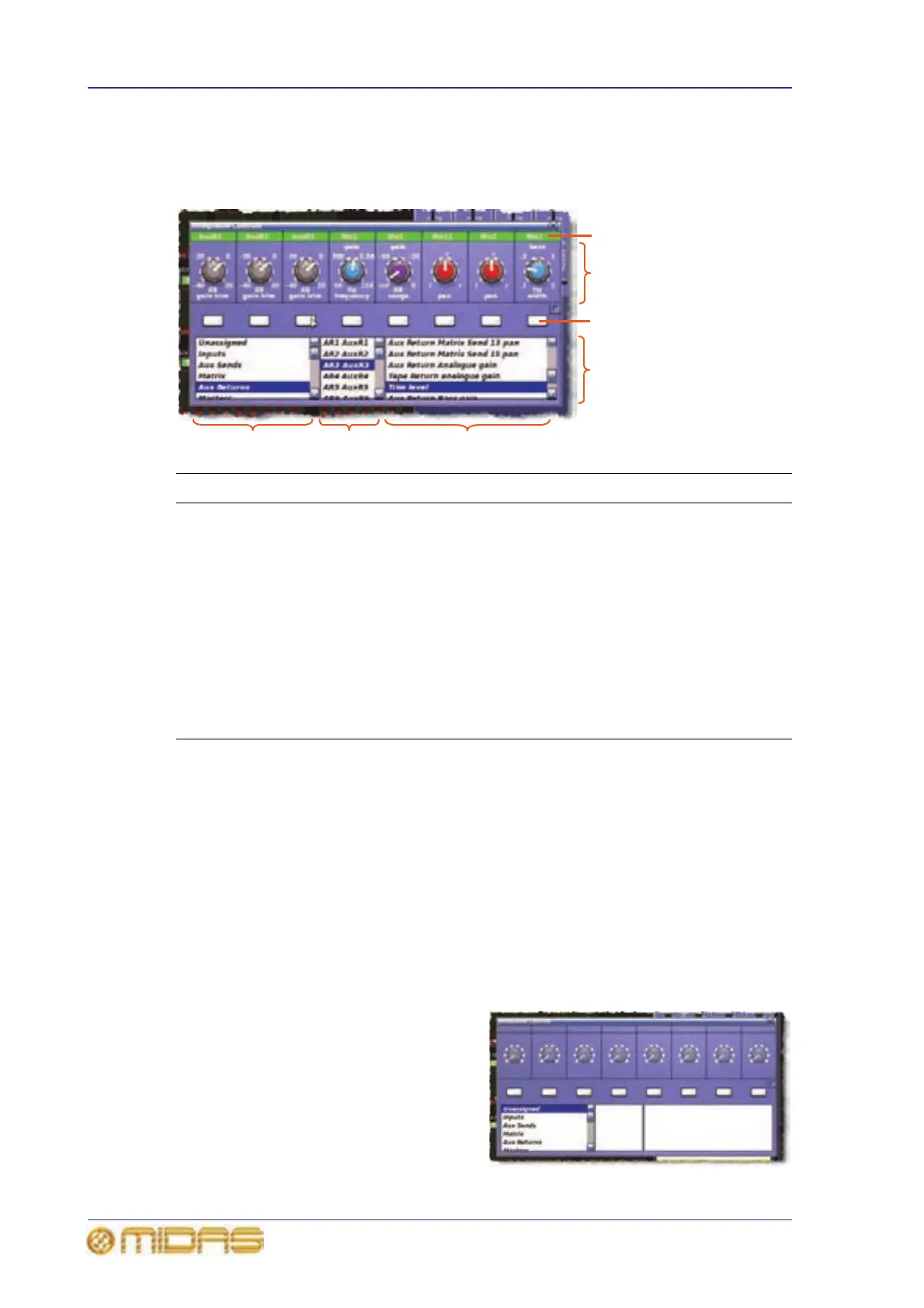168 Chapter 19: Assignable Controls (I Zone)
PRO6 Live Audio System
Owner’s Manual
About the Assignable Controls window
The Assignable Controls window lets you choose which controls you can operate from
the I zone. It shows the current assignment and status of each assigned control.
The following are some useful points to know about controlling a rotary control and the
Assignable Controls window:
• You can assign any of the internal effects’ rotaries to the Assignable Controls
window.
• You can’t use the Assignable Controls window with the GEQs.
• You can assign a control to the I zone via the control surface or the GUI.
>> To open the Assignable Controls window
1 Make sure that the master bay GUI screen is not displaying an internal device
(effect or GEQ). If necessary select another screen via the GUI menu or by
pressing a screen access button in the primary navigation zone.
2 Press the I zone quick access button
(see “I zone on the control surface”
on page 167). The Assignable
Controls window will open at the
master bay GUI screen; in the
example shown right no controls
have been assigned.
Item Description
1 Channel name, with background colour to match the default/user-defined
channel colour.
2 User-assigned controls.
3 Assign/unassign button.
4 Control selection panels. These offer you all the available rotary control
assignment options.
5 Available control options for the selected channel/effect.
6 Available channels/effects for the selected channel type/effect.
7 Available channel types/effect. The options are: Unassigned; Inputs;
Aux Sends; Matrix; Aux Returns; Masters; and Effects.
