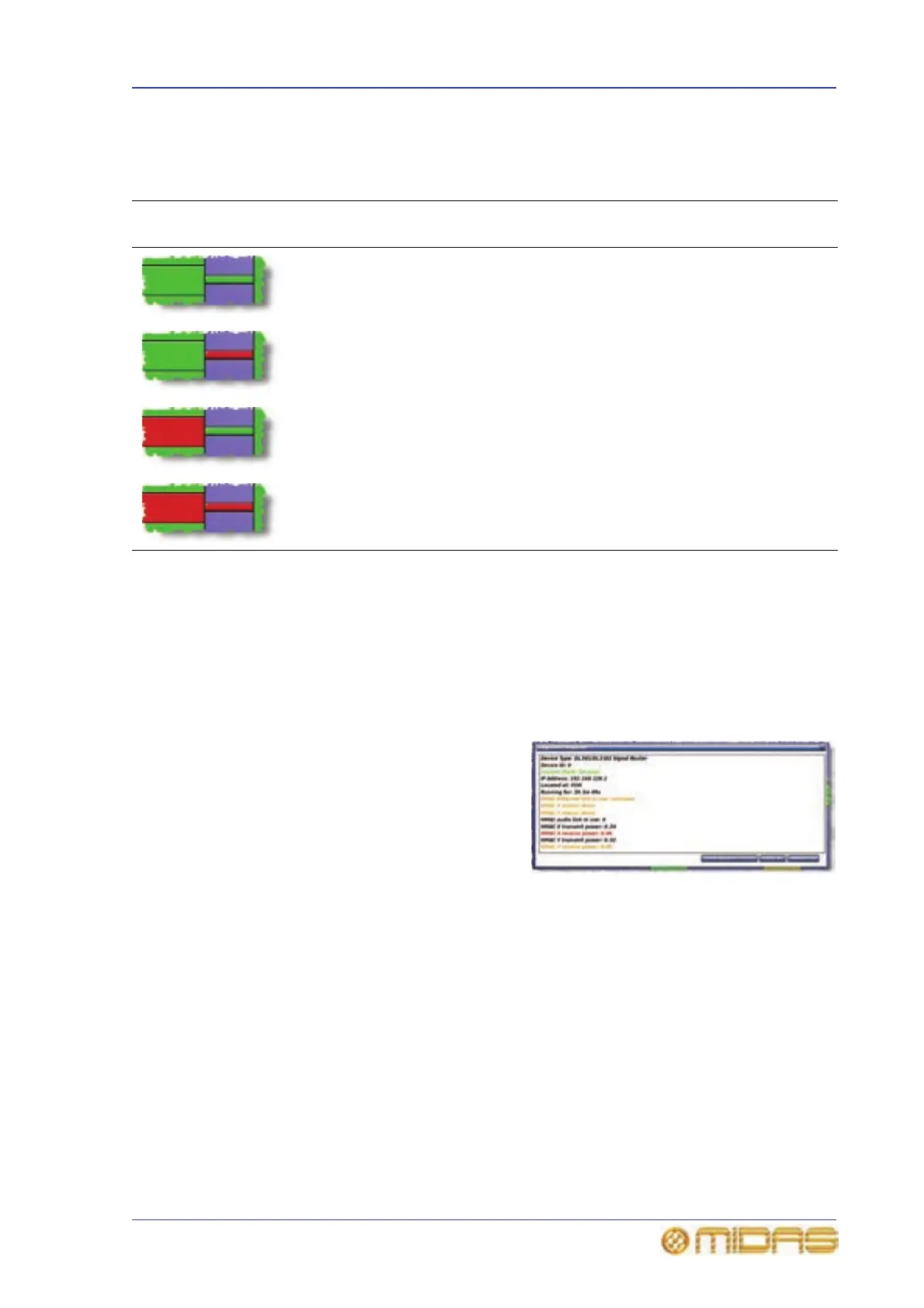Diagnostics 355
PRO6 Live Audio System
Owner’s Manual
What the colours mean
The colour of each device, together with its link (if applicable), indicates its current
status, as follows:
There is also an amber condition, which means that the item(s) is in error, but is not
contributing to the audio.
Viewing the status of the master controllers is particularly important, especially when
you wish to swap the active master controller (see “Swapping the active master
controller” on page 356), as it shows you which master controller is currently
controlling the network.
About the Diagnostics Inspector window
Clicking an item will open its Diagnostics
Inspector window, which provides
detailed information, particularly if the
item has an error condition. (The example
shown right is for the system condition
shown in “About the Diagnostics screen”
on page 354.)
The ‘ignore’ buttons at the bottom of the
window let you configure the PRO6 to ignore errors on selected/all items. This is an
important feature because there may be times when you are quite happy to work with a
known error(s), but will want to know when a new error occurs.
Note: Diagnostic Inspector windows are primarily non-user items for use by Midas
service and software engineers. By providing useful information, such as device health
and status, they aid fault diagnosis and rectification, and may help solve any problems
that may arise. Apart from using the ‘ignore’ buttons, it is unlikely that operators of the
PRO6 Control Centre will ever need to use this function.
State Description Unit status
Connection of
active link
Connection of
inactive link
Both the unit and
link are green
Good Good Good
Unit is green and
the link is red
Good Bad Not known
Unit is red and the
link is green
Malfunction Good Not known
Both the unit and
link are red
Not known Bad Bad
