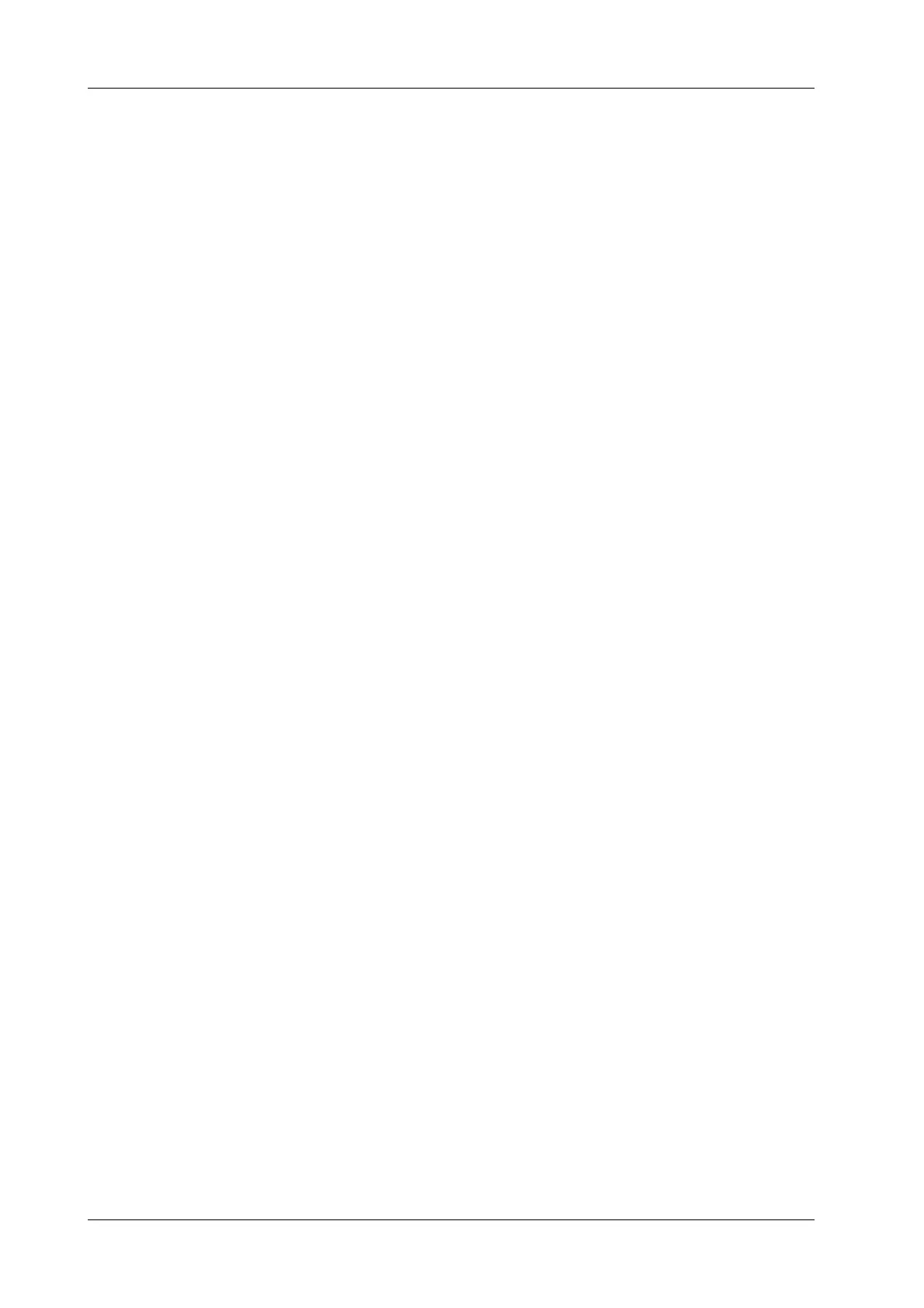4 - 30 Operator’s Manual
4 Setup
• Rename groups: select a user-defined group, click [Rename], enter the group name through the
keyboard, and then click [Confirm]. Then the new group name will be displayed in the group
lists.
• Delete groups: select a user-defined group, click [Delete Group]. After a user-defined group is
deleted, it will not be available.
• Add comments to groups: the operation is the same to that of the “Comment Configure” tab.
• Delete comments: select an item from the selected items and click [Delete].
• Change position of the selected items: the operation is the same to that of the “Comment
Configure” tab.
After you customize groups, click [Save] to confirm and exit the screen.
4.5 iWorks Preset
You can customize the protocols and views in the iWorks preset screen.
4.5.1 Protocol Management
• Click [Multi Select] and you can select multiple views to be copied in the list on the left.
• Click to select the protocol in the list. The protocol type can be checked on the right.
• Click [Add Protocol] to create a new protocol. It can be customized.
• Click to select a protocol in the list on the left and click [Copy]. A protocol named
“XXX_Copy1” is created with the copied views, which can be customized.
• Select a view with “Left”, “Lt”, “Right” or “Rt” in its name in the list on the left, and click
[Copy L<>R]. The selected view is copied onto a new view in which bodymarks, annotations
and measurement items are reversed to the opposite side.
• Click [Delete] to delete a user-defined protocol.
• Click [Up] or [Down] to move the selected protocol.
• Click [Move to Top]/[Move to Bottom] to move the selected protocol to the top or bottom of
the list.
4.5.2 View Management
• Click to select the views in the list. The image, annotation, body mark and measurement
settings can be checked on the right.
• Click to select a user-defined protocol in the list. Click [Add View] to add a view template to
the protocol.
4.5.3 Create a New Protocol
You can create user-defined protocols and customize the automated procedure.
Perform the following procedure:
1. In the iWorks preset screen, click [Add Protocol] to create a new protocol.
Or, select an existing protocol and click [Copy] to customize the protocol based on the
previous template.
2. Enter the protocol name, type and select the application region.
3. Click [Add View] to enter the view name and perform image settings.
