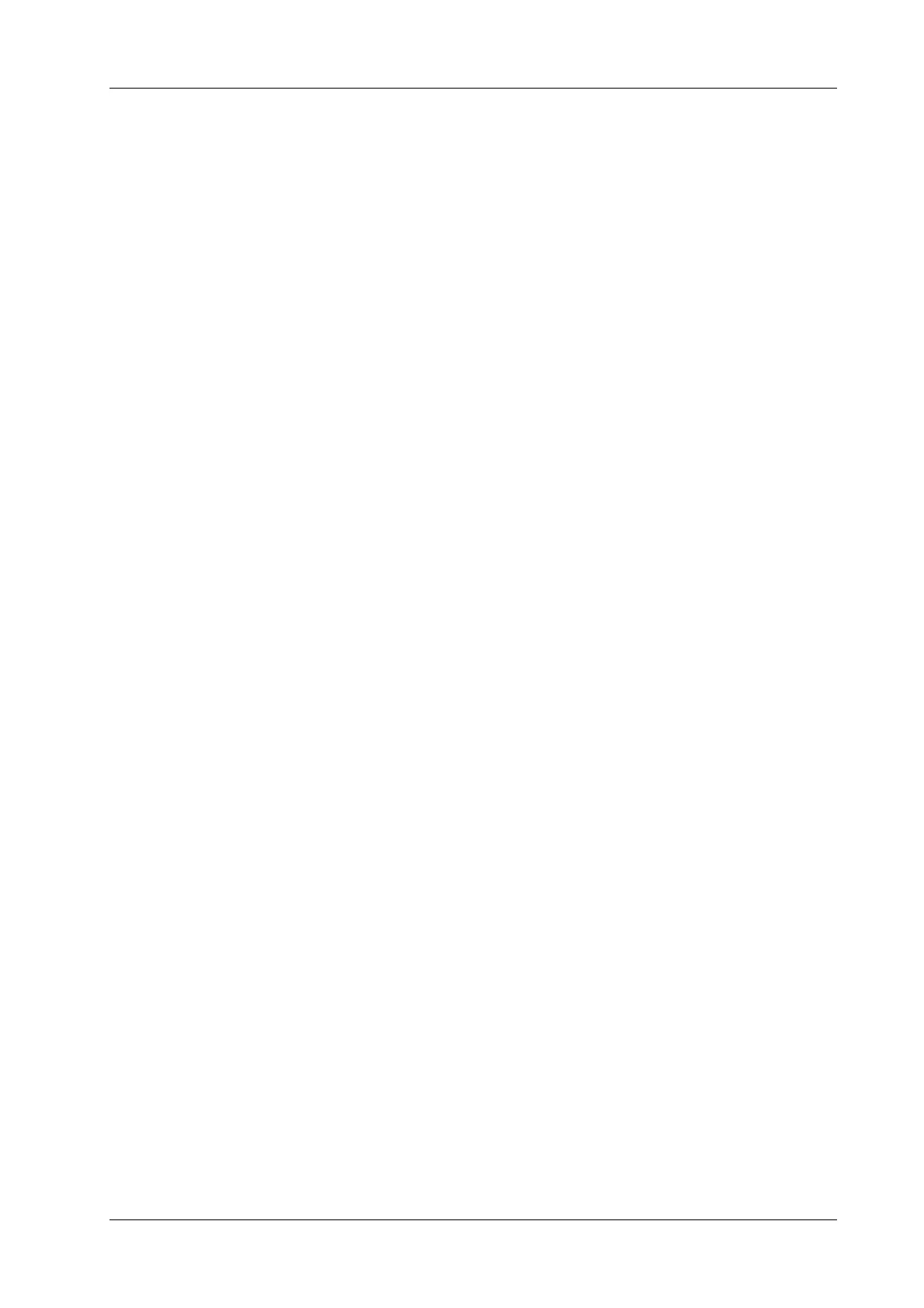16 Patient Data Management
Operator’s Manual 16 - 3
• Send image to DICOM Storage
• Send image to DICOM Printer
• Send image to USB Disk
• Send image to iStorage
• Send image to local default Printer
• Send image to Workstation
• Send image to Workstation Cache
Retrospective/prospective saving cine:
• Send cine to DICOM Storage
• Send cine to USB Disk
• Send cine to iStorage
• Send image to Workstation
• Send image to Workstation Cache
Taking “Save Image” as an example, add the auxiliary functions “Send Image to DICOM Storage”
and “Send Image to USB disk”, press the user-defined key, then the system will perform three
steps:
1. Save the image to the local hard disk.
2. Send image to DICOM Storage server.
3. Send the image to USB disk.
16.1.7 Thumbnails
The stored images or cineloops are displayed in the form of thumbnails on the screen:
• During image scanning, thumbnails of the current exam display in the Clip board/Thumbnails
Area of the screen.
• In the iStation screen, the thumbnails of the current selected patient display at the bottom of the
screen. When you move the cursor onto a thumbnail, its name and format will display.
• On the [Review] page, the thumbnails refer to the images stored in the same exam. When you
move the cursor onto a thumbnail, its name and format will display.
• On the Review page, open images to enter the image analyzing status, all the thumbnails
belong to the exam are displayed.
16.1.8 Image Review
The system supports the image review and analysis to the saved patient image.
You can review all images stored in an exam, and send, delete or analyze the stored images.
To enter image review
• Tap [Review] to enter review page. Images of the current exam and the current patient are
displayed.
• During mapping mode, slide to left or right on the touch screen to review the image.
• Select an exam of a patient in the iStation screen, and click <Review> or double-click the
exam to enter the Review screen to review the images of the patient.
During image scan, saved image thumbnails will display on the right of the screen. Move the cursor
onto a thumbnail, and press <Set> twice to open the image; if the stored image is a cine file, double-
click the thumbnail to enter the auto cine review.
