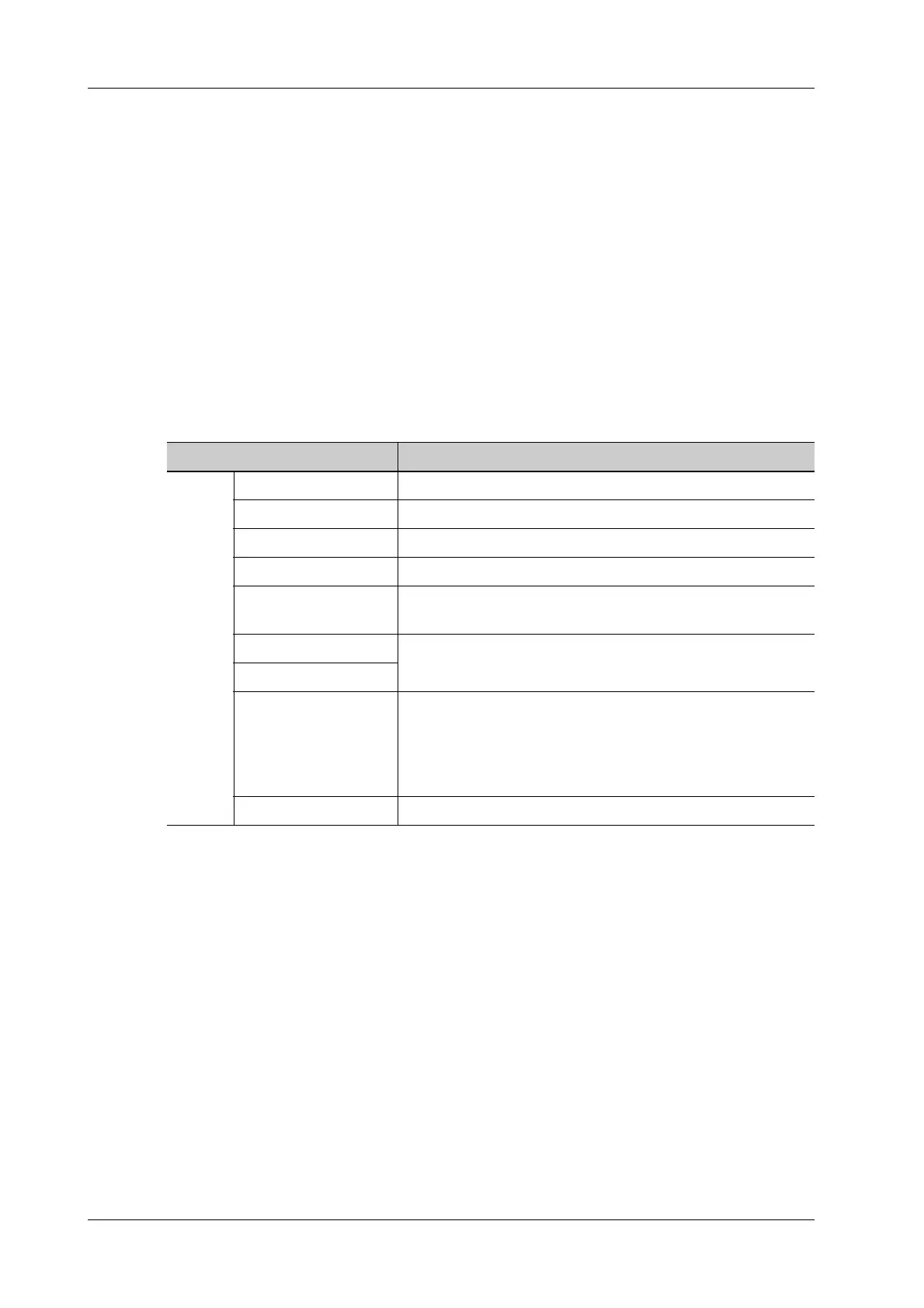4 - 44 Operator’s Manual
4 Setup
4.10.5 Probe Check
This function enables users to check if a transducer element is in malfunction, so as to evaluate the
transducer performance.
Before performing the probe check, ensure the probe head must be clean and the probe is in
nonscanning state.
Click [Probe Check] to open the Probe Check screen. The system automatically performs probe
check to the element of the currently activated probe.
• If a transducer element is in malfunction, it is displayed as a red spot.
• If a transducer element functions well, it is displayed as a green spot.
You can export the result image to the external device.
4.10.6 Other Settings
Other preset settings are described as follows:
If you have any questions, please contact the service engineer or your sales representative.
4.11 Security
4.11.1 Drive Encryption/Secure Data Wipe
Encrypt the patient data stored in the hard disk. The system provides two encryption methods:
Factory Default and User Define.
• Factory Default: the system is in factory state by default.
• User Define: add a user-defined password.
Perform the following procedure:
1. Select [User-defined].
2. If no patient data are stored in the hard disk, click [Confirm], input the password and click
[Confirm] to finish the password setting
Item Description
Setup Export Log Export the log.
Self Test Perform system self-test and restart the machine.
Recover To recover the system.
Prepay Installment Display the prepay installment information.
Enter Windows For this function, you need a one-time password, please
contact the service engineer or your agent.
Stop WinProxy Cursor debug interface.
Start WinProxy
Fast Startup To speed up the startup process.
NOTE:
After installing McAfee, please disable the Fast Startup
function to avoid McAfee failure.
Sound To enter the sound configuration tab of the operating System.
